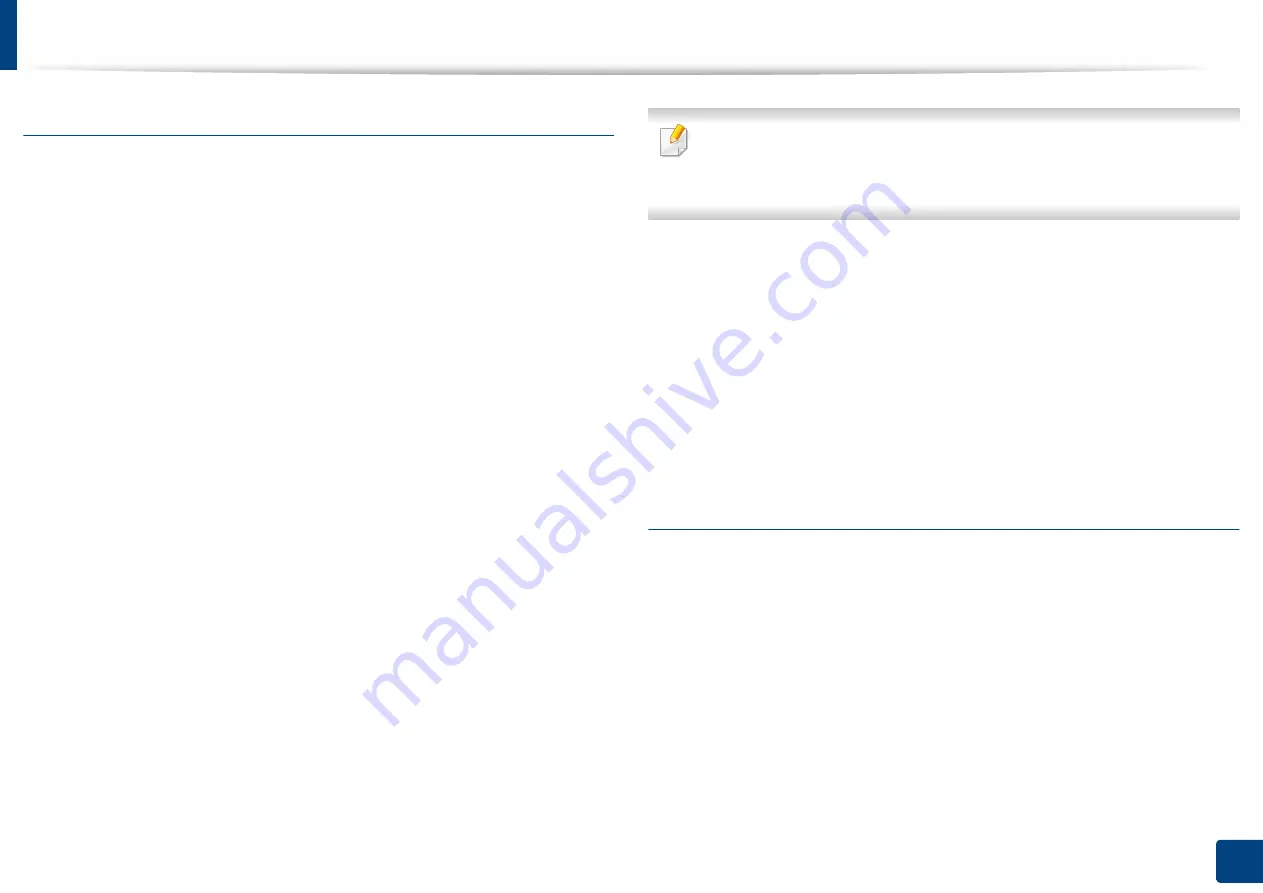
Using SyncThru™ Web Service
178
7. Setting up an Address book
Grouping addresses in address book
1
Open a web browser from your networked computer.
2
Enter your machine’s IP address as the URL in the browser (for example,
http://123.123.123.123).
3
Press
Enter
or click
Go
to access the SyncThru™ Web Service page.
4
Click
Login
.
5
Enter your ID and password and select a domain as you log in the
machine.
6
Click
Login
.
7
Click
Address Book
.
8
Click
Groups
.
9
Click
Add Group
.
10
Enter the group name to be added in
Group Name
.
11
Check
Add individual(s) after this group is created
.
If you do not want to add individual addresses to the group address you
made, skip this step. You can add individual addresses next time pressing
Group Details
.
12
Click
Apply
.
13
Check the addresses you want to add to
Group Address Book
in
Individual Address Book
.
14
Click the arrow in the middle. The selected addresses are added in
Group
Address Book
.
15
Click
Apply
.
Editing address groups in Address Book
1
Turn your networked computer on and open the web browser.
2
Enter your machine’s IP address as the URL in a browser.
(Example, http://123.123.123.123)
3
Press
Enter
or click
Go
to access the SyncThru™ Web Service shows.
4
Click
Login
.
5
Enter the ID and password, and select a domain as you log in the
machine.






























