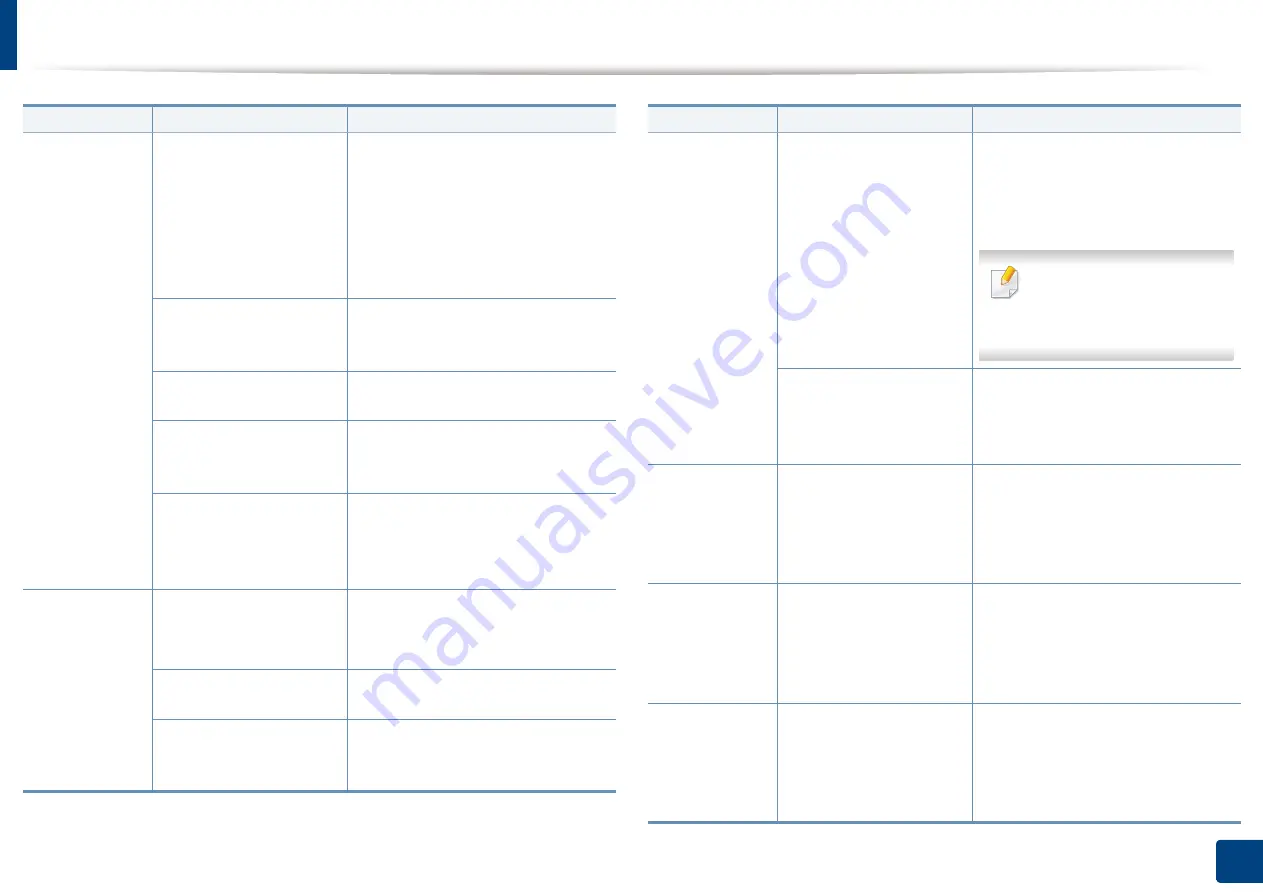
Solving other problems
377
15. Troubleshooting
The machine
prints, but the
text is wrong,
garbled, or
incomplete.
The machine cable is
loose or defective.
Disconnect the machine cable and
reconnect. Try a print job that you
have already printed successfully. If
possible, attach the cable and the
machine to another computer that
you know works and try a print job.
Finally, try a new machine cable.
The wrong printer driver
was selected.
Check the application’s printer
selection menu to ensure that your
machine is selected.
The software application
is malfunctioning.
Try printing a job from another
application.
The operating system is
malfunctioning.
Exit Windows and reboot the
computer. Turn the machine off
and back on again.
If you are in a DOS
environment, the font
setting for your machine
may be set incorrectly.
Change the language setting.
Pages print,
but they are
blank.
The toner cartridge is
defective or out of toner.
Redistribute the toner, if necessary.
If necessary, replace the toner
cartridge.
The file may have blank
pages.
Check the file to ensure that it does
not contain blank pages.
Some parts, such as the
controller or the board,
may be defective.
Contact a service representative.
Condition
Possible cause
Suggested solutions
The machine
does not print
PDF file
correctly.
Some parts of
graphics, text,
or illustrations
are missing.
Incompatibility between
the PDF file and the
Acrobat products.
Printing the PDF file as an image
may enable the file to print. Turn on
Print As Image
from the Acrobat
printing options.
It will take longer to print
when you print a PDF file as
an image.
If the PDF file is missing
fonts and/or images/
objects because set on
Interactive mode.
Try printing a job from Printer
Driver.
The print
quality of
photos is not
good. Images
are not clear.
The resolution of the
photo is very low.
Reduce the photo size. If you
increase the photo size in the
software application, the resolution
will be reduced.
Before
printing, the
machine emits
vapor near the
output tray.
Using damp paper can
cause vapor during
printing.
This is not a problem. Just keep
printing. Try a fresh ream of paper.
The machine
does not print
special- sized
paper, such as
billing paper.
Paper size and paper size
setting do not match.
Set the correct paper size in the
Custom Paper List
in the
Paper
tab
in the
Printing Preferences
(see
Condition
Possible cause
Suggested solutions
Summary of Contents for Multifunction MultiXpress X322 Series
Page 295: ...Redistributing toner 295 14 Maintenance 4 X322x X328x series ...
Page 296: ...Redistributing toner 296 14 Maintenance 5 K325x K330x series ...
Page 298: ...Replacing the toner cartridge 298 14 Maintenance 6 X322x X328x series ...
Page 299: ...Replacing the toner cartridge 299 14 Maintenance 7 K325x K330x series ...
Page 301: ...Replacing the imaging unit 301 14 Maintenance 8 X322x X328x series ...
Page 302: ...Replacing the imaging unit 302 14 Maintenance 9 K325x K330x series ...
Page 303: ...Replacing the imaging unit 303 14 Maintenance ...
Page 305: ...Replacing the waste toner container 305 14 Maintenance 10 X322x X328x series ...
Page 306: ...Replacing the waste toner container 306 14 Maintenance 11 K325x K330x series ...
Page 312: ...Cleaning the machine 312 14 Maintenance X322x X328x series ...
Page 313: ...Cleaning the machine 313 14 Maintenance K325x K330x series ...
Page 315: ...Cleaning the machine 315 14 Maintenance X322x X328x series ...
Page 316: ...Cleaning the machine 316 14 Maintenance ...
Page 317: ...Cleaning the machine 317 14 Maintenance K325x K330x series ...
Page 318: ...Cleaning the machine 318 14 Maintenance ...
Page 320: ...Cleaning the machine 320 14 Maintenance K325x K330x series ...
Page 324: ...Cleaning the machine 324 14 Maintenance X322x X328x series ...
Page 325: ...Cleaning the machine 325 14 Maintenance ...
Page 326: ...Cleaning the machine 326 14 Maintenance K325x K330x series ...
Page 327: ...Cleaning the machine 327 14 Maintenance ...
Page 339: ...Clearing paper jams 339 15 Troubleshooting 3 In the multi purpose tray ...
Page 341: ...Clearing paper jams 341 15 Troubleshooting Jam feed 1 Jam feed 2 ...
Page 342: ...Clearing paper jams 342 15 Troubleshooting Jam feed 3 Jam feed 4 Optional device only ...
Page 357: ...Clearing paper jams 357 15 Troubleshooting 8 In the optional finisher area ...






























