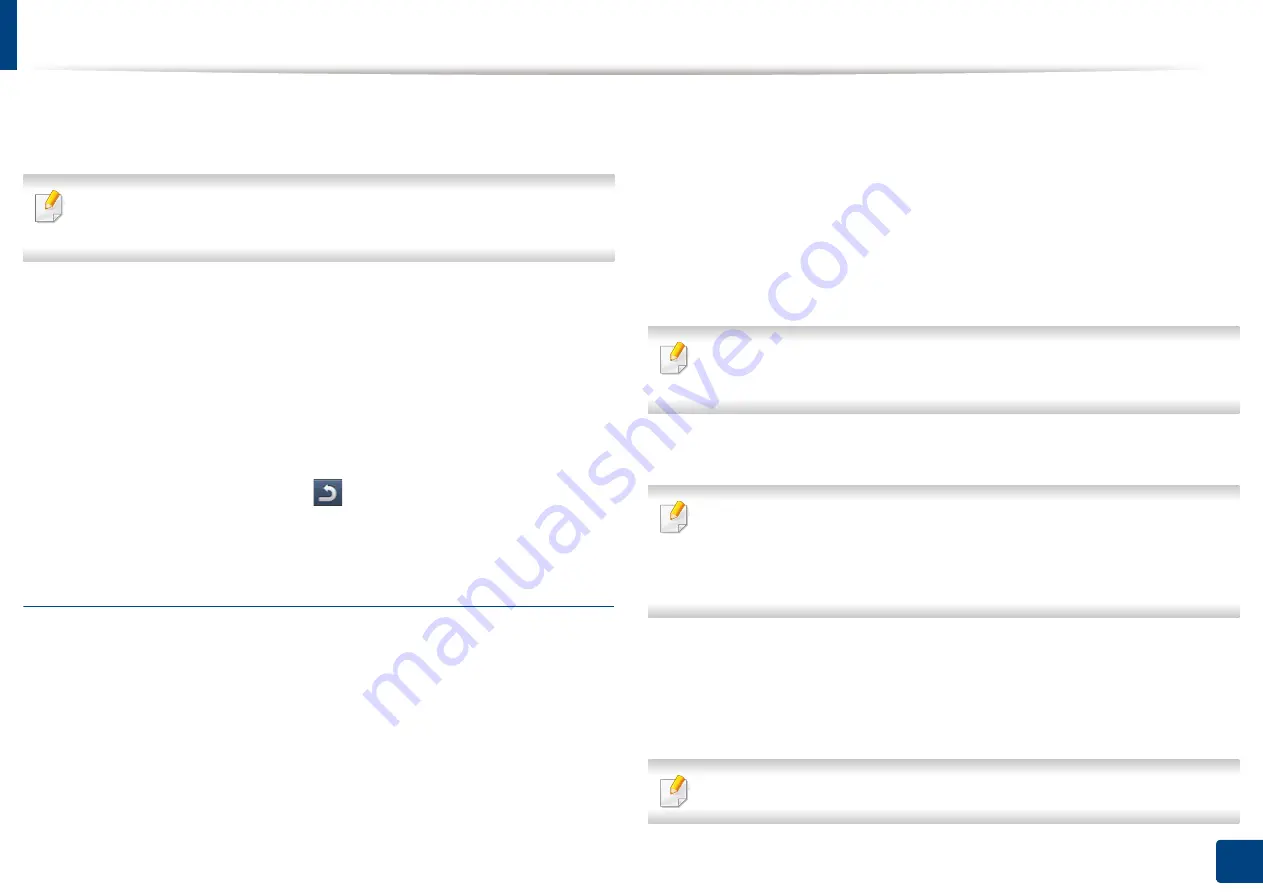
Machine setup
255
12. Menu Overview and Advanced Features
-
On-Forced:
Set the Eco mode on with password. If a user wants
to turn the Eco mode off, the user needs to enter the password.
If you set this mode to off, the Eco mode print job from the driver will not be
calculated as a Eco mode nor will the Eco mode LED on the control be on.
•
Eco Features Configuration:
You can set the default options for Eco
mode.
-
Factory Default:
You can keep the default settings.
-
Custom Settings:
You can set printing from copy and PC driver
print settings related settings. The settings you set here will be
applied to all copy print and PC driver print jobs sent to the
machine, unless the user disables Eco mode.
3
Press
OK
to save the change or
(
Back
) to return to the previous
screen.
Initial Settings
You can change the initial settings when you first turn the machine on.
1
Press
Machine Setup
>
Initial Settings
from the display screen.
2
Press the language to use on the display screen and then press
Next
.
3
Enter the password to use and then press
Next
. Re-enter the password
to confirm it, then press
Done
>
Next
.
4
Set the time on the machine. Then press
Next
.
5
Remove the existing device name and enter the device name you want
to use and then press
OK
. Then press
Next
. If necessary, enter the
location of the machine in the
Location
field. If necessary, enter the
information in the Administrator field for the person to contact when
any problem occurs on the machine.
6
When Connected appears after pressing the
Test
button, press
Next
.
If
Not connected
appears, make sure that the machine is connected to
the network then verify the LAN connection again.
If a network connection problem persists, contact your network
administrator.
7
Enter the IP address, subnet mask, and gateway in each field. Then press
Next
.
•
If a new IP address is assigned automatically by a DHCP or BOOTP, press
DHCP
or
BOOTP
.
•
If you are not sure about your network environment, contact your
network administrator.
8
Enter the
Host Name
,
Domain Name
,
Primary DNS Server
and
Secondary DNS Server
in each field. Then press
Finish
.
9
The completed window appears. Press the
Close
button.
If the engine is busy, the machine might take longer to reboot.
Summary of Contents for Multifunction MultiXpress X322 Series
Page 295: ...Redistributing toner 295 14 Maintenance 4 X322x X328x series ...
Page 296: ...Redistributing toner 296 14 Maintenance 5 K325x K330x series ...
Page 298: ...Replacing the toner cartridge 298 14 Maintenance 6 X322x X328x series ...
Page 299: ...Replacing the toner cartridge 299 14 Maintenance 7 K325x K330x series ...
Page 301: ...Replacing the imaging unit 301 14 Maintenance 8 X322x X328x series ...
Page 302: ...Replacing the imaging unit 302 14 Maintenance 9 K325x K330x series ...
Page 303: ...Replacing the imaging unit 303 14 Maintenance ...
Page 305: ...Replacing the waste toner container 305 14 Maintenance 10 X322x X328x series ...
Page 306: ...Replacing the waste toner container 306 14 Maintenance 11 K325x K330x series ...
Page 312: ...Cleaning the machine 312 14 Maintenance X322x X328x series ...
Page 313: ...Cleaning the machine 313 14 Maintenance K325x K330x series ...
Page 315: ...Cleaning the machine 315 14 Maintenance X322x X328x series ...
Page 316: ...Cleaning the machine 316 14 Maintenance ...
Page 317: ...Cleaning the machine 317 14 Maintenance K325x K330x series ...
Page 318: ...Cleaning the machine 318 14 Maintenance ...
Page 320: ...Cleaning the machine 320 14 Maintenance K325x K330x series ...
Page 324: ...Cleaning the machine 324 14 Maintenance X322x X328x series ...
Page 325: ...Cleaning the machine 325 14 Maintenance ...
Page 326: ...Cleaning the machine 326 14 Maintenance K325x K330x series ...
Page 327: ...Cleaning the machine 327 14 Maintenance ...
Page 339: ...Clearing paper jams 339 15 Troubleshooting 3 In the multi purpose tray ...
Page 341: ...Clearing paper jams 341 15 Troubleshooting Jam feed 1 Jam feed 2 ...
Page 342: ...Clearing paper jams 342 15 Troubleshooting Jam feed 3 Jam feed 4 Optional device only ...
Page 357: ...Clearing paper jams 357 15 Troubleshooting 8 In the optional finisher area ...






























