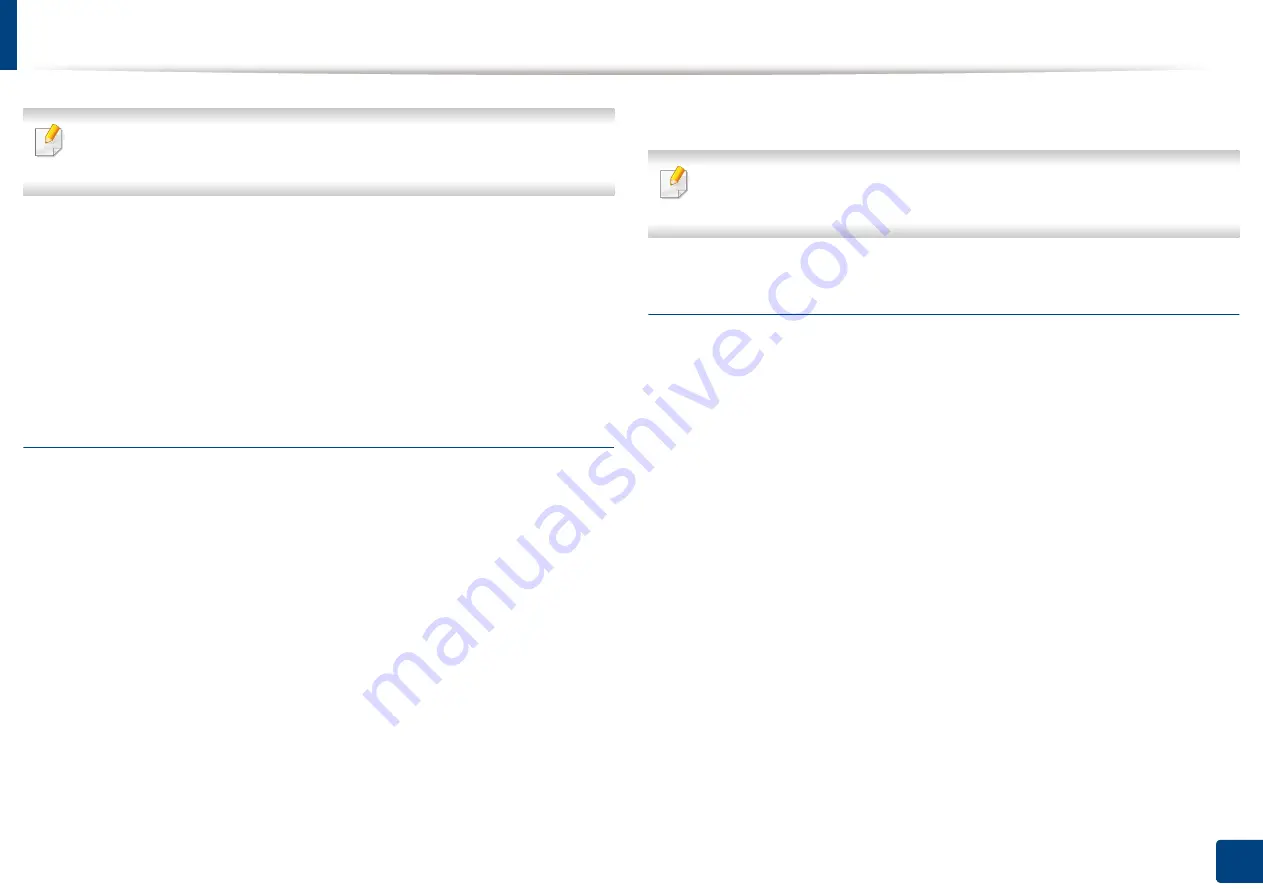
Setting up an address book from SyncThru™ Web Service
203
9. Setting up an Address Book
If you do not want to add individual addresses to the group address you made, skip
this step. You can add individual addresses next time by pressing
Group Details
.
10
Click
Apply
.
11
Check the addresses you want to add to
Group Address Book
from
Individual Address Book
.
12
Click the arrow in the middle. The selected addresses are added to
Group Address Book
.
13
Click
Apply
.
Editing Group addresses in Groups Address Book
1
Turn your networked computer on and open a web browser.
2
Enter your machine’s IP address as the URL in a browser.
(Example, http://123.123.123.123)
3
Press
Enter
or click
Go
to access the SyncThru™ Web Service shows.
4
Click
Login
.
5
Enter your ID and password to log in to the machine.
6
Click
Address Book
>
Group
.
7
Check the group address you want to edit and press
Edit Group
.
8
Change the group address information.
9
Click
Apply
.
Press
Undo
to delete the information you entered. If you press
Cancel
, the
Edit
window closes.
Deleting Group addresses in a Groups Address Book
1
Turn your networked computer on and open a web browser.
2
Enter your machine’s IP address as the URL in a browser.
(Example, http://123.123.123.123)
3
Press
Enter
or click
Go
to access SyncThru™ Web Service.
4
Click
Login
.
5
Enter your ID and password to log in to the machine.
6
Click
Address Book
>
Group
.
7
Check the group addresses you want to delete.
8
Click
Delete Group
.
Click
OK
when the confirmation window appears.
Summary of Contents for Multifunction MultiXpress X322 Series
Page 295: ...Redistributing toner 295 14 Maintenance 4 X322x X328x series ...
Page 296: ...Redistributing toner 296 14 Maintenance 5 K325x K330x series ...
Page 298: ...Replacing the toner cartridge 298 14 Maintenance 6 X322x X328x series ...
Page 299: ...Replacing the toner cartridge 299 14 Maintenance 7 K325x K330x series ...
Page 301: ...Replacing the imaging unit 301 14 Maintenance 8 X322x X328x series ...
Page 302: ...Replacing the imaging unit 302 14 Maintenance 9 K325x K330x series ...
Page 303: ...Replacing the imaging unit 303 14 Maintenance ...
Page 305: ...Replacing the waste toner container 305 14 Maintenance 10 X322x X328x series ...
Page 306: ...Replacing the waste toner container 306 14 Maintenance 11 K325x K330x series ...
Page 312: ...Cleaning the machine 312 14 Maintenance X322x X328x series ...
Page 313: ...Cleaning the machine 313 14 Maintenance K325x K330x series ...
Page 315: ...Cleaning the machine 315 14 Maintenance X322x X328x series ...
Page 316: ...Cleaning the machine 316 14 Maintenance ...
Page 317: ...Cleaning the machine 317 14 Maintenance K325x K330x series ...
Page 318: ...Cleaning the machine 318 14 Maintenance ...
Page 320: ...Cleaning the machine 320 14 Maintenance K325x K330x series ...
Page 324: ...Cleaning the machine 324 14 Maintenance X322x X328x series ...
Page 325: ...Cleaning the machine 325 14 Maintenance ...
Page 326: ...Cleaning the machine 326 14 Maintenance K325x K330x series ...
Page 327: ...Cleaning the machine 327 14 Maintenance ...
Page 339: ...Clearing paper jams 339 15 Troubleshooting 3 In the multi purpose tray ...
Page 341: ...Clearing paper jams 341 15 Troubleshooting Jam feed 1 Jam feed 2 ...
Page 342: ...Clearing paper jams 342 15 Troubleshooting Jam feed 3 Jam feed 4 Optional device only ...
Page 357: ...Clearing paper jams 357 15 Troubleshooting 8 In the optional finisher area ...






























