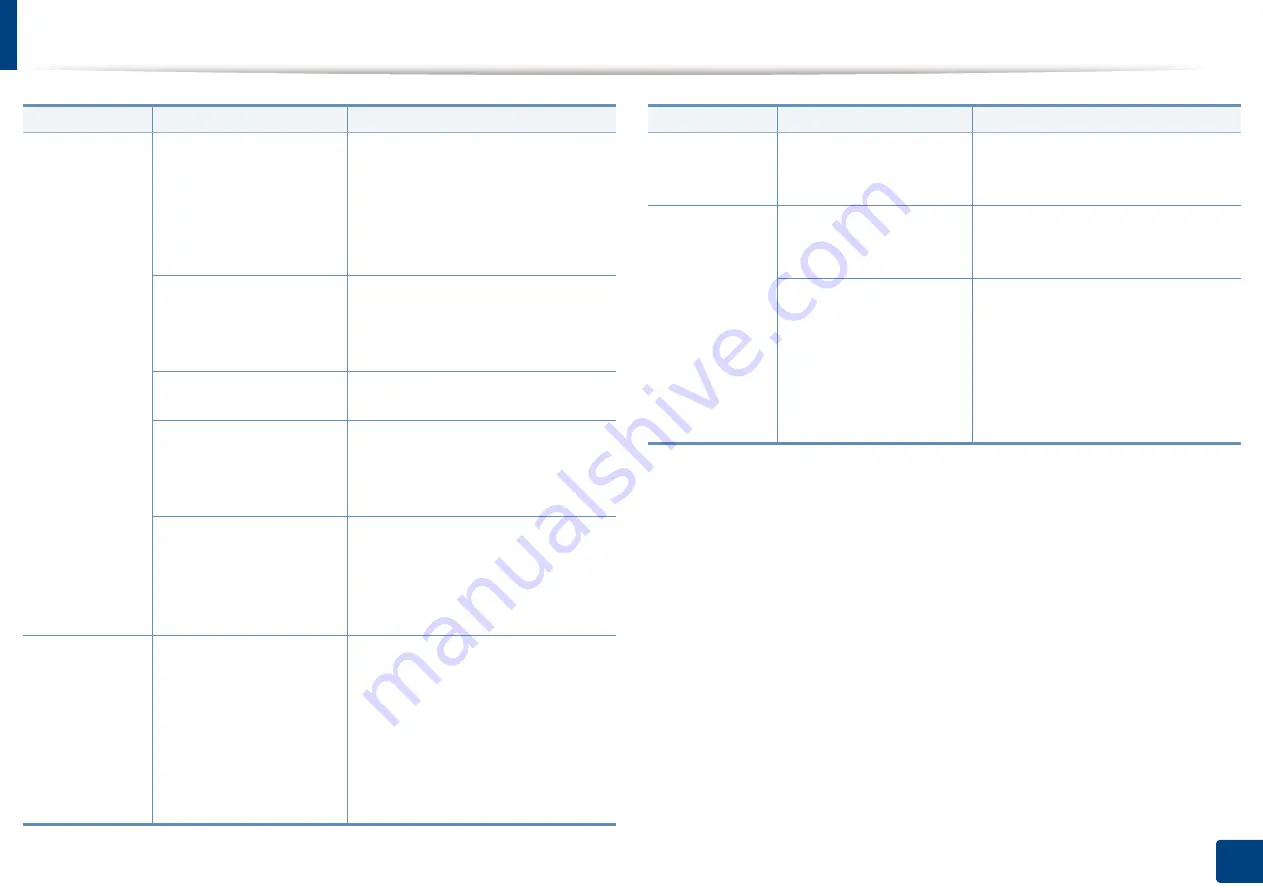
Solving other problems
376
15. Troubleshooting
The machine
does not print.
The port setting is
incorrect.
Check the Windows printer setting
to make sure that the print job is
sent to the correct port. If the
computer has more than one port,
make sure that the machine is
attached to the correct one.
The machine may be
configured incorrectly.
Check the
Printing Preferences
to
ensure that all of the print settings
are correct (see "Opening printing
preferences" on page 96).
The printer driver may be
incorrectly installed.
Repair the machine software.
The machine is
malfunctioning.
Check the display message on the
control panel to see if the machine
is indicating a system error. Contact
a service representative.
The document size is so
big that the hard disk
space of the computer is
insufficient to access the
print job.
If printing GUI, make more hard disk
space available for your print job
and try printing the document
again.
The machine
selects print
materials from
the wrong
paper source.
The paper option that
was selected in the
Printing Preferences
may be incorrect.
For many software applications, the
paper source selection is found
under the
Paper
tab within the
Printing Preferences
. Select the
correct paper source. See the
printer driver help screen (see
"Opening printing preferences" on
page 96).
Condition
Possible cause
Suggested solutions
A print job is
extremely
slow.
The job may be very
complex.
Reduce the complexity of the page
or try adjusting the print quality
settings.
Half the page
is blank.
The page orientation
setting may be incorrect.
Change the page orientation in
your application. See the printer
driver help screen.
The paper size and the
paper size settings do
not match.
Ensure that the paper size in the
printer driver settings matches the
paper in the tray. Or, ensure that the
paper size in the printer driver
settings matches the paper
selection in the software
application settings you use.
Condition
Possible cause
Suggested solutions
Summary of Contents for Multifunction MultiXpress X322 Series
Page 295: ...Redistributing toner 295 14 Maintenance 4 X322x X328x series ...
Page 296: ...Redistributing toner 296 14 Maintenance 5 K325x K330x series ...
Page 298: ...Replacing the toner cartridge 298 14 Maintenance 6 X322x X328x series ...
Page 299: ...Replacing the toner cartridge 299 14 Maintenance 7 K325x K330x series ...
Page 301: ...Replacing the imaging unit 301 14 Maintenance 8 X322x X328x series ...
Page 302: ...Replacing the imaging unit 302 14 Maintenance 9 K325x K330x series ...
Page 303: ...Replacing the imaging unit 303 14 Maintenance ...
Page 305: ...Replacing the waste toner container 305 14 Maintenance 10 X322x X328x series ...
Page 306: ...Replacing the waste toner container 306 14 Maintenance 11 K325x K330x series ...
Page 312: ...Cleaning the machine 312 14 Maintenance X322x X328x series ...
Page 313: ...Cleaning the machine 313 14 Maintenance K325x K330x series ...
Page 315: ...Cleaning the machine 315 14 Maintenance X322x X328x series ...
Page 316: ...Cleaning the machine 316 14 Maintenance ...
Page 317: ...Cleaning the machine 317 14 Maintenance K325x K330x series ...
Page 318: ...Cleaning the machine 318 14 Maintenance ...
Page 320: ...Cleaning the machine 320 14 Maintenance K325x K330x series ...
Page 324: ...Cleaning the machine 324 14 Maintenance X322x X328x series ...
Page 325: ...Cleaning the machine 325 14 Maintenance ...
Page 326: ...Cleaning the machine 326 14 Maintenance K325x K330x series ...
Page 327: ...Cleaning the machine 327 14 Maintenance ...
Page 339: ...Clearing paper jams 339 15 Troubleshooting 3 In the multi purpose tray ...
Page 341: ...Clearing paper jams 341 15 Troubleshooting Jam feed 1 Jam feed 2 ...
Page 342: ...Clearing paper jams 342 15 Troubleshooting Jam feed 3 Jam feed 4 Optional device only ...
Page 357: ...Clearing paper jams 357 15 Troubleshooting 8 In the optional finisher area ...






























