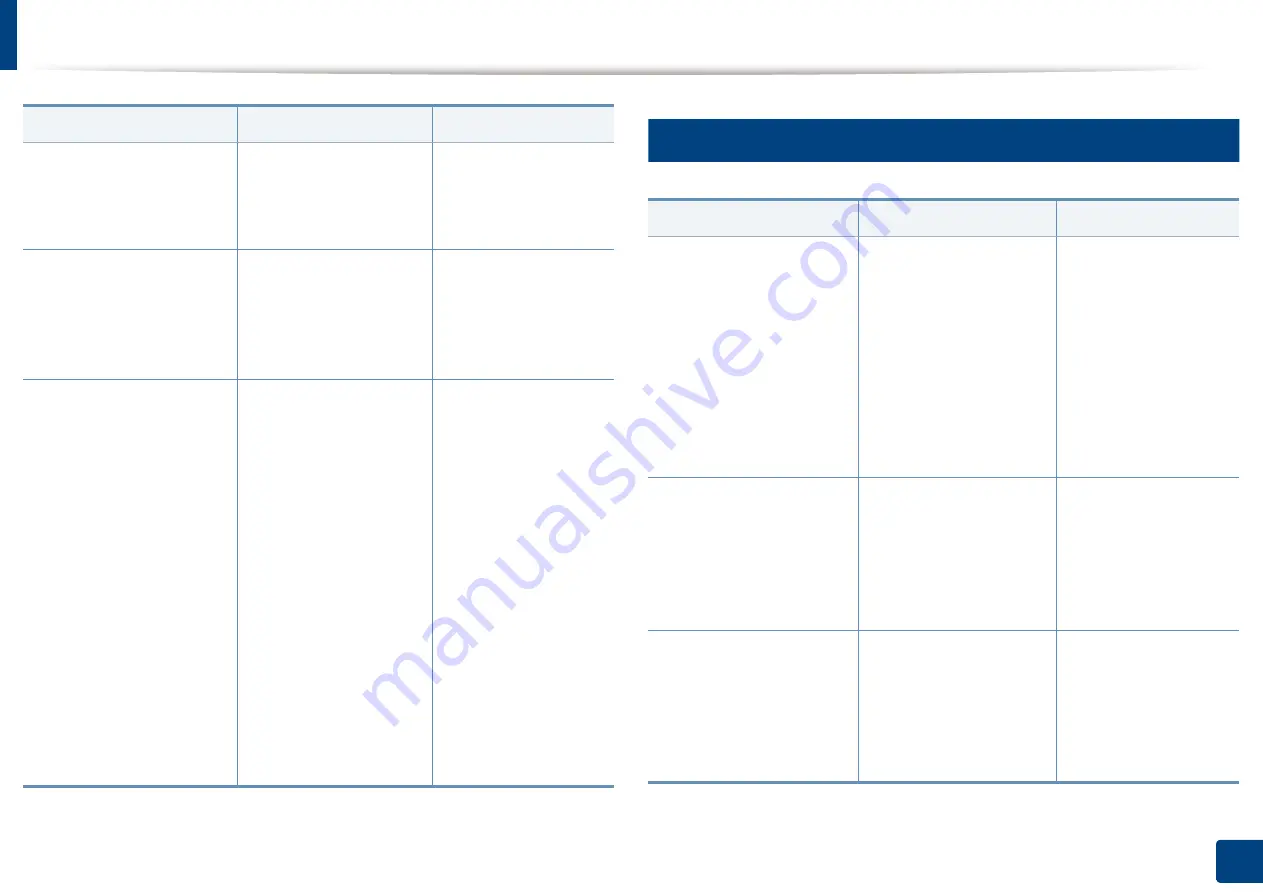
Understanding display messages
366
15. Troubleshooting
13
Misc. messages
Video System Failure:
[error number]. Turn off
then on
There is a problem in the
CPU.
Turn the machine off
and back on again. If
the problem persists,
call for service.
Wi-Fi Direct is not ready.
Turn off then on. Call for
service if the problem
persists
The machine failed to
initialize the Wi-Fi Direct
connection.
Reboot the machine to
initialize the wireless
settings. If the problem
persists, please call for
service.
Wireless security settings
are incorrect. Please
change the settings
•
The wireless network
options are
configured incorrectly
for the security
method.
•
The password entered
in the wireless
security options is
incorrect.
•
The machine does not
support the security
method used by the
access point or
wireless router.
•
The access point or
wireless router has
malfunctioned.
Reconfigure the
wireless options in the
machine, SWS, access
point, or wireless
router. The WPA2-PSK/
AES security method is
recommended. If the
problem persists,
please call for service.
Message
Meaning
Suggested solutions
Message
Meaning
Suggested solutions
•
[color] Developer
Failure: [error
number]. Turn off then
on
•
[color] Developer
Failure: [error
number]. Turn off then
on. Please call for
service if the problem
persists
There is a problem in the
developer.
Unplug the power cord
and plug it back in. If
the problem persists,
call for service.
[color] imaging unit is not
compatible. Check users
guide
The imaging unit you
have installed is not for
your machine.
Install a Samsung-
genuine imaging unit,
designed for your
machine (see
"Available supplies" on
page 289).
•
[color] imaging unit is
not installed. Install it
•
Imaging unit is not
installed. Install the
unit
The imaging unit is not
installed or the imaging
unit is not properly
installed.
Install the imaging unit.
If it is already installed,
try to reinstall the
imaging unit. If the
problem persists, call
for service.
Summary of Contents for Multifunction MultiXpress X322 Series
Page 295: ...Redistributing toner 295 14 Maintenance 4 X322x X328x series ...
Page 296: ...Redistributing toner 296 14 Maintenance 5 K325x K330x series ...
Page 298: ...Replacing the toner cartridge 298 14 Maintenance 6 X322x X328x series ...
Page 299: ...Replacing the toner cartridge 299 14 Maintenance 7 K325x K330x series ...
Page 301: ...Replacing the imaging unit 301 14 Maintenance 8 X322x X328x series ...
Page 302: ...Replacing the imaging unit 302 14 Maintenance 9 K325x K330x series ...
Page 303: ...Replacing the imaging unit 303 14 Maintenance ...
Page 305: ...Replacing the waste toner container 305 14 Maintenance 10 X322x X328x series ...
Page 306: ...Replacing the waste toner container 306 14 Maintenance 11 K325x K330x series ...
Page 312: ...Cleaning the machine 312 14 Maintenance X322x X328x series ...
Page 313: ...Cleaning the machine 313 14 Maintenance K325x K330x series ...
Page 315: ...Cleaning the machine 315 14 Maintenance X322x X328x series ...
Page 316: ...Cleaning the machine 316 14 Maintenance ...
Page 317: ...Cleaning the machine 317 14 Maintenance K325x K330x series ...
Page 318: ...Cleaning the machine 318 14 Maintenance ...
Page 320: ...Cleaning the machine 320 14 Maintenance K325x K330x series ...
Page 324: ...Cleaning the machine 324 14 Maintenance X322x X328x series ...
Page 325: ...Cleaning the machine 325 14 Maintenance ...
Page 326: ...Cleaning the machine 326 14 Maintenance K325x K330x series ...
Page 327: ...Cleaning the machine 327 14 Maintenance ...
Page 339: ...Clearing paper jams 339 15 Troubleshooting 3 In the multi purpose tray ...
Page 341: ...Clearing paper jams 341 15 Troubleshooting Jam feed 1 Jam feed 2 ...
Page 342: ...Clearing paper jams 342 15 Troubleshooting Jam feed 3 Jam feed 4 Optional device only ...
Page 357: ...Clearing paper jams 357 15 Troubleshooting 8 In the optional finisher area ...






























