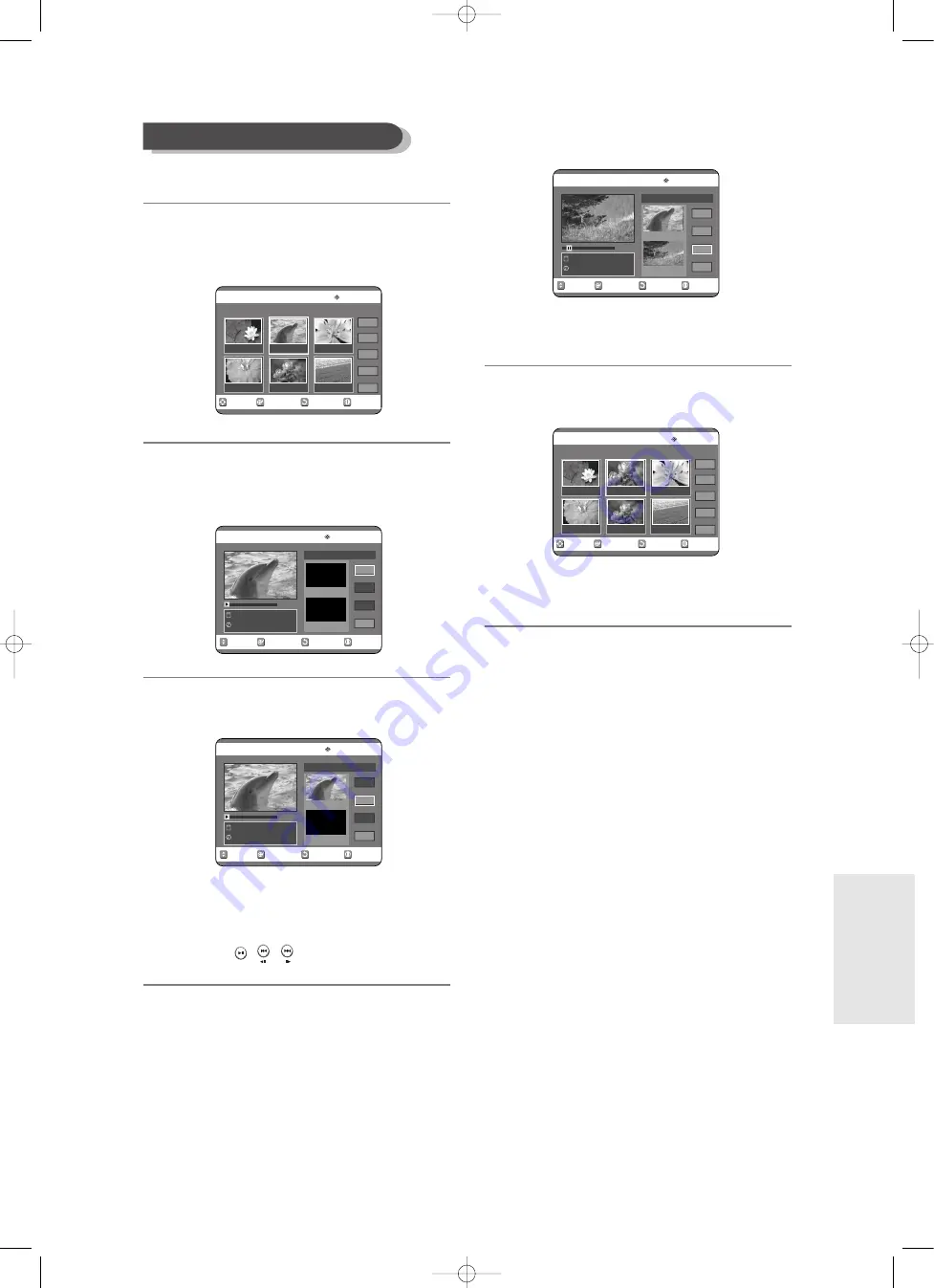
English -
79
E
diting
7
Press the
OK
button at the end point of the
scene.
●
The image and ending point time are displayed in
the End window.
8
Press the
…†
buttons to select
Change
, then
press the
OK
button.
●
The scene you want to modify is changed with the
selected section.
To setup, follow steps 1 to 3 in page 78.
4
Press the
…† œ √
buttons to select the
scene you want to modify, then press the
OK
button.
5
Press the
…†
buttons to select
Modify
,
then press the
OK
button.
The Modify Scene screen is displayed.
6
Press the
OK
button at the start point of the
scene.
●
The image and starting point time are displayed
on the Start window.
●
Select the starting or ending point of the section
you want to modify using the playback related
buttons (
,
,
).
Modifying a Scene (Replacing a Scene)
RETURN
OK
MOVE
EXIT
Modify Scene
DVD-RAM(VR)
Natural
23/APR/2005 03:34:00
00:00:30
Start
End
Change
Cancel
Scene No. 002
Start 00:00:25
End 00:00:30
RETURN
OK
MOVE
EXIT
Edit Scene
DVD-RAM(VR)
Scene No. 2/7
Playlist No. 3
Play
Modify
Move
Add
Delete
01
00:00:26
02
00:00:07
03
00:00:04
04
00:00:03
05
00:00:11
06
00:00:04
RETURN
OK
MOVE
EXIT
Edit Scene
DVD-RAM(VR)
Scene No. 2/7
Playlist No. 3
Play
Modify
Move
Add
Delete
01
00:00:26
02
00:00:07
03
00:00:04
04
00:00:03
05
00:00:11
06
00:00:04
RETURN
OK
MOVE
EXIT
Modify Scene
DVD-RAM(VR)
Natural
23/APR/2005 03:34:00
00:00:00
Start
End
Change
Cancel
Scene No. 002
Start 00:00:00
End 00:00:00
RETURN
OK
MOVE
EXIT
Modify Scene
DVD-RAM(VR)
Natural
23/APR/2005 03:34:00
00:00:25
Start
End
Change
Cancel
Scene No. 002
Start 00:00:25
End 00:00:00
00786A-R120-XEH-Eng_71~87 5/13/05 8:45 AM Page 79






























