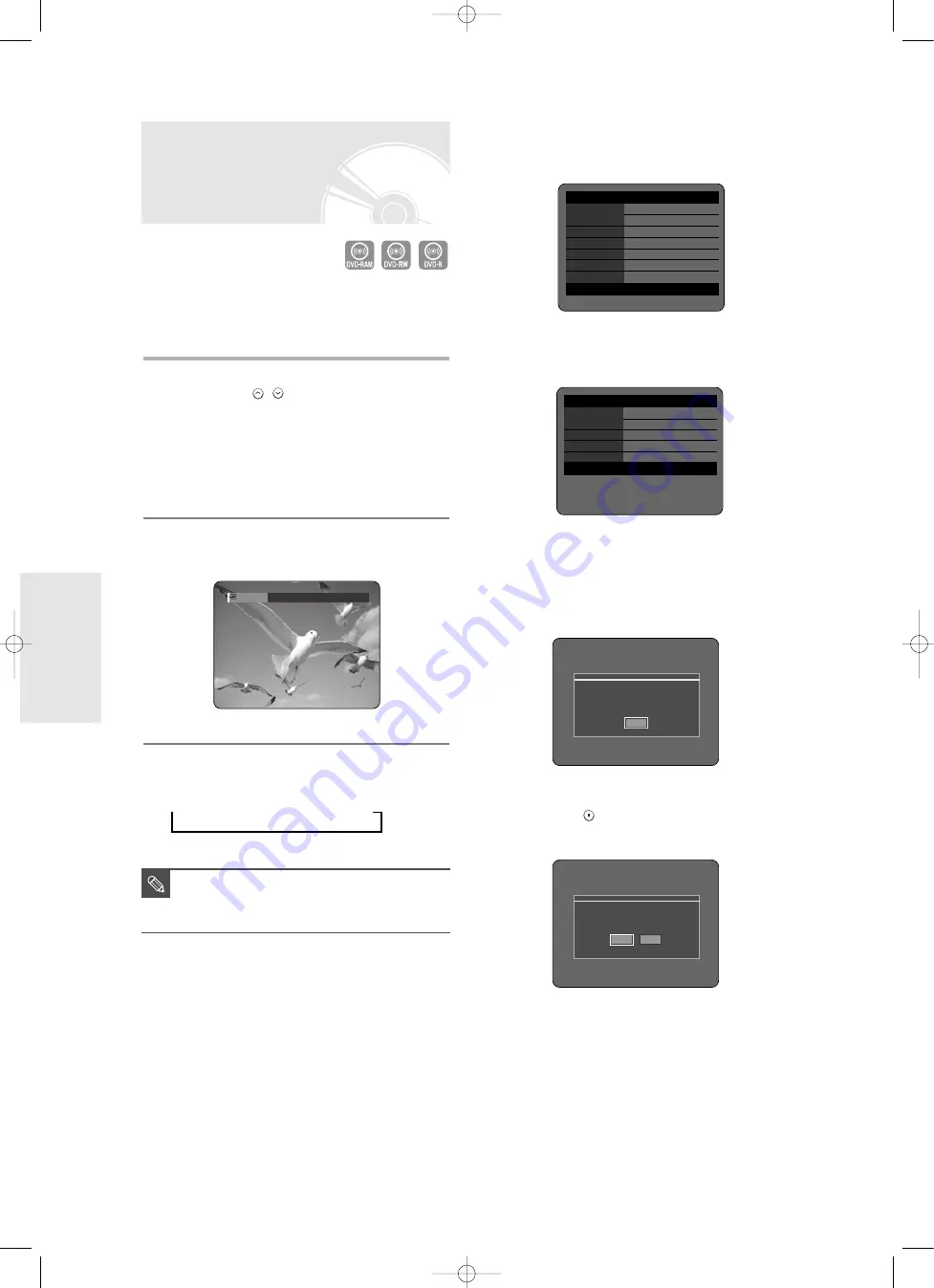
46
- English
Making a One Touch
Recording (OTR)
You can set the DVD Recorder to record in 30-minute
increments by pressing the
REC
button.
1
If you want to record a TV channel, press
the
PROG (
/
)
or number buttons to
select a desired channel.
If you want to record through a
connected external component, press the
INPUT
button to select an appropriate
external input (
AV1
,
AV2
,
AV3
or
DV
).
●
TV PROGRAMME: 1 to 99
2
Press the
REC
button to start recording.
3
Press the
REC
button repeatedly to adjust
the desired recording time.
➞
0:30
➞
1:00
➞
... 8:00
➞
Off
To view the current status of the disc and progress
of recording : Press the
INFO
button, and
information about the disc will appear.
Press the
INFO
button once again.
Then you can check the information about the title
being recorded.
30 seconds before the recording is done, a
message asking whether you want the recorder to
power off when the recording is done, will appear
on your screen.
To stop recording
Press the
STOP (
)
button. The message “Do you
want to stop recording?” is displayed.
●
Press the
œ √
buttons to select
Yes
, then press the
OK
button.
●
Or press the
STOP
button again.
OTR Mode
0:30
■
The timer counter decreases by the
minute from 8:00 to 0:00, then the DVD
Recorder stops recording.
NOTE
Do you want to stop recording?
Yes
No
OTR is going to be ended soon
and power will be turned off automatically.
Press [OK] button to continue to use DVD-Recorder.
OK
DVD-RAM(VR)
Recording Info
Name
01/JAN/2005 12:00 PR
1
Recording Title
15
Created Time
01/JAN/2005 12:00
Recording Time
00:02:05
01 JAN 2005 SAT
12:00
DVD-RAM(VR)
Disc Info
Disc Name
Total Title
15
Total Playlist
2
Recordable Time 02:12 SP
Protection
Not Protected
Screen
Recording : PR 1 [SP]
01 JAN 2005 SAT
12:00
R
ecording
00786A-R120-XEH-Eng_42~51 5/13/05 8:48 AM Page 46






























