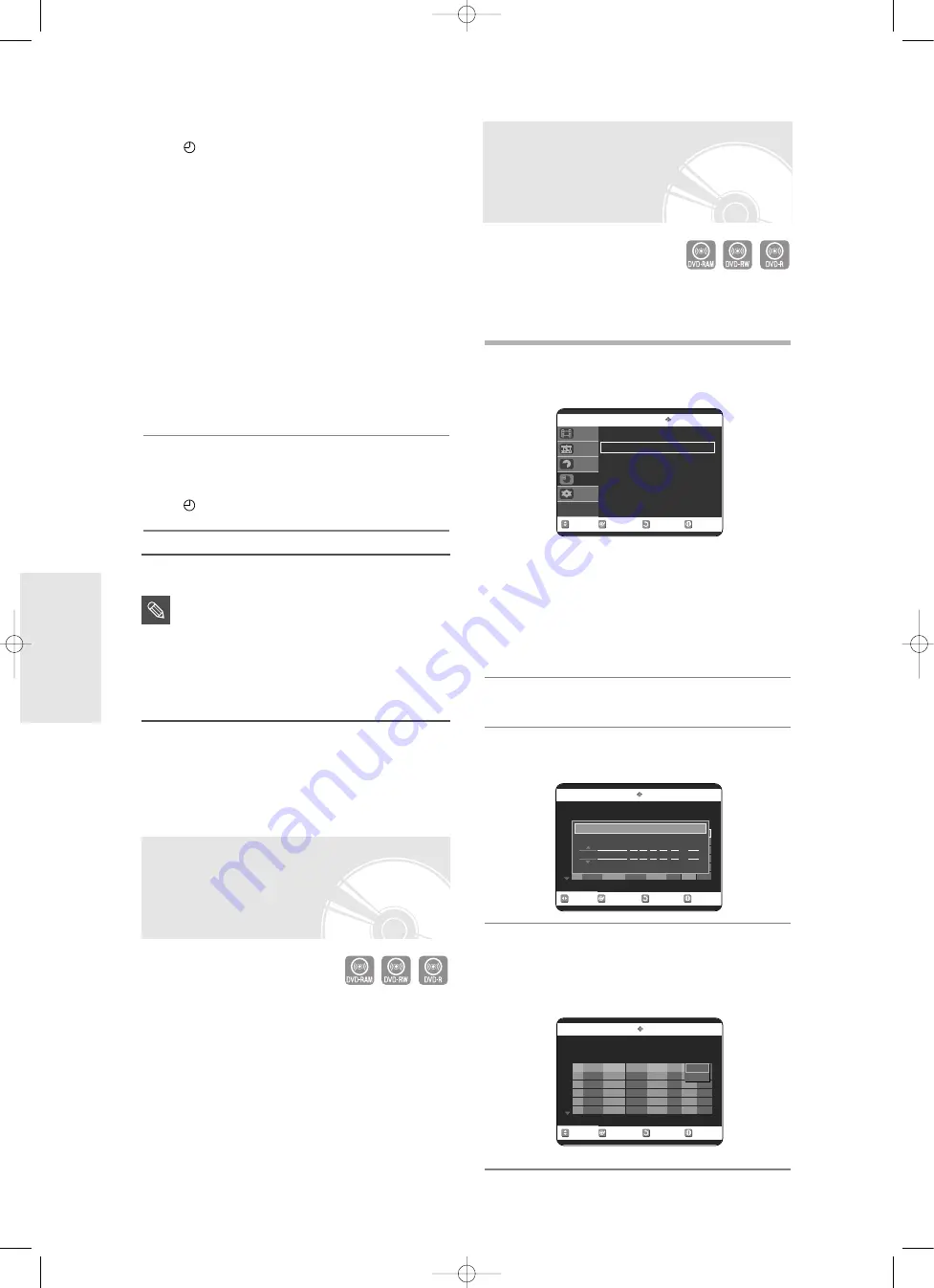
48
- English
R
ecording
4
Press the
OK
button.
●
will appear on the front panel. It means that a
timer recording is registered.
If the timer settings overlap
The programmes are recorded in order of priority.
If timer recording is set for the first programme
and then again for the second programme and
both programmes overlap, the following message
will appear on the screen: “This setting is identical
with 1”The message shows that the first
programme has priority. After recording of the first
program is complete, the second program starts
being recorded.
To exit without saving the current setting
Press the MENU button.
To return to the previous menu
Press the RETURN button if you don’t want to set
a timer recording.
5
Turn the power off to finish the Timer
Recording setting. Timer Recording will
not work when the power is on.
●
will blink if disc is not inserted.
■
The timer recording time may differ from
the set time depending on disc status
and overall timer recording status (for
example, recording times overlapping, or
when the previous recording ends within
2 minutes before the start time of the next
recording.)
■
You can make the Timer Recording up to
12 programmes.
NOTE
Editing the Scheduled
Record List
Follow these directions to edit the timer record list.
1
With the unit in Stop mode, press the
TIMER
button.
Using the MENU button.
●
With the unit in Stop mode, press the
MENU
button.
●
Press the
…†
buttons to select
Programme
, then
press the
OK
or
√
button twice.
●
Press the
…†
buttons to select
Timer Record
.
2
Press the
OK
or
√
button.
3
Press the
RETURN
button to close the
Timer Recording screen.
4
Press the
…†
buttons to select the number
of the timer recording you want to edit, then
press the
OK
or
√
button.
●
The Edit and Delete items are displayed.
Flexible Recording
(for Timer recording only)
In FR mode, the most suitable record mode is adjusted
automatically, according to remaining time on the disc and
length of the timer recording. This function is selected only
one mode in XP, SP, LP and EP modes and you can use
this mode for timer recording.
The FR mode recording setup is the same as Timer
Recording. When setting the mode in step 3, set FR
Mode.
RETURN
OK
MOVE
EXIT
Timer Record
DVD-RAM(VR)
ShowView
√
√
Timer Record
√
√
ShowView Extended : Off
√
√
Disc Navigation
Playlist
Disc manager
Programme
Setup
RETURN
OK
MOVE
EXIT
Scheduled Record List
DVD-RAM(VR)
No. Source
Date
Start
End
Mode
V/P
Edit
01 PR 01 01 JAN 12 : 00 14 : 00 SP
Off
√
√
02
-- -- -- - --
--:-- --:--
--
--
√
√
Recordable Time 02:12 SP
Edit
Delete
RETURN
OK
MOVE
EXIT
Scheduled Record List
DVD-RAM(VR)
No. Source
Date
Start
End
Mode
V/P
Edit
01
-- -- -- - --
--:-- --:--
--
--
√
√
Recordable Time 02:12 SP
No. 01
Source
Date
Start
End Mode
V/P
PR 01 01/JAN(SAT) 12 : 00 14 : 00
SP
Off
Recordable Time 02:12 SP
00786A-R120-XEH-Eng_42~51 5/13/05 8:48 AM Page 48






























