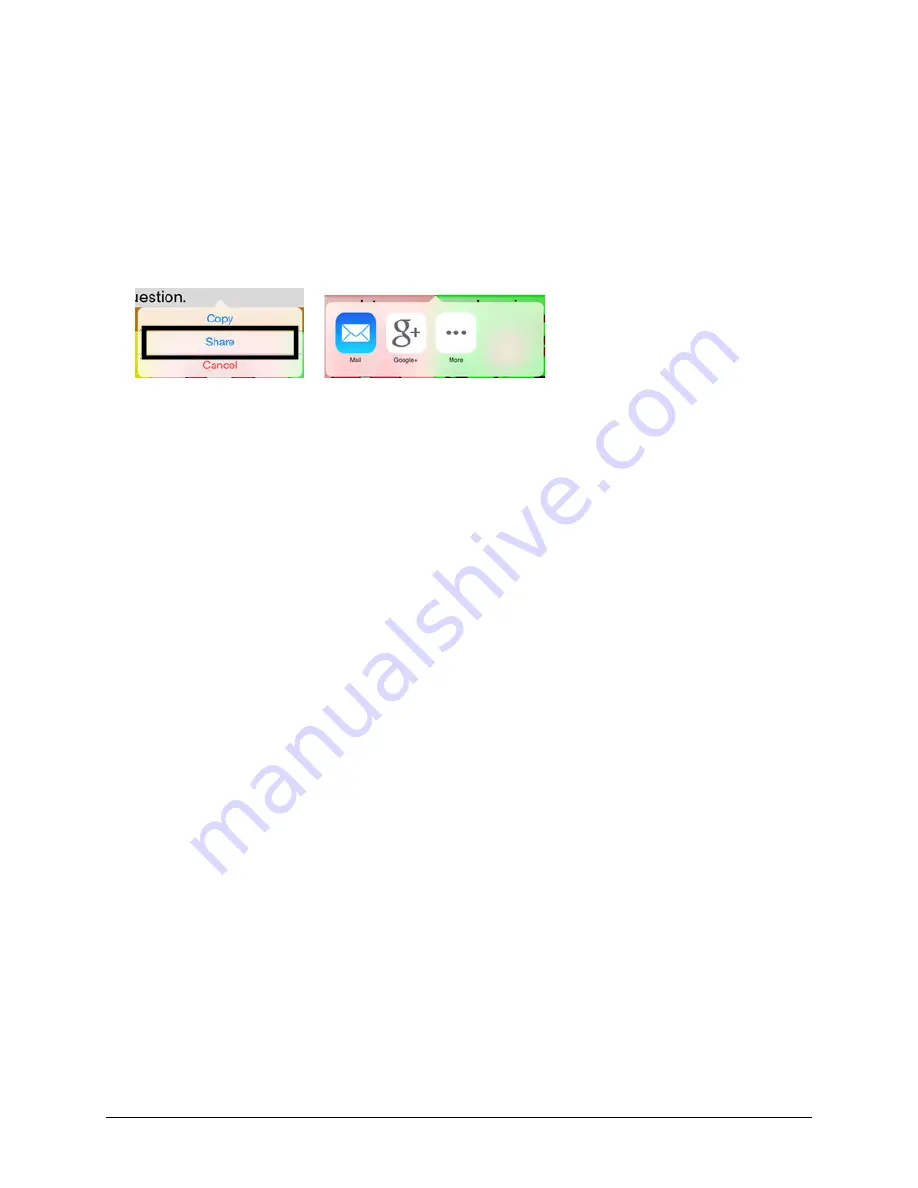
Via Pro User’s Guide – TouchChat
136
Using SocialChat
Text generated with TouchChat pages can be shared with social media, such as Facebook, Tumblr, and
Twitter accounts.
1.
Make sure a wireless network connection is established and accounts for the preferred social
network are set up.
2.
Go into the TouchChat app; generate the text you wish to post to the social network.
3.
Press and hold on the Speech Display Bar (SDB) until the Share and Copy options appear.
4.
Tap
Share
and tap the social network you wish to send the text to.
Searching Apps
Many apps include a search field that allows you to enter search criteria to find something within the app.
Using Spotlight Search
Spotlight Search not only searches your iPad Pro, but also shows suggestions from the App Store and the
Internet.
You can also use Spotlight Search to find and open apps.
1.
Drag down the middle of any Home screen to reveal the search field.
2.
Type your search criteria. Results are displayed as you type.
3.
To hide the keyboard and see more results on the screen, tap
Search
.
4.
Tap an item in the list to open it.
Choosing Apps and Content to Search
By default, all apps and content listed under “Search Results” are selected for Spotlight Search. To
deselect apps and content that you do not want included in searches, do the following:
1.
Choose
Settings
>
General
>
Spotlight Search
.
2.
Tap any apps or content that you do not want to include in searches.
Limiting Spotlight Search to Your iPad Pro
1.
Choose
Settings
>
General
>
Spotlight Search
.
2.
Turn off
Spotlight Suggestions
.
Turning off Location Services for Spotlight Suggestions
1.
Choose
Settings
>
Privacy
>
Location Services
>
System Services
.
2.
Turn off
Safari & Spotlight Suggestions
.













































