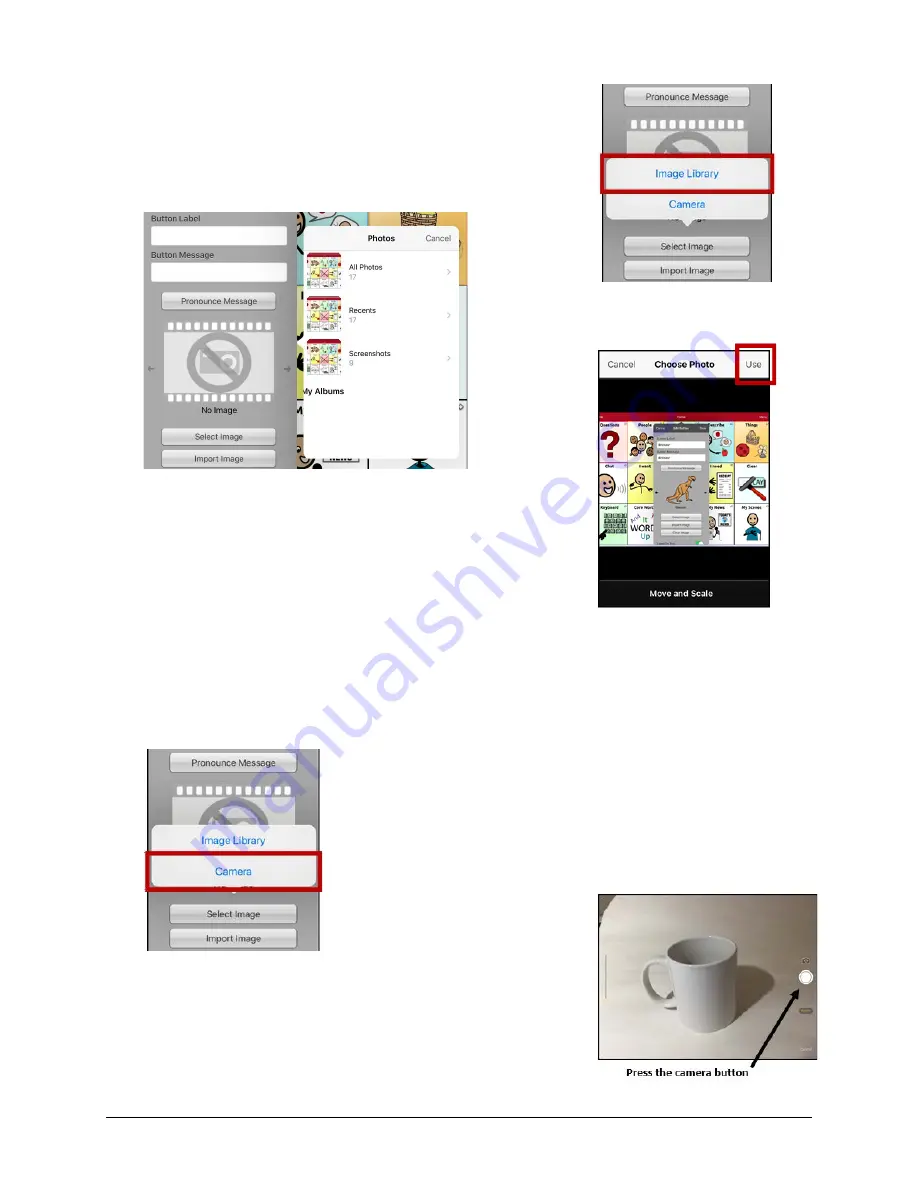
Via Pro User’s Guide – TouchChat
59
Adding an Image to a Button: Import
1.
Tap
Menu
and select
Edit Page
.
2.
Tap the button and select
Edit This Button
.
3.
Tap
Import Image
. A small menu will open.
4.
Tap
Image Library
. Collections of images will be listed.
5.
Tap a collection. Preview images will be displayed.
6.
Tap the image you want and tap
Use
.
7.
Enter a name for the image and tap
Done
.
8.
Tap
Save
. Tap
Done
to exit edit mode.
Adding an Image to a Button: Take a Picture
1.
Tap
Menu
and tap
Edit Page
.
2.
Tap the button and select
Edit This Button
.
3.
Tap
Import Image
. A small menu will open.
4.
Tap
Camera
.
5.
Press the camera button.
6.
Tap
Use Photo
and enter a name for the image.
7.
Tap
Done
and tap
Save
. Tap
Done
to exit edit mode.






























