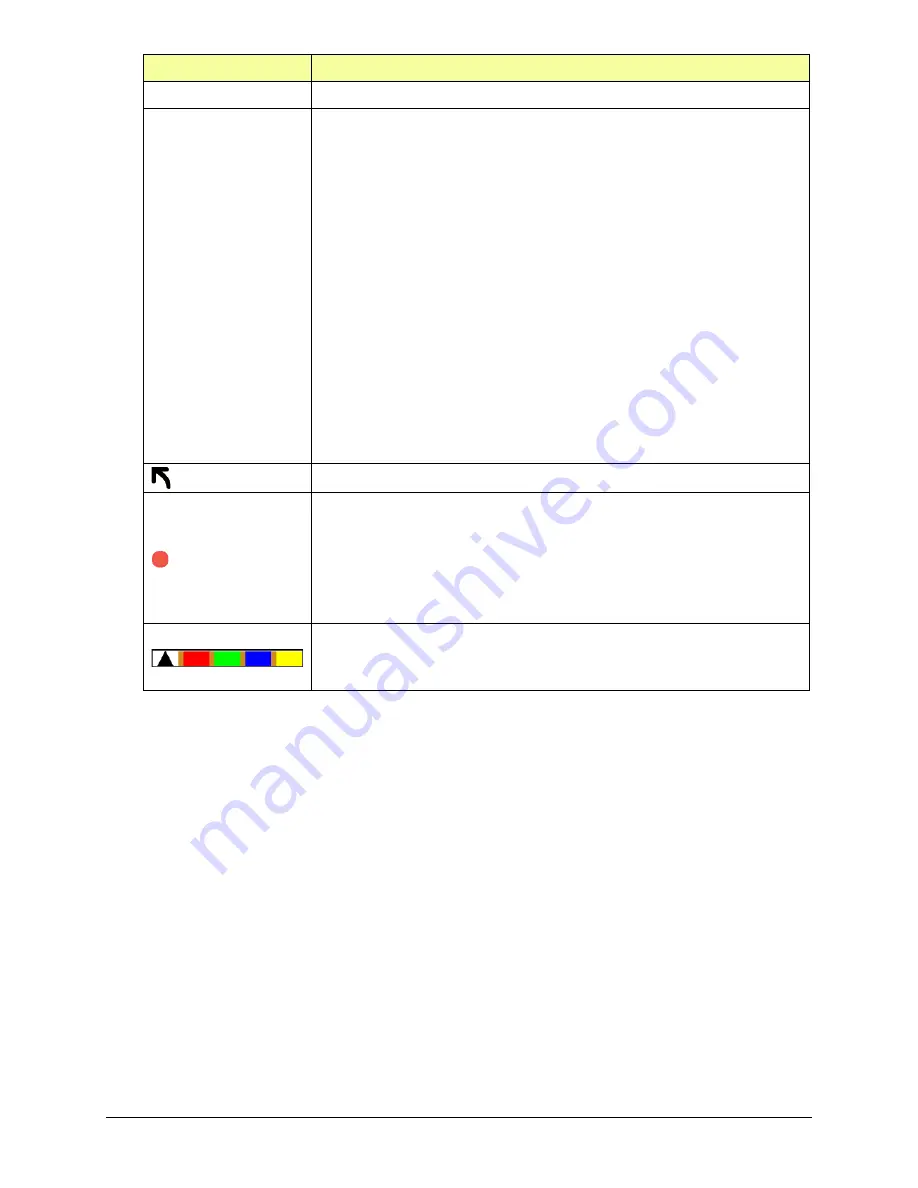
Via Pro User’s Guide – TouchChat
89
Tool
Function
Back
Return to the page with the button that links to the whiteboard.
Whiteboard
Open a menu. Tap the whiteboard outside the drawing to close a
menu.
When there is no drawing on the whiteboard, the options are Color,
Width, Save, and Load.
•
Color:
Select Black, Red, Green, Blue, or Yellow.
•
Width:
Select Thin, Normal, or Thick to set the width
(thickness) of the next line you draw.
•
Save:
Save the current drawing.
•
Load:
Load a saved drawing.
When a drawing is on the whiteboard, additional options are available:
Clear, Undo, and Erase.
•
Clear:
Remove the entire drawing.
•
Undo:
Remove the most recent addition or change.
•
Erase:
Remove a portion of the drawing. When you select
Erase, the eraser is selected.
Undo the most recent addition or change.
Erase a portion of the drawing. Select this tool and then tap any portion
of the drawing to erase it.
You can also drag across a portion of the drawing to erase that portion.
To change the width of the eraser, tap the control once to change the
width from Thin to Normal; tap the control again to change the width
to Thick.
Select the color of the next line you draw. When a color is selected, the
color rectangle changes to a triangle. The width of the triangle changes
when you change the Width setting.






























