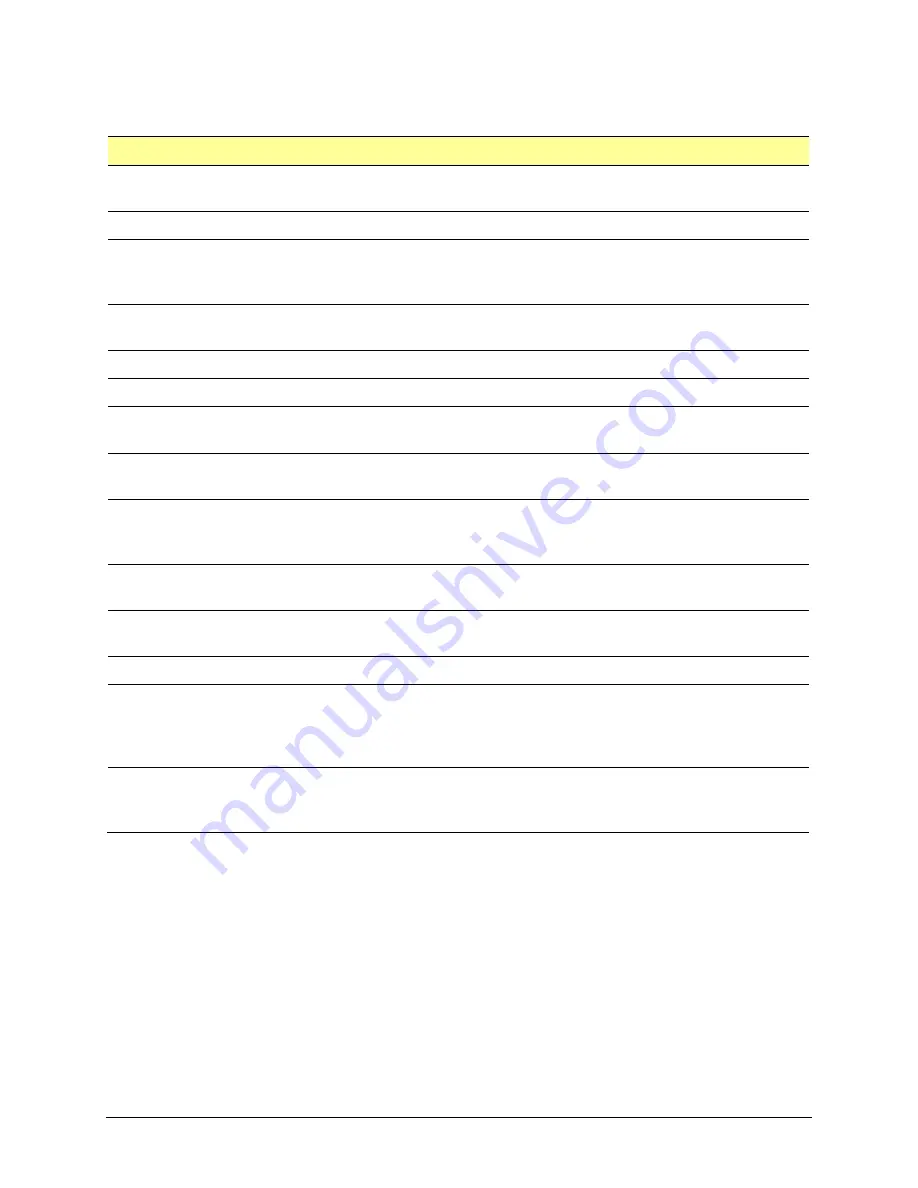
Via Pro User’s Guide – TouchChat
92
Using the TouchChat Scanning Settings
To access the options for customizing a scanning technique, choose
Menu
>
Settings
. Scroll to the
Scanning
section.
Setting
Description
Scanning Enabled
Turns scanning on or off. You must turn scanning on to access the other
scanning settings.
Configure Switches
Set up one or two external switches or the touchscreen to work with scanning.
Auto-Scan
When Auto-Scan is turned on, scanning activates automatically. When Auto-
Scan is turned off, a switch activation is required to move the scan through each
button, one at a time.
Auto Restart
When Auto-Scan and Auto Restart are both turned on, a scan cycle restarts
automatically after an activation.
Auditory Scan
Turns on audio feedback during scanning.
Prompt Voice
Allows you to choose the prompt voice.
Prompt Voice Rate
Provides a slider that allows you to set the Prompt Voice rate. Move the slider
to the right for a higher voice rate or to the left to lower the rate.
Prompt Voice Pitch
Sets the pitch of the prompt voice. Available settings are Lowest, Lower, Low,
Normal, High, Higher, and Highest.
Pause Between Words
(Auditory Scan)
When Auditory Scan is turned on, Pause Between Words sets the amount of
time between words in auditory prompts. Available settings are No Pause, 1
Second, 2 Seconds, and 3 Seconds.
Scan Speech Display Bar
When Scan Speech Display Bar is turned on, a scan will include the Speech
Display Bar. When turned off, a scan will skip the Speech Display Bar.
Skip Empty Cells
When Skip Empty Cells is turned on, a scan will skip empty button areas. When
turned off, a scan will include empty button areas.
Scanning Type
Sets the scanning pattern to Sequential or Row/Column.
Scan Speed
Sets the amount of time your device takes to move from one button, row, or
column to the next in a scan. Available settings range from 0.2 Seconds to 10
Seconds. For example, if you selected
1.0 Seconds
, a scan would take one second
from the time one button is highlighted until the next button is highlighted.
Number of Rescans
Sets the number of times the device scans the page automatically. Once you
reach the set number of re-scans, the scan will stop until you activate a switch
again. Available settings are 0, 1, 2, 3, 4, 5, 10, and 100.
Using Auto-Scan
You can choose to have scanning activate automatically, or you can choose to either hold the switch or
step to each location. To set scanning to activate without holding a switch, choose
Menu
>
Settings
, scroll
to the
Scanning
section, and turn
Auto-Scan
on. When Auto-Scan is turned off, a switch activation is
required to move the scan through each button, one at a time.






























