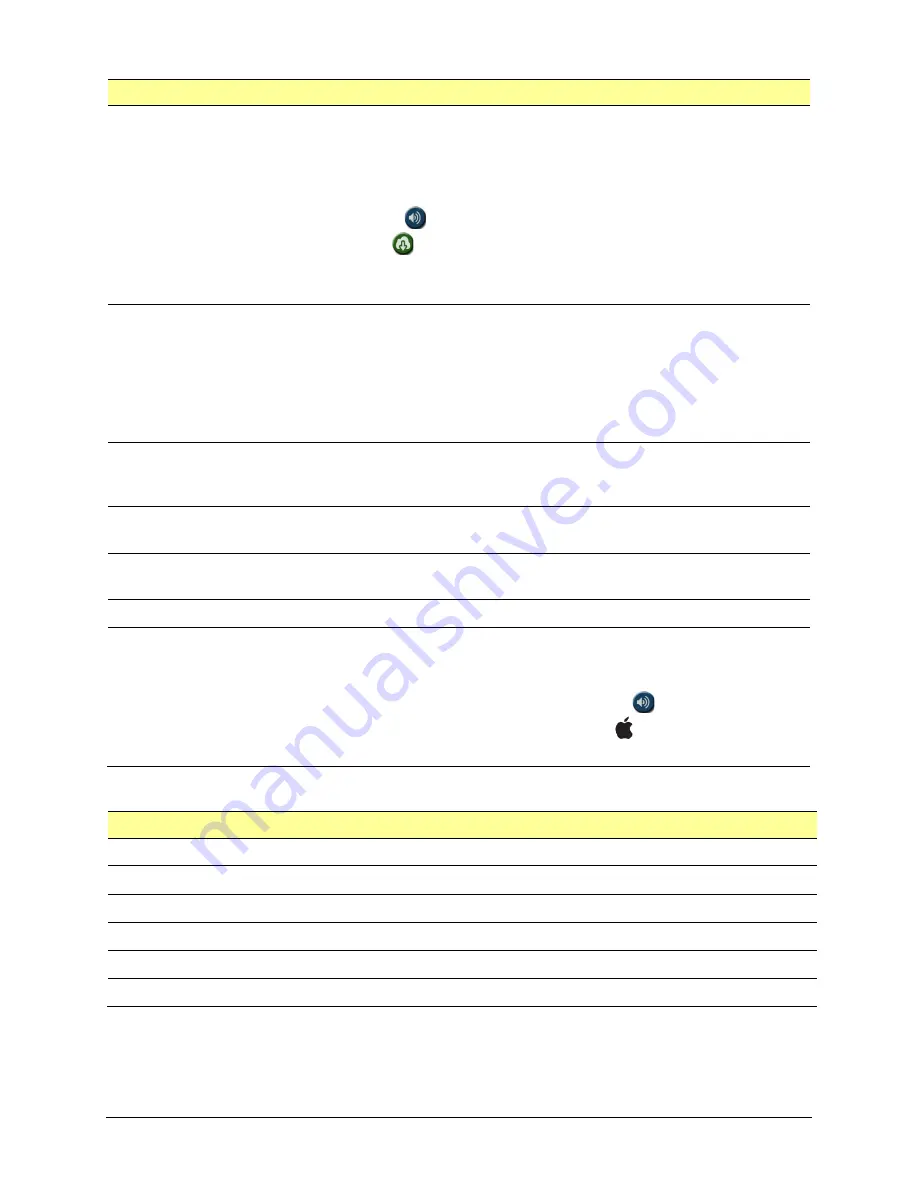
Via Pro User’s Guide – TouchChat
101
Speech
Setting
Description
Voice
Because there are many voice options, voices are downloadable. If you only
download and install the voices you need, you can save a lot of storage space on
your device.
The Voice setting displays the voice currently selected. To download and install a
different voice, tap
Voice
to open a list of available voices. To hear how a voice
sounds, select the
icon. Listen to several voices. When you find the voice you
want, select the
icon to download and install it.
Note:
Some voices are only available at a cost. These voices must be purchased
from the Upgrade Store before they are available in the Voice list.
Rate
Use the slide bar to modify the rate of speech.
Test:
To hear how the selected voice sounds at the modified rate, select
Test
.
Defaults:
To restore all speech settings to their default values, select
Defaults
. A
warning appears. If you want to restore
all
the default speech settings, select
Continue
. If you want to keep the current speech settings, select
Cancel
.
Voice Pitch
You can make a voice sound different by modifying the pitch. Select the pitch you
want: Lowest, Lower, Low, Normal, High, Higher, or Highest.
Note:
This option is
not available for all voices.
Pause Between Words
You can add a speech delay between individual words.
Note:
This option is not
available for all voices.
The VoiceKeeper
Create your own voice to use with the TouchChat app by recording yourself, a
friend, or a family member.
VocaliD Voice
Install and set up a VocaliD voice.
Phone/FaceTime Voice
Select the voice you want to use for phone calls.
The Phone/FaceTime Voice setting displays the voice currently selected. To
download and install a different voice, tap
Phone/FaceTime Voice
to open a list of
available voices. To hear how a voice sounds, select the
icon. Listen to several
voices. When you find the voice you want, select the icon to download and
install it.
Speech Display Bar
Setting
Description
Hide Speech Display
When turned on, this setting hides the entire SDB.
Allow Copy/Paste
When turned on, this setting gives the user the option to copy/paste from the SDB.
Auto Capitalization
When turned on, this setting capitalizes the first word of a sentence automatically.
Show Icons
Choose this setting if you want to display icons with text in the SDB.
Hide Delete Button
When turned on, this setting hides the SDB’s Delete button.
Font
Select one of the 7 available fonts for use for text in the SDB.






























