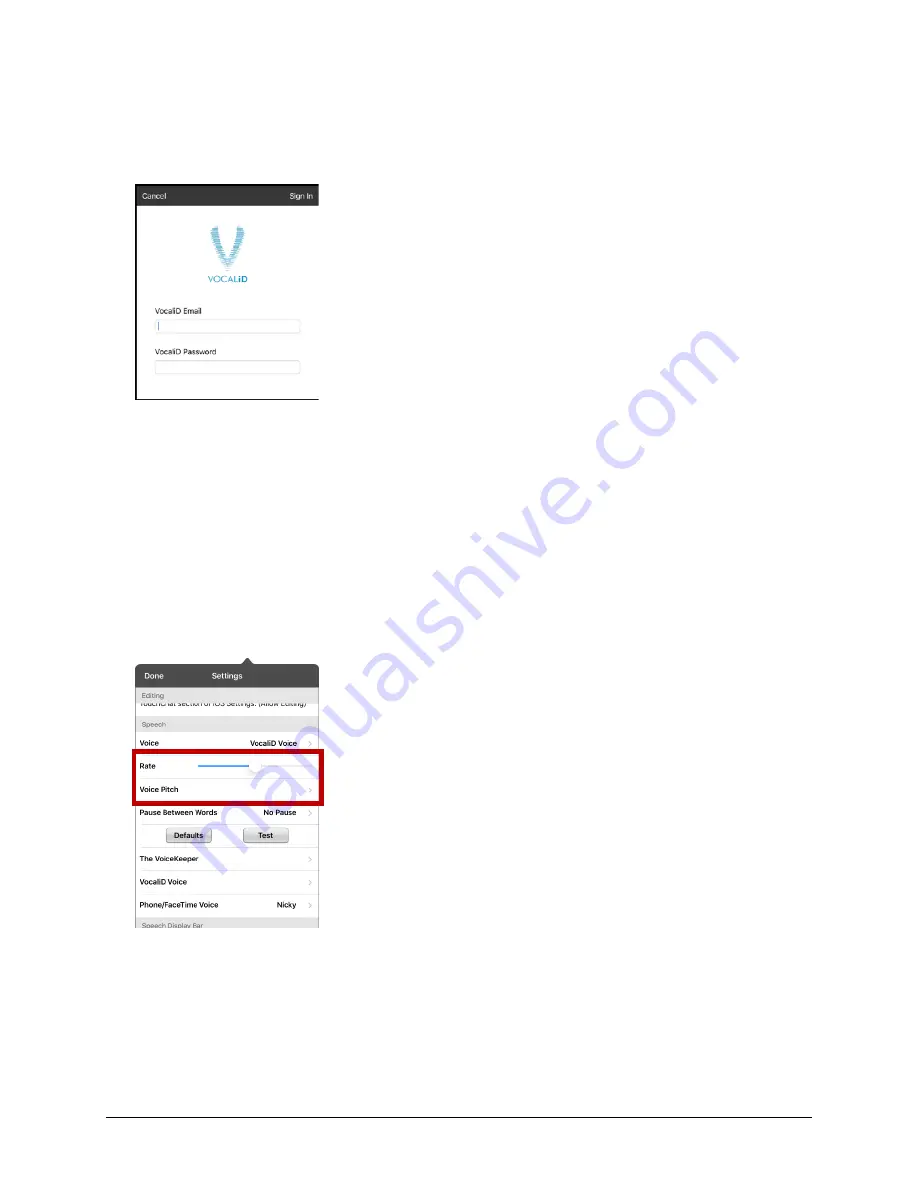
Via Pro User’s Guide – TouchChat
44
Open System Devices:
Setting up Your VocaliD™ Voice
1.
Enable a Wi-Fi connection.
2.
Choose
Menu
>
Settings
.
3.
Scroll to the Speech section and tap
Install VocaliD Voice
. A VocaliD login screen is displayed.
4.
Enter your VocaliD email address and VocaliD password.
5.
Tap
Sign In
in the upper right corner to display a Download Voice prompt.
6.
Tap
Download Voice
. “Downloading Voice” will be displayed.
7.
When the download is complete, “New Voice Installed” will be displayed.
8.
Tap
Okay
.
9.
Tap
Done
. The downloaded VocaliD voice is now your primary voice.
10.
Try out the voice. To change the voice rate and pitch, select
Menu
>
Settings
and scroll to the
Speech
section.
To change the rate:
Move the slide bar.
To change the pitch:
Tap
Voice Pitch
to open a list of pitch levels. Select the pitch you want: Lowest,
Lower, Low, Normal, High, Higher, or Highest.
11.
Test the voice again and adjust the rate and pitch as needed.
















































