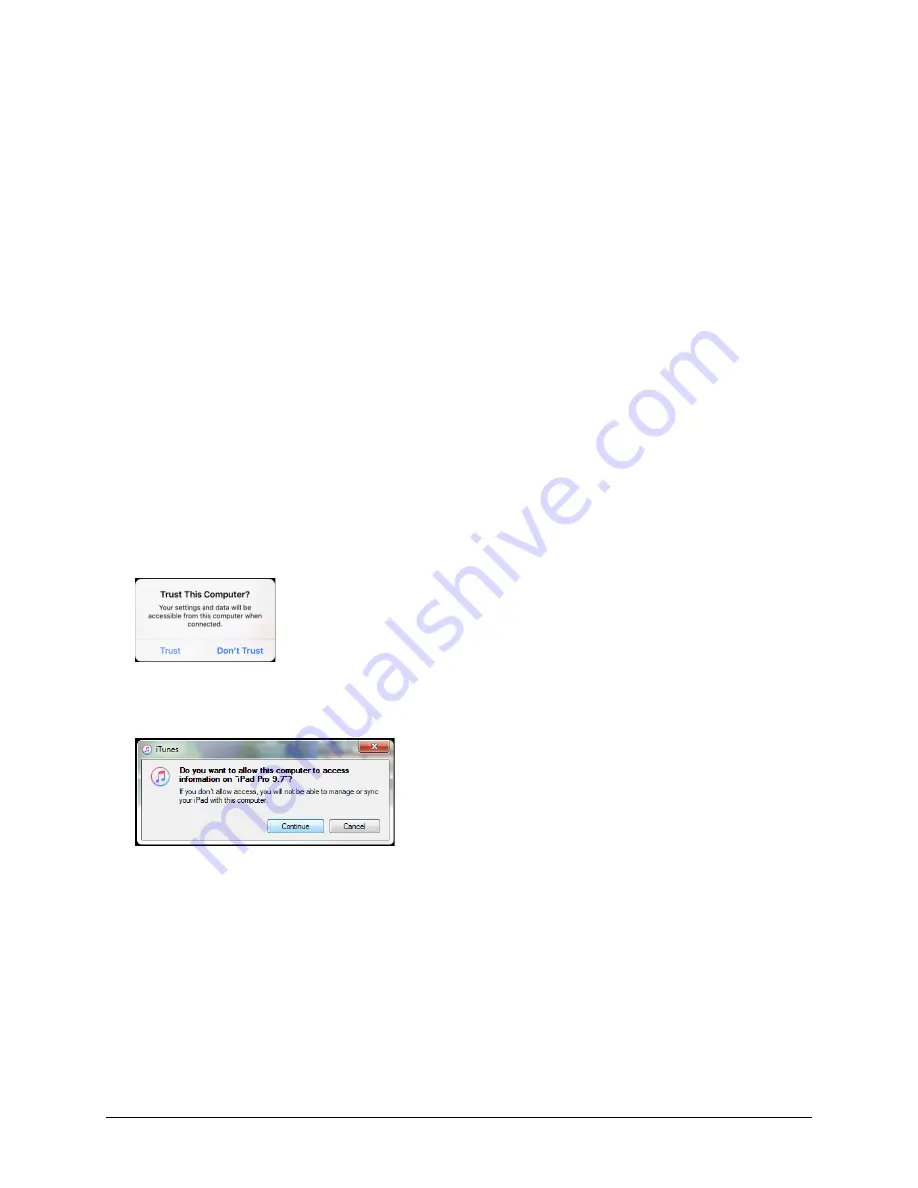
Via Pro User’s Guide – TouchChat
114
4.
From the FaceTime app, select the person you want to call.
5.
When the person you are calling answers, use the TouchChat app to start speaking.
Note:
During the call, TouchChat will switch from your usual device voice to the Phone/FaceTime
voice you selected. When you end the call, TouchChat will switch back to your usual device voice.
6.
To close FaceTime and Split View when you end the call, drag the app divider over FaceTime.
Connecting to a Computer for the First Time
When you connect your device to a computer for the first time to perform an update or backup, a message
prompts you to “trust” the computer. You must tap
Trust
to proceed. On a dedicated device, this Trust
message is hidden behind the application screen. Use the following procedure to access the message.
Important!
You will need to repeat this procedure the first time you connect your device to a different
computer.
1.
On the computer, launch iTunes®.
2.
Connect your USB cable to the device and the computer.
3.
Press the volume up button for 1 second.
4.
Press the volume down button for 1 second.
5.
Press and hold the sleep/wake button until the screen goes black and you see the Apple
®
logo.
6.
Release the sleep/wake button. The device will restart. When the device has restarted, the trust
message will appear.
7.
Tap
Trust
.
8.
On the computer, a message similar to the following will appear:
9.
Click
Continue
. A progress bar will be displayed.
10.
When the progress bar disappears, unplug the USB cable from the device and immediately plug it
back in. This will refresh the device.
11.
You are now ready to proceed with your update or backup.






























