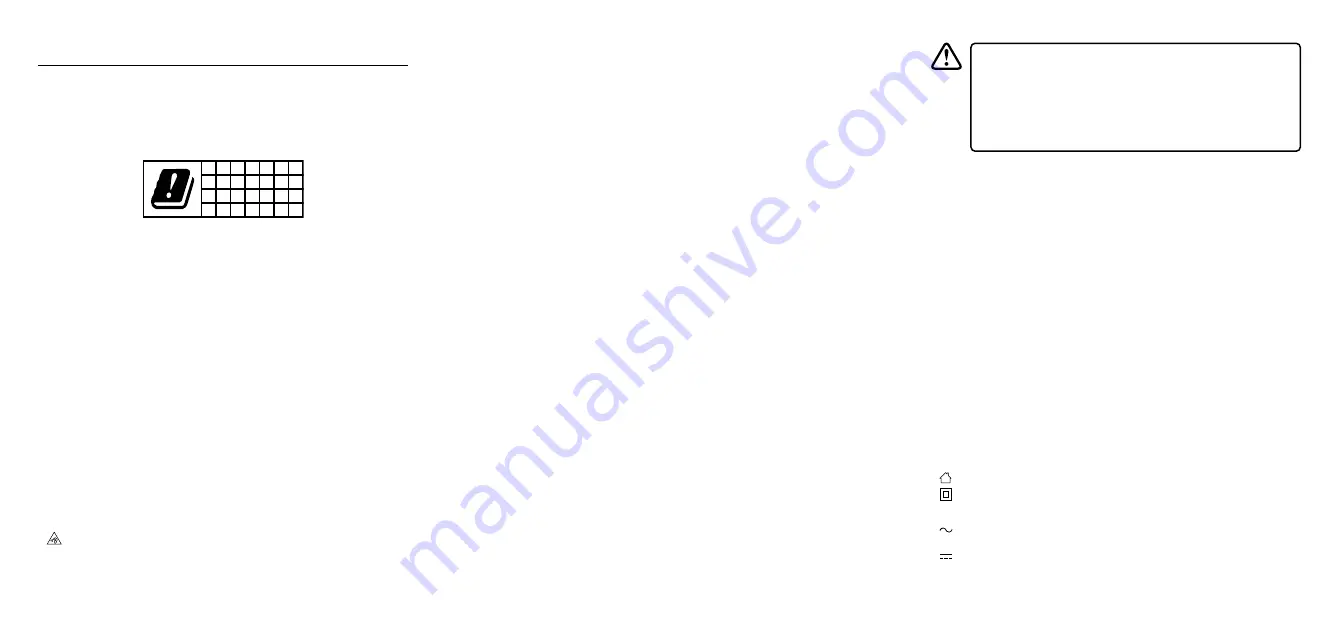
• For traffic safety, do not use earphones while driving or cycling.
• This product is capable of producing loud noises which may damage your hearing.
It is recommended to place the product at a safe distance from your ear.
Exposure to Radio Waves
• Your mobile is designed not to exceed the limits for exposure to radio waves (radio
frequency electromagnetic fields) recommended by international guidelines.
• The guidelines were developed by an independent scientific organization (ICNIRP)
and include a substantial safety margin designed to assure the safety of all
persons, regardless of age and health.
• The radio wave exposure guidelines use a unit of measurement known as the
Specific Absorption Rate, or SAR. The SAR limit for mobile devices is 2.0 W/kg.
• Tests for SAR are conducted using standard operating positions with the device
transmitting at its highest certified power level in all tested frequency bands. The
highest SAR values under the ICNIRP guidelines for this device model are:
• Body SAR : 0.079 W/Kg (10g)
• During use, the actual SAR values for this device are usually well below the values
stated above. This is because, for purposes of system efficiency and to minimize
interference on the network, the operating power of your mobile device is
automatically decreased when full power is not needed for the call. The lower the
power output of the device, the lower its SAR value.
Built-in Battery Care
• Your product is powered by a built-in rechargeable battery.
• The battery can be charged and discharged hundreds of times, but will eventually
wear out.
• Unplug the charger from the electrical plug and the product when not in use.
• Do not leave a fully charged battery connected to a charger, since overcharging
may shorten its lifetime.
• If left unused, a fully charged battery will lose its charge over time.
• Leaving the product in hot or cold places, such as in a closed car in the summer
and winter conditions, will reduce the capacity and lifetime of the battery.
• Always try to keep your device in a cool, moisture-free environment that’s less
than 32°C. A product with a hot or cold battery may not work temporarily, even
when the battery is fully charged. Battery performance is particularly limited in
temperatures well below freezing.
• If you plan to store your device for longer than six months, charge the battery for
an hour every six months to keep it fresh.
• The unit should be fully recharged after using the device each time. This will keep
the health of the battery.
Safety Warnings
• Read all the instructions carefully before using the unit and keep them for future
reference.
• Retain the manual. If you pass the unit onto a third party, make sure to include this
manual.
• The device is restricted to indoor use only when opening in the 5G WLAN band in
the following countires:
AT BE BG HR CY CZ DK
EE FI FR DE EL HU IE
IT LV LT LU MT NL PL
PT RO SK SI ES SE UK
Damage
• Please inspect the unit for damage after unpacking.
• Do not continue to operate the unit if you are in any doubt about it working
normally, or if it is damaged in any way - switch off, unplug from the mains socket
and consult your dealer.
Wireless Devices
• Wireless devices can transmit radio frequency (RF) energy, whenever batteries are
installed and the wireless device is turned on (If it has an On/Off switch).
Temperature
• Avoid extreme degrees of temperature, either hot or cold. Place the unit well away
from heat sources such as radiators or gas / electric fires.
• Avoid exposure to direct sunlight and other sources of heat.
Naked Flames
• Never place any type of candle or naked flame on the top of or near the unit.
Interference
• Do not place the unit on or near appliances which may cause electromagnetic
interference. If you do, it may adversely affect the working performance of the unit,
and cause a distorted sound.
Audio Safety
•
Listening to loud sounds for prolonged periods of time may permanently
damage your hearing.
• Before putting on earphones, turn the volume down then put the earphones on
and slowly increase the volume until you reach a comfortable listening level.
Battery Warning!
• The battery used in this product may present a risk of fire or chemical burn if
mistreated.
• Do not attempt to open the product or replace the battery. It is built-in and not
changeable. Use of other batteries may present a risk of fire or explosion and the
warranty will be terminated.
• Only recharge your battery with the provided approved USB cable designated for
this product.
• Dispose of batteries according to local regulations. Please recycle when possible.
Do not dispose as household waste or in a fire as they may explode.
• Batteries may explode if damaged.
Wall Charger
• Always insert the USB device in the correct direction. Failure to do so may result in
damage to the USB device and this unit.
• Only use with products designed to be powered or charged via a USB socket.
• The power supply must be located near the unit and should be easily accessible.
• Do not use the charger when it is damaged.
• Do not use with a damaged USB charging cable as it can cause overheating and
damage to your device.
• Do not drop, tamper, disassemble or attempt to repair the unit by yourself.
• Do not immerse it in water or expose it to wet conditions.
• For IT equipment use only.
•
This unit is designed for indoor use only.
•
This equipment is a Class II or double insulated electrical appliance. It has
been designed in such a way that it does not require a safety connection to
electrical earth.
•
AC voltage: This symbol indicates that the rated voltage marked with the
symbol is AC voltage.
•
DC voltage: This symbol indicates that the rated voltage marked with the
symbol is DC voltage.
• If the devices does not power on or system crashes, please
charge the battery for half an hour and then press and hold the
on/off button for more than 10 seconds until the device turns
off. Then switch it on again in normal way.
• If the device cannot wake up from sleep mode, please press
and hold the On/Off button for more than 10 seconds until the
device turns off. Then switch it on again in normal way.
Summary of Contents for ACTAB721
Page 3: ...7 Tablet Instruction Manual ACTAB721 ...
Page 4: ......
Page 18: ...IB ACTAB721 200914V2 ...
















