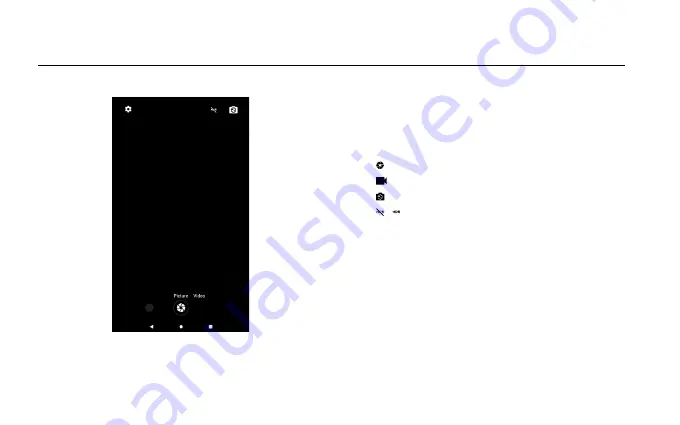
11
Swipe up from the bottom of the screen to show all apps,
select Camera app.
Taking photos and videos
You can take photos and record videos with your tablet’s
built-in camera.
• Tap to take a photo.
• Tap to record a video.
• Tap to switch between the front and the rear camera.
• Tap / to open or close HDR.
Taking screenshots
Press and hold the Power button and the Volume down
button at the same time.
Viewing pictures and videos
Photos, videos and screenshots are stored in the tablet’s
internal storage. You can view your photos and videos by
using the following methods:
• Tap the thumbnail when using the Camera app.
• Go to Photos app.
Using the Cameras
Summary of Contents for ACTAB721
Page 3: ...7 Tablet Instruction Manual ACTAB721 ...
Page 4: ......
Page 18: ...IB ACTAB721 200914V2 ...


















