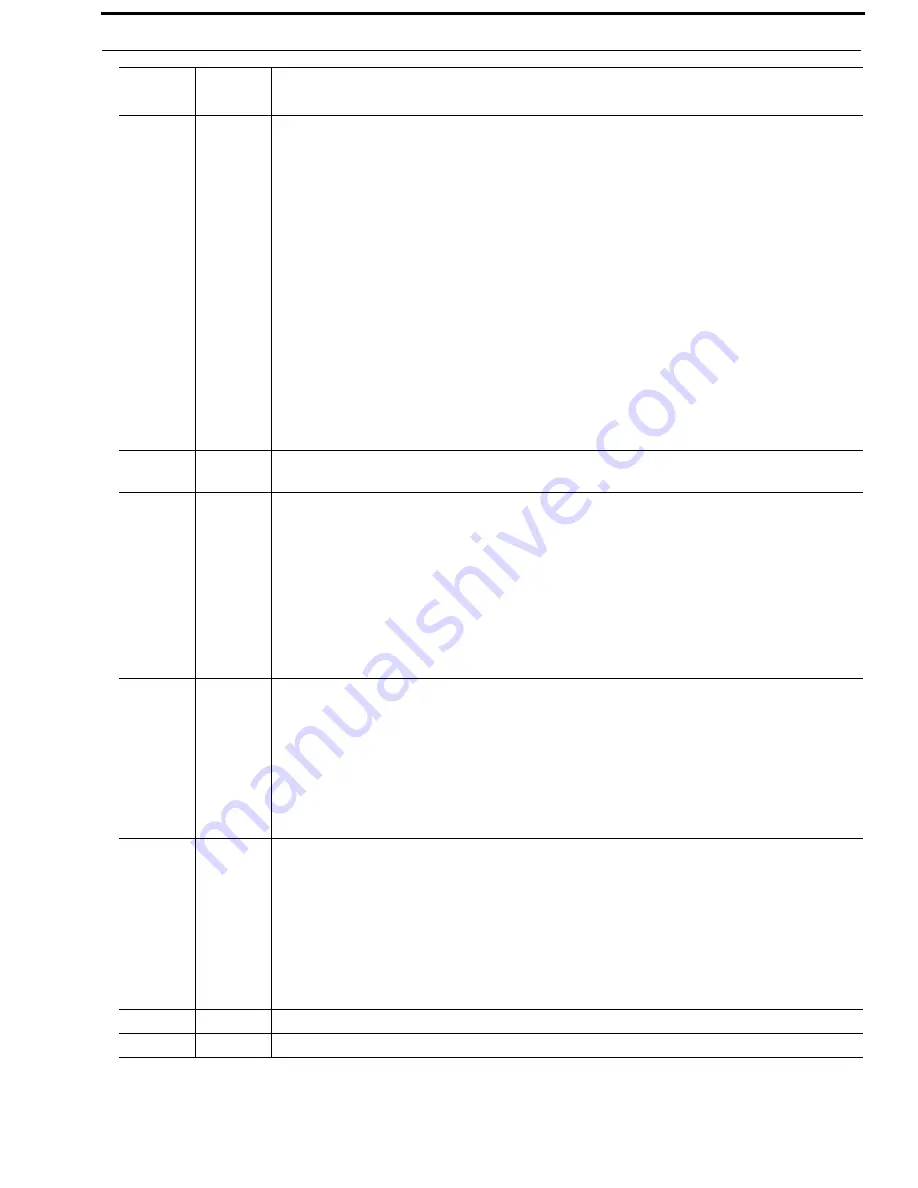
KP-3016/KP-3016A Series
Basic Operation 33
Bosch Security Systems, Inc.
Technical Manual
F.01U.315.927
Rev. 02
MENU INFO
The MENU/INFO button is used to access the top level menu structure or access a secondary
menu of commonly used features (see, “INFO button” on page 34).
The MENU button is used to access the top-level menu structure.
>
Press the
Menu
button
once.
The top-level menu appears in the panel display.
NOTE:
If the keypad backlight is set to On Keypress (Service|Keypad|Backlight|Activation),
you must press the Menu button twice to access the top-level menu.
Using the
and
buttons you can scroll through the list of options available. When a selection is highlighted,
Press the SEL button to navigate down one (1) level in the menu structure.
To
access the INFO menu
, do the following
1.
Press the
SHIFT
button
.
2.
Press the
MENU/INFO
button
.
The INFO menu appears in the panel display.
For more details about the INFO button, see “INFO button” on page 34.
The
button moves you forward through the menu options or available key assignments
one at a time or by the page.
COPY COPY
The COPY button is used to copy an incoming call key assignment from the CWW to a specific
keypanel key.
For example, if caller THRE calls the keypanel, and there is no keypanel key assigned, THRE
appears in the CWW window in the keypanel display. If the keypanel operator wants to assign
the caller (THRE) a key, use the COPY key on the keypad, and then tap the keypanel key where
THRE is to be assigned.
You can also copy from key to key by pressing the COPY+SEL or SHIFT+COPY buttons, and
then tapping the source key and target key.
PAGE PAGE
The PAGE button is used to access a different setup page. You can configure up to 15 pages in
the intercom system. The default number of pages is
four (4)
. To configure the number of pages
available use the Intercom Configuration window, on the Options Page in AZedit.
To
enter the graphical page change mode
, do the following:
>
Press the
PAGE
+
SEL buttons
.
OR
Press the
SHIFT
+
PAGE buttons
.
CLR
The CLR button also functions as a back button or a full menu exit. The CLR button is also used
to hide the CWW window.
To
clear a menu
, do the following:
>
Press and hold the
CLR button
for half a second.
To
clear the CWW
, do the following:
>
Press the
CWW key up
to pop entries out of it.
SHIFT
The SHIFT button accesses the secondary keypad actions such as INFO, TYPE, etc.
SEL
The SEL button is used to select options highlighted in the menu structure.
Keypad
Button
Shift
Function
Description






























