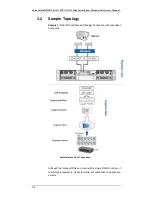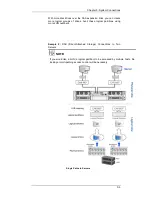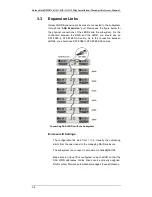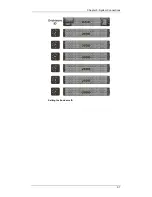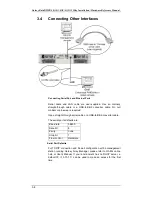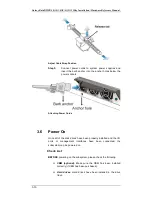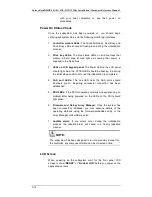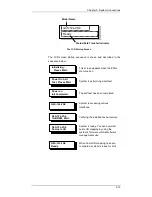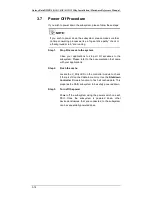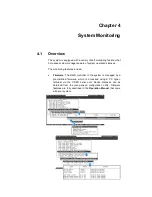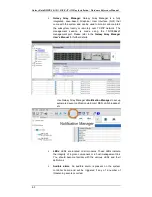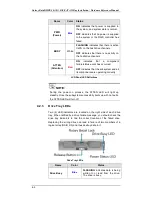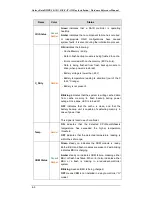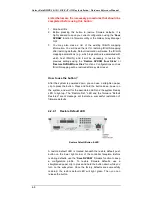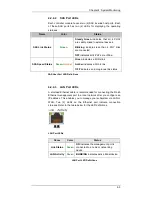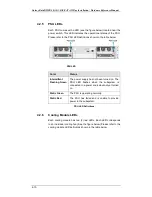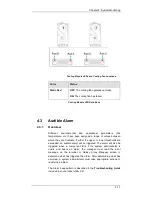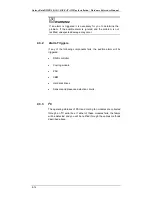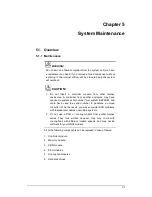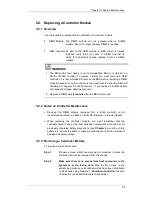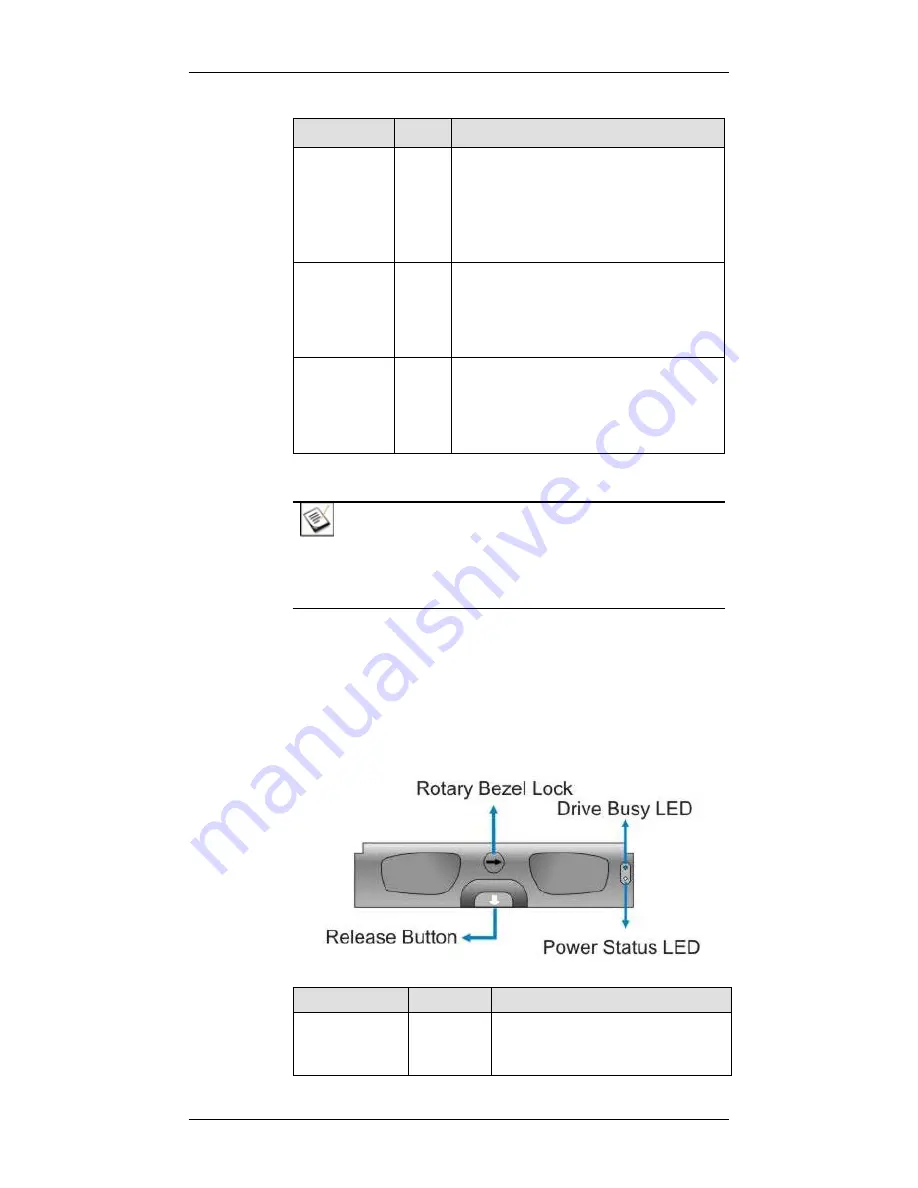
Galaxy Raid GHDX4 SAS<>SAS/SATA 12Bay
Installation / Hardware Reference Manual
4-4
Name
Color
Status
PWR
(Power)
Blue
ON
indicates that power is supplied to
the system, and system state is normal.
OFF
indicates that no power is supplied
to the system or the RAID controller has
failed.
BUSY
White
FLASHING
indicates that there is active
traffic on the host/drive channels.
OFF
indicates that there is no activity on
the host/drive channels.
ATTEN
(Attention)
Red
ON
indicates that a component
failure/status event has occurred.
OFF
indicates that the subsystem and all
its components are operating correctly.
LCD Panel LED Definitions
NOTE:
During the power-on process, the ATTEN LED will light up
steadily. Once the subsystem successfully boots up with no faults,
the ATTEN LED will turn off.
4.2.3
Drive Tray LEDs
Two (2) LED indicators are located on the right side of each drive
tray. When notified by a drive failure message, you should check the
drive tray indicators to find the correct location of the failed drive.
Replacing the wrong drive can lead to failure of two members of a
logical array (RAID 3/5) and thus destroy data in it.
Drive Tray LEDs
Name
Color
Status
Drive Busy
Blue
FLASHING
indicates data is being
written to or read from the drive.
The drive is busy.