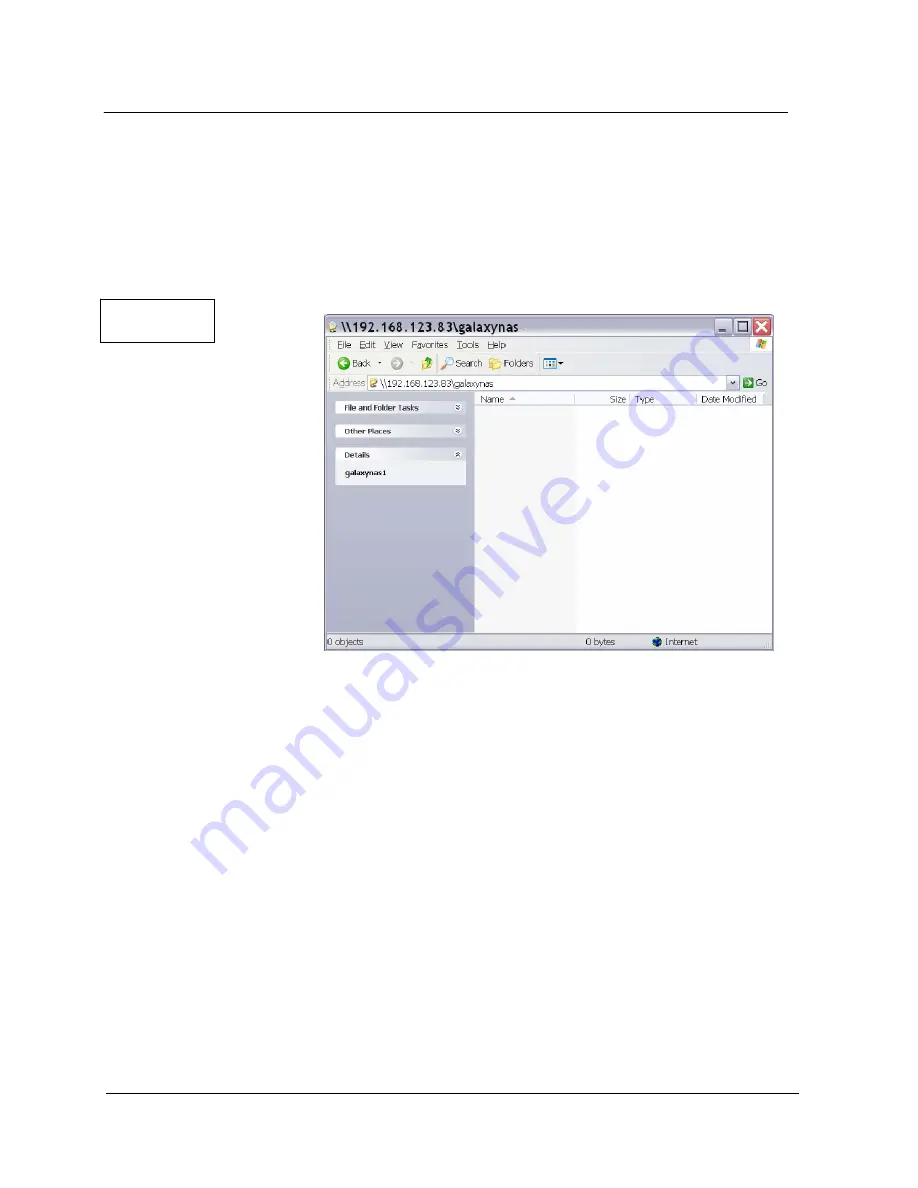
G A L A X Y N A S L X 5 C O N F I G U R A T I O N A N D S Y S T E M I N T E G R A T I O N G U I D E
35
Section 2 Basic Setup
2.3.7 Access to Shares using Windows Figure 2.15
The access to newly created shares is generated via the Windows Explorer. After entering the IP
address of your Galaxy NAS LX5 (in this example \\192.168.123.83), or by using the Galaxy NAS LX5
name [ie galaxynas] all visible shares should be available immediately. Please keep in mind that
sometimes it takes a few minutes for the new shares or changes to become accessible.
When accessing invisible shares, you need to know beforehand the corresponding share name and
attach it to the IP address with a backslash (\):
Access hints:
SMB/CIFS/NFS: Windows
Network
Neighborhood (Windows Desktop)
\\NAS_server_name\share_name
(Windows
Explorer)
NAS_Server_Name
(Windows
Start-Search-Computer)
NFS
mount command for shares shared with SMB/CIFS
mount -t nfs IP_addr:/share/share_name /local_mount_point
When the ‘USE NFS’ and ‘USE FTP’ buttons are activated, an assigned dynamic NFS and FTP area of
the Galaxy NAS LX5 gets created. Here are the ways to access those areas:
NFS only:
Here is NFS mount command for the NFS only area of the storage:.
mount -t nfs IP_addr:/nfs /local_mount_point
Figure 2.15






























