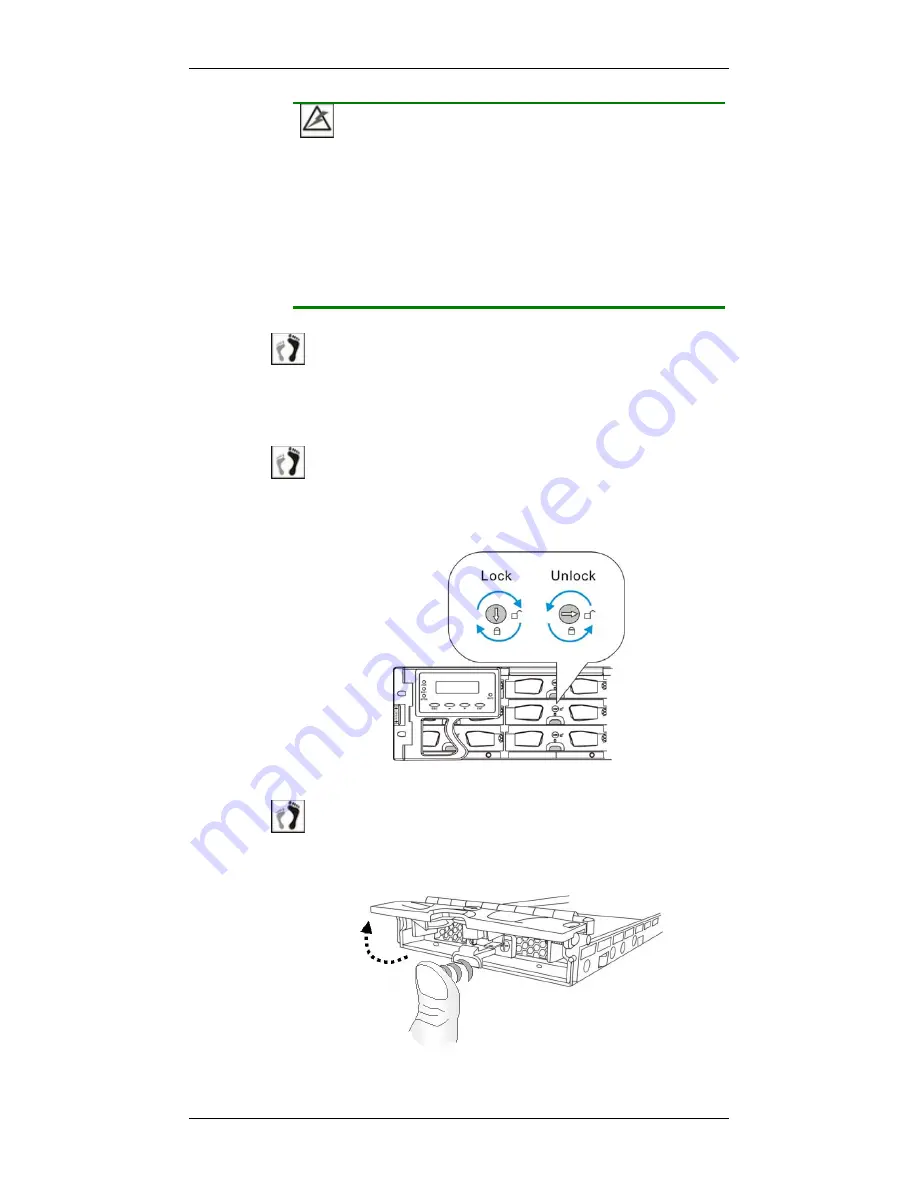
Galaxy A16F-R2431 Installation and Hardware Reference Manual
5-20
Replacing
a Failed Hard Drive
WARNING!
Hard drives are fragile; therefore, always handle them with extreme
care.
Do not drop a hard drive.
Always be slow, gentle, and careful when handling a hard drive.
Handle a hard drive only by the edges of its metal cover, and
avoid touching its circuits part and interface connectors.
Step 1.
Identify the location of the drive tray
that contains a hard
drive indicated as faulty. You may use firmware utility or
RAIDWatch software to locate a faulty drive. The drive tray
LED should also light red.
Step 2.
Make sure the rotary bezel lock is turned to the unlocked
position,
(See
Figure 5-18
) i.e., the groove on its face is in a
horizontal orientation. Use a flathead screwdriver to turn the
rotary lock to the unlocked orientation.
Figure 5-18: Drive Tray Key-lock Rotation
Step 3.
Open the front flap
by pushing the release button at the front
of the drive tray. (See
Figure 5-19
) The front flap will
automatically swings up into position.
Figure 5-19: Opening the Front Flap






























