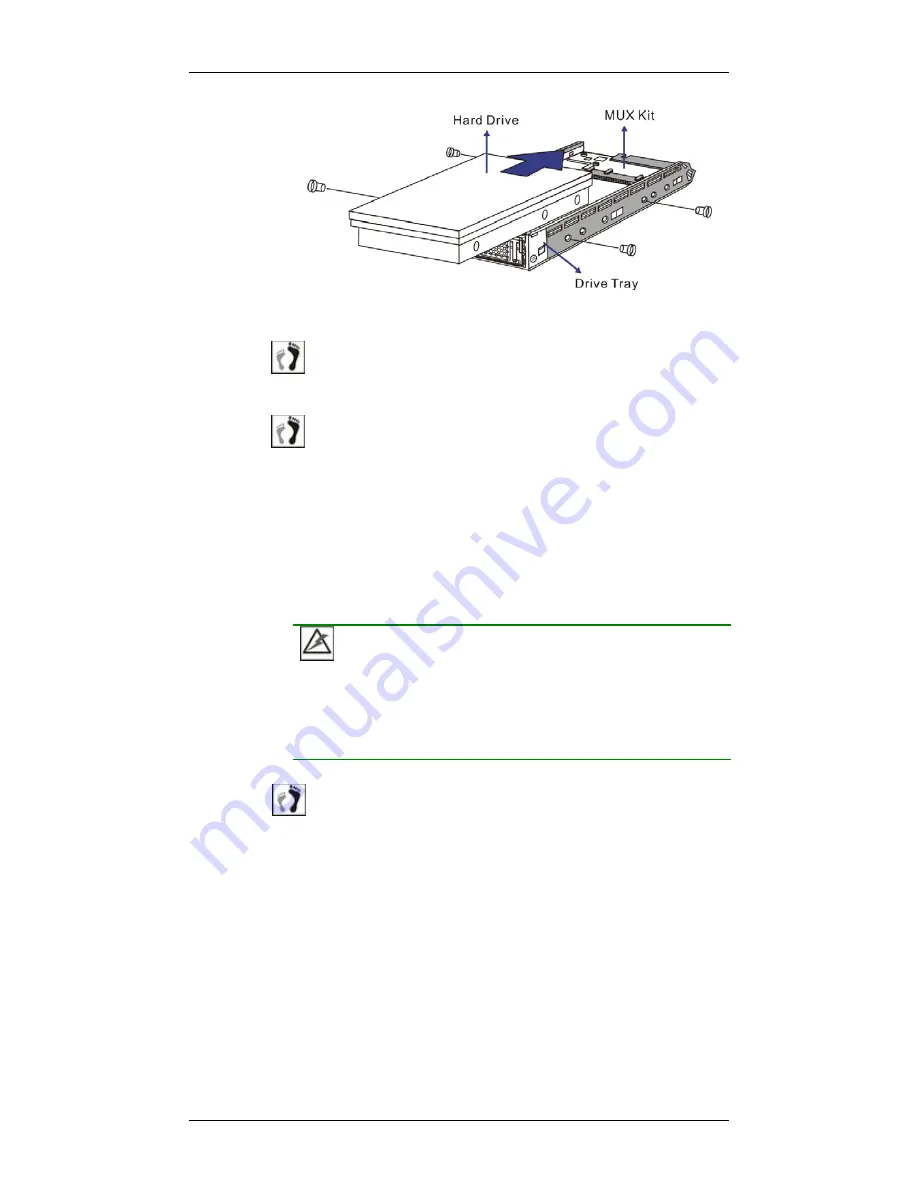
Chapter 2: Hardware Installation
Drive Tray Installation
2-9
Figure 2-2: Installing a Hard Drive with a MUX Kit
Step 3.
Insert four (4) supplied 6/32 flat-head retention screws to
secure the hard drive.
Step 4.
Once the hard drives are installed into drive trays, install all
drive trays into the subsystem.
2.7 Drive Tray Installation
Once the hard drives have been installed in the drive trays, the drive trays
are ready to be installed into the subsystem.
WARNING!
All drive trays must be installed into the enclosure even if they do not
contain a hard drive. If any drive slot is not populated, the ventilation
required for cooling will not be normalized and the subsystem will
overheat.
Step 1.
Make sure the rotary bezel lock is in the unlocked position
,
i.e., the groove on its face is in a horizontal orientation as
shown in
Figure 2-3.
If the groove is in a vertical position
,
then the rotary lock prevents the front flap on the drive tray
from opening.






























