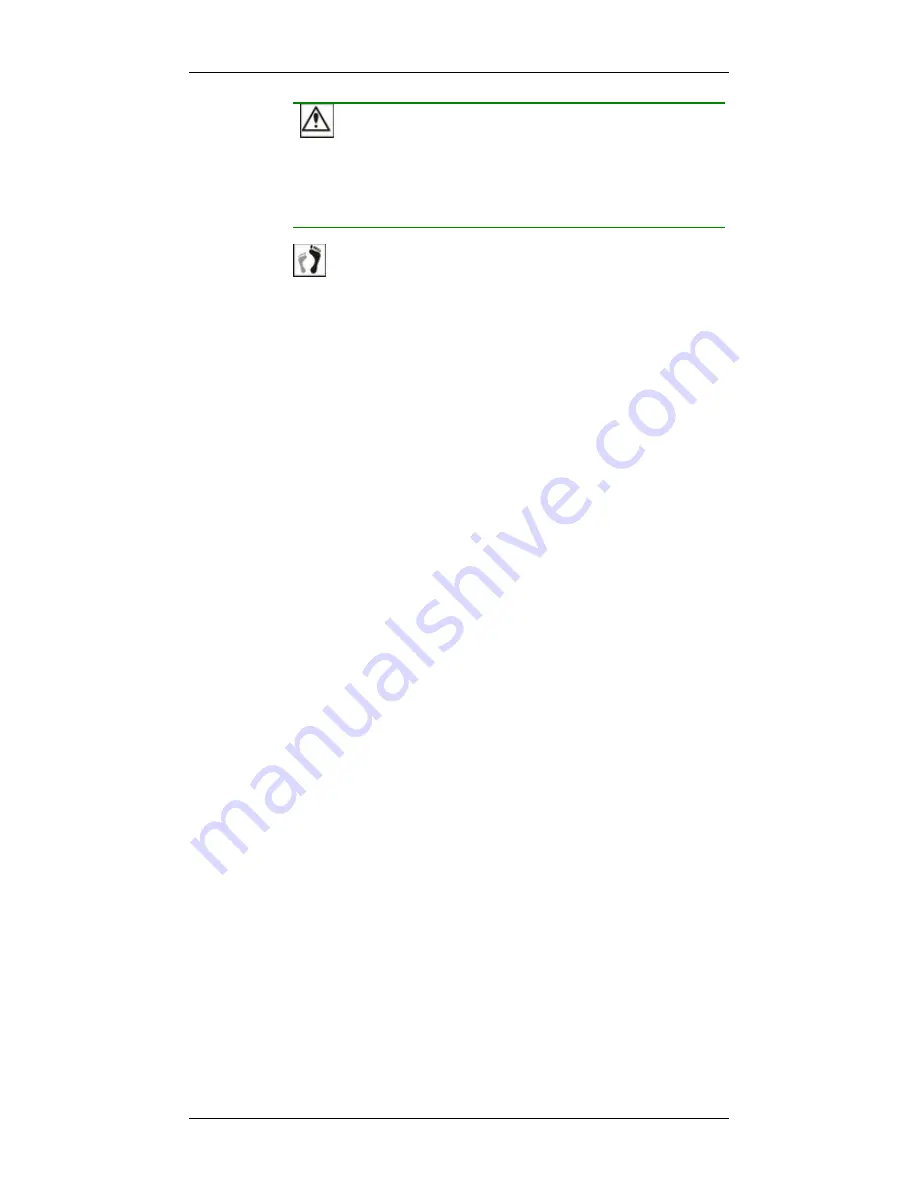
Chapter 4: Subsystem Operation and Monitoring
Power On
4-3
CAUTION!
Although the PSUs are redundant and a single PSU can provide
sufficient power to the system, it is advisable to turn on both power
supplies. If only one (1) PSU is operating and that PSU fails, system
down time will occur.
Step 4.
Power on the host computers.
The host computers should be the last devices that are
turned on. Please refer to the documentation that came
with your host computers to see their power on procedures.
4.1.3 Power On Status Check
Once the subsystem has been powered on, you should begin verifying
subsystem status via the following monitoring interfaces:
1.
Controller module LEDs:
The Ctlr_Status and BBU_Link LEDs
should light constantly green.
2.
Drive tray LEDs:
The green status LEDs on all drive trays that contain
a hard drive should light up showing that power is supplied to the disk
drives. The Drive Busy LEDs should also start flashing, indicating that
system is attempting to access hard drives.
3.
LEDs on LCD keypad panel:
The blue LED on the LCD keypad panel
should illuminate after the system initialization process, indicating that
system status is ready. System initialization may take up to five
minutes.
4.
FC port LEDs:
The LED underneath each FC port should illuminate
green, indicating that the Fibre Channel connection has been
established.
5.
BBU LEDs:
The LEDs on the BBU rear panel should start flashing
amber, indicating that the BBU is being charged.
6.
PSU LEDs:
If the PSU is operating normally and experiencing no
problem after being powered on, the LEDs on the PSU should light
green constantly.
7.
Firmware and RAIDWatch:
Once the subsystem has successfully
initialized, you may examine details of the operating statuses using the
embedded firmware utility or the RAIDWatch GUI.
8.
Audible alarm:
If any errors occur during the initialization process, the
onboard alarm will sound in a hastily repeated manner.
















































