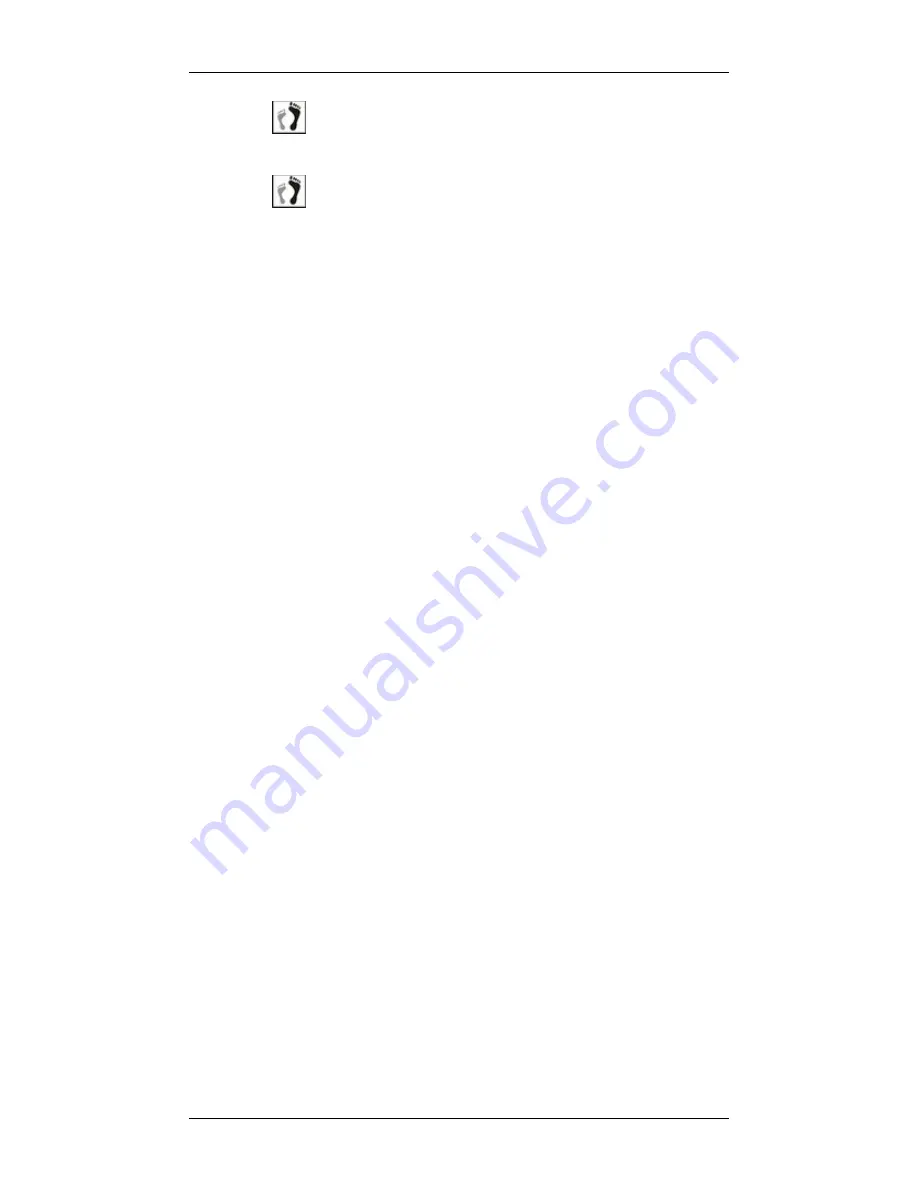
Chapter 5: Subsystem Maintenance and Upgrading
Replacing
a Failed Hard Drive
5-19
Step 5.
Secure the module
by fastening the screws you previously
removed.
Step 6.
Reinstall the PSU into chassis and power on the module.
When powered on, check if the cooling fan LEDs are lit. If
not, that means your cooling fans are operating properly.
5.7 Replacing a Failed Hard Drive
5.7.1 Hard Drive Maintenance Overview
Hot-swappable drive trays:
The drive trays are all hot-swappable. A
disk drive failure can be corrected online.
Handles:
If the failed hard drive is behind either the left- or right-side
forearm handle, unfold the handles to access the drive trays.
Open flap:
Once the front flap on the drive tray has been opened, the
drive tray must be removed from the subsystem. Failure to remove the
drive tray from the subsystem after the front flap has been opened may
cause data errors.
Slowly remove a faulty drive:
When removing a drive tray from the
subsystem, pull the drive tray out only about one inch and then wait for
at least 30 seconds for the hard drive motor to spin down before taking
it out completely. Any impact to the hard drive while the drive motor is
spinning can damage the hard drive.
There are situations that healthy drives can be removed. In operations
such as Copying & Replacing member drives with drives of larger
capacity, you may need the replaced disk drives in other installations.
Keep a replacement on hand:
If a hard drive has failed, make sure you
have a replacement hard drive readily available before removing the
failed drive from the subsystem. Do not leave the tray slot open for an
extended period of time or the normalized airflow will be disrupted and
subsystem components will overheat and may become permanently
damaged.
5.7.2 Replacing a Hard Drive
To replace a hard drive, please follow these steps:
















































