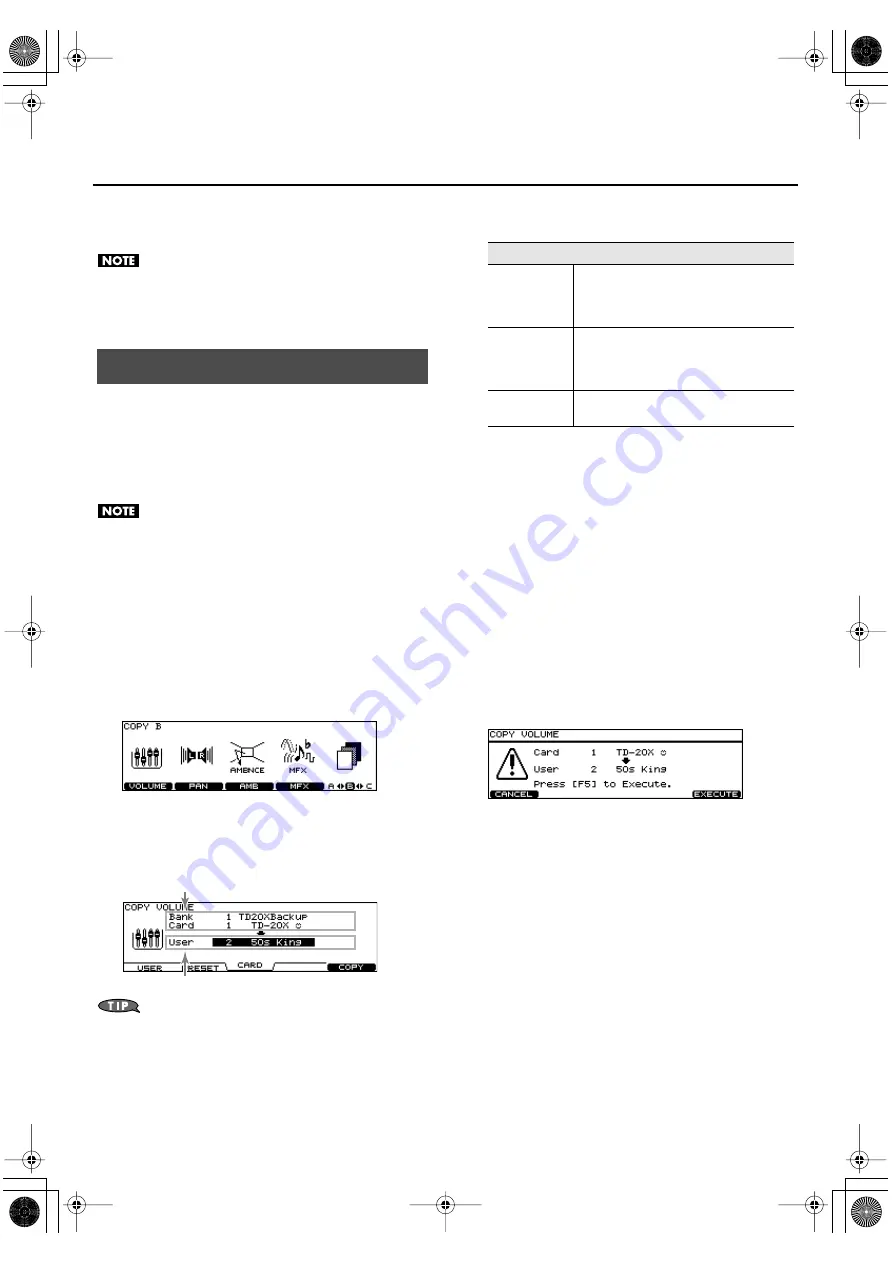
57
Chapter 3. Mixer Settings
4.
Press the [EXIT] or [FADER] button to return to the
“DRUM KIT” screen.
After pressing the [EXIT] or [FADER] button, the values
for the GROUP FADERS sliders may not reflect the actual
volume of the sound assigned to that fader. Be sure to
move the faders a bit before making your setting.
The drum kit mixer’s “VOLUME” (volume of each pad) and
“PAN” (stereo position of each pad) settings can be copied to
another drum kit in a single operation. You can also copy
from a drum kit in preset memory or a CompactFlash card.
If you’re copying from user memory, you can exchange the
copy-source and copy-destination settings.
Be aware that when you execute the copy, the contents
of the copy-destination will be overwritten.
1.
Press the [COPY] button.
The [COPY] button will light, and the “COPY A” screen will
appear.
If a CompactFlash card (p. 91) is inserted in the CompactFlash
card slot, the CompactFlash indicator will also light.
2.
Press the [F5 (A<>B<>C)] button to access the
“COPY B” screen.
fig.03-009-copy-b.eps_70
3.
Press the [F1 (VOLUME)] or [F2 (PAN)] button to
select the settings that you want to copy.
(Example: When [F1 (VOLUME)] is selected)
fig.03-010-copy-vol.eps_70
The screen above can be accessed from the VOLUME or
PAN setting screen (p. 56) by pressing the [COPY]
button while you hold down the [SHIFT] button.
4.
Use the [F1]–[F3] buttons to select the copy-source.
5.
Use the [CURSOR], [-] [+] buttons, and the [VALUE]
dial to specify the copy-source and copy-
destination.
If you selected [F2 (PRESET)] in step 4, specify whether you’re
copying from TD-20 or from TDW-20.
If you selected [F3 (CARD)] in step 4, select the copy-source
backup number.
6.
Press the [F4 (EXCHNG)] or [F5 (COPY)] button.
If you selected [F1 (USER)] in step 4, you can exchange the
copy-source and copy-destination by pressing the [F4
(EXCHNG)] button.
Press the [F5 (COPY)] button to execute the copy.
A confirmation message will appear.
(Example: Copying mixer settings from a CompactFlash card)
fig.03-011-copy-vol-conf.eps_70
If you decide to cancel the copy or exchange, press the [F1
(CANCEL)] button.
7.
Press the [F5 (EXECUTE)] button to execute.
Copying Mixer Settings
Copy source
Copy destination
Function button
[F1 (USER)]
Copy from user memory.
Exchanging the copy-source and copy-
destination is possible only if the copy-source
is user memory.
[F2 (PRESET)]
Copy from preset memory.
You can choose from TDW-20’s preset data or
TD-20 preset data. Select this if you want to
return to the factory-set kit settings.
[F3 (CARD)]
Copy from backup data saved on a
CompactFlash card.
TD-20X_e.book 57 ページ 2009年6月8日 月曜日 午後3時50分
Summary of Contents for V-Drums TD-20X
Page 1: ... 5 1 0 0 0 0 6 8 6 2 0 1 ...
Page 2: ...Cover1 4 ...
Page 153: ...For EU Countries For China TD 20X_e book 153 ページ 2009年6月8日 月曜日 午後3時50分 ...
Page 155: ...Cover1 4 ...
Page 156: ... 5 1 0 0 0 0 6 8 6 2 0 1 ...






























