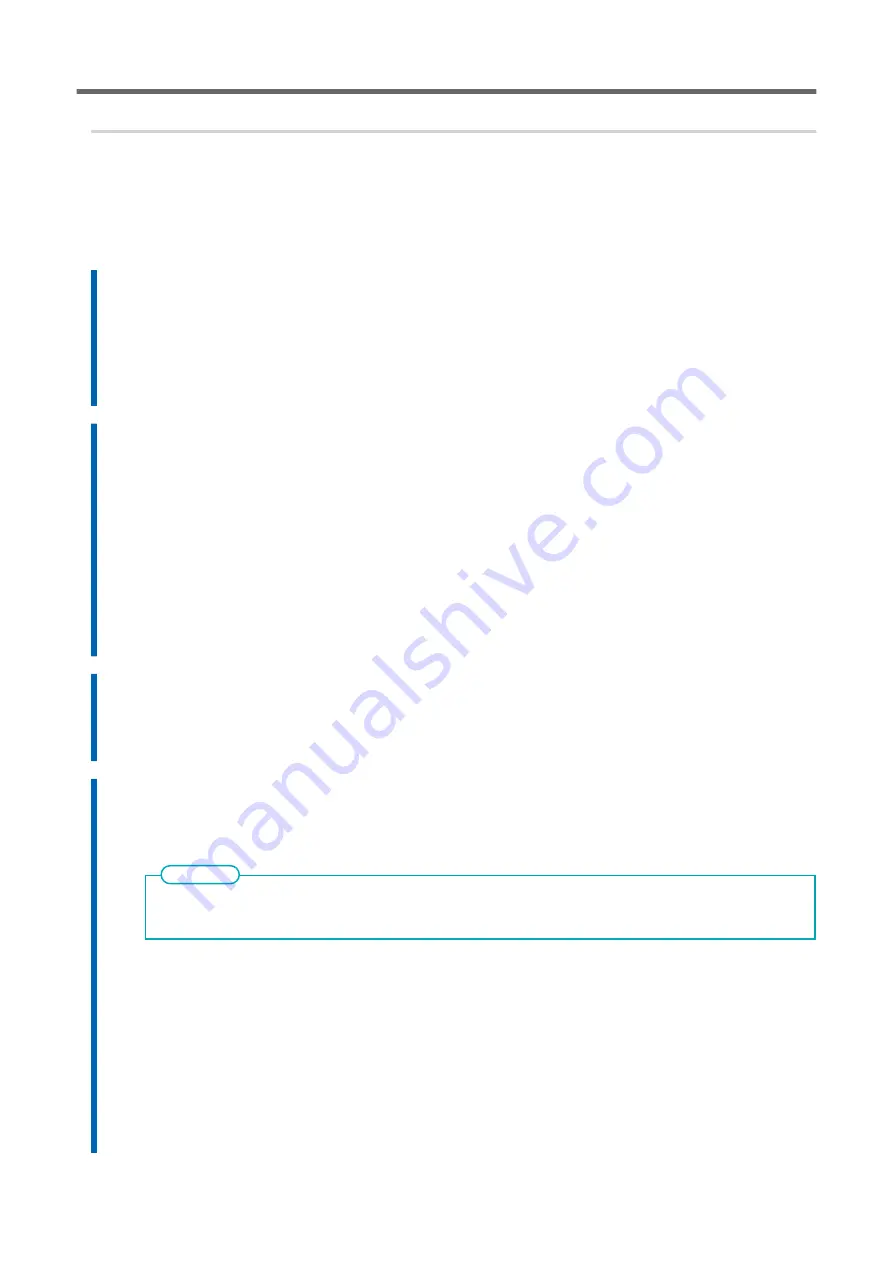
3. Configure settings to match the media.
To ensure the optimal output according to the media size and type, set the minimal amount of items. All
items set here can be set individually as well.
Procedure
1.
On the [Select Media Output Type] screen, select the output type and tap [Next].
• [Print Only/Print & Cut]
Proceed to step 2.
• [Cut Only]
Switch to the [Multi Sensor Adjustment] screen. When automatic adjustment is finished, tap
[OK]. This completes the settings for [Cut Only].
2.
Use the [Print Head Height] screen to adjust the print head height.
• If this is not necessary, tap [Next].
• Follow the procedure below to make adjustments.
a. Tap [Change]
b. Open the front cover.
c. Move the height-adjustment lever to adjust the head height.
d. Close the front cover.
e. Tap [OK].
f. Tap [Next].
For details on this work, refer to
Changing the Print Head Height(P. 157)
3.
On the [Nozzle Drop-out Test] screen, configure the [Printing Test] and [Output Start Location] settings.
• If this is not necessary, tap [Next].
• To perform a [Printing Test], tap [Printing Test]>[Execute]. For details on what to do after
the printing test, refer to
Step 2: Normal Cleaning Method(P. 119)
4.
On the [Select Media Adjustment Method] screen, select the adjustment method.
Here, the media feed correction for reducing horizontal bands and the correction of the landing
position of the ink will be adjusted.
[Simple Correction (Auto)] is the recommended adjustment. You can determine the correction values with
[Detailed Correction (Manual)].
MEMO
• Follow the procedure below to make automatic adjustments.
a. Tap [Simple Correction (Auto)]>[Next].
b. Tap [Execute] on the [Batch Automatic Correction] screen.
On successful completion of automatic adjustment, the home screen appears. This com-
pletes the settings.
For more information, refer to
Automatically Making Required Adjustments(P. 152)
.
• Follow the procedure below to make manual adjustments.
a. Tap [Detailed Correction (Manual)]>[Next].
b. Tap [Execute] on the [Multi Sensor Adjustment] screen.
Setup of New Media
Basic Operations
67
Summary of Contents for TrueVIS VG3-540
Page 9: ...Basic Handling Methods 8...
Page 30: ...Power Supply Operations Basic Operations 29...
Page 60: ...11 Close the front cover Setup of New Media Basic Operations 59...
Page 65: ...13 Close the front cover Setup of New Media 64 Basic Operations...
Page 94: ...11 Close the front cover Setup of Registered Media Basic Operations 93...
Page 99: ...13 Close the front cover Setup of Registered Media 98 Basic Operations...
Page 117: ...Output Method 116...
Page 151: ...Optimizing Quality and Ef ficiency 150...
Page 186: ...Accurately Adjusting the Cutting Settings Optimizing the Output Quality 185...
Page 227: ...Maintenance 226...
Page 287: ...Troubleshooting Methods 286...
Page 327: ...Appendix 326...
Page 341: ......






























