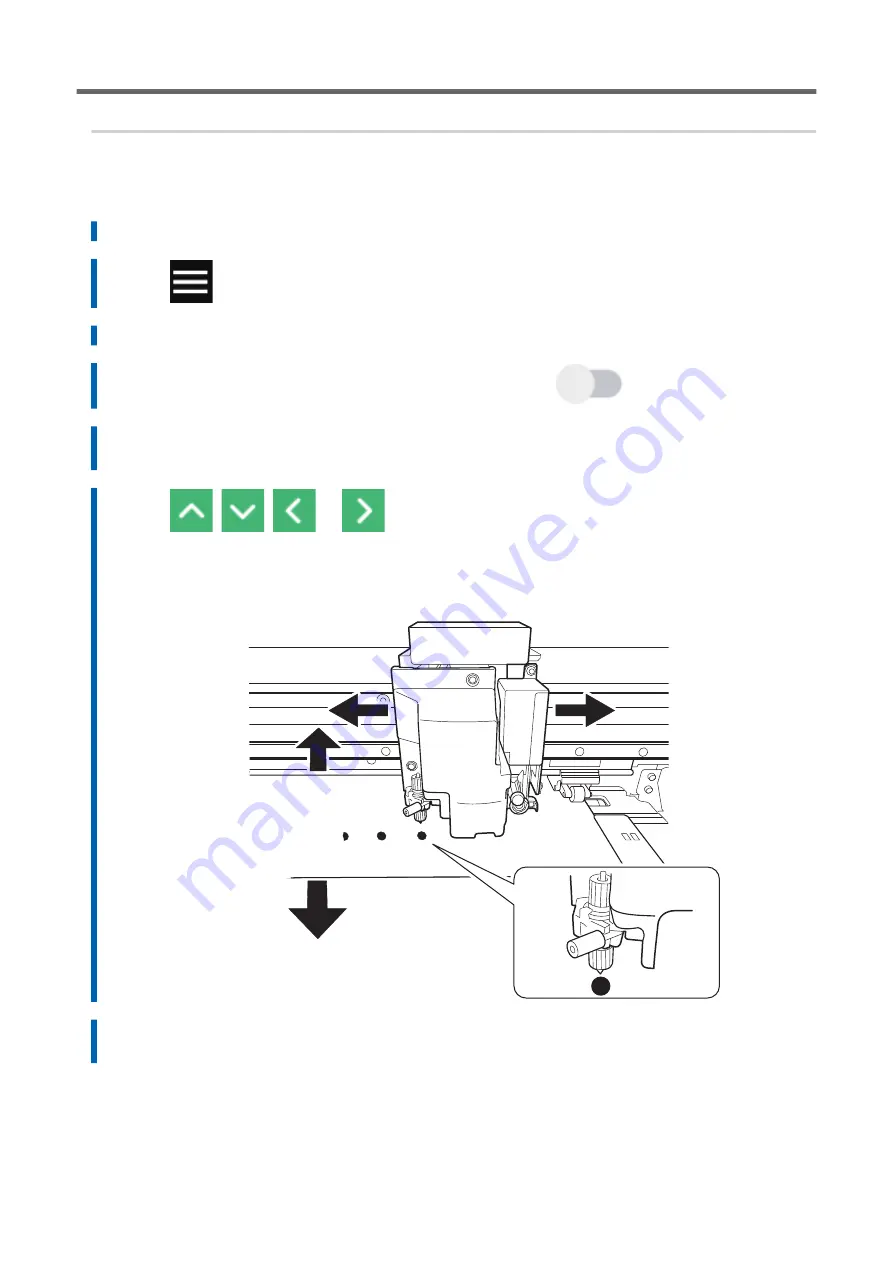
3. Perform a cutting test.
Procedure
1.
Set up the media for which operations before cutting output, such as lamination, is complete.
2.
Tap
.
3.
Tap [Media Settings]>[Cutting Settings]>[Crop Cut Position Adjustment].
4.
If [Separate Test for Printing/Cutting with Crop Marks] is off, tap
to turn it on.
5.
Tap [Execute] next to [Cutting Test].
The [Move the blade over a crop mark.] screen appears.
6.
Tap
,
,
, or
to move the center of the blade over the crop marks to use in the
cutting test.
The center of the blade should only be over the crop marks, and does not need to be aligned with
the center of the crop marks.
7.
Tap [Execute].
The cutting test starts.
Accurately Adjusting the Settings for Cutting with Crop Marks
Optimizing the Output Quality
197
Summary of Contents for TrueVIS VG3-540
Page 9: ...Basic Handling Methods 8...
Page 30: ...Power Supply Operations Basic Operations 29...
Page 60: ...11 Close the front cover Setup of New Media Basic Operations 59...
Page 65: ...13 Close the front cover Setup of New Media 64 Basic Operations...
Page 94: ...11 Close the front cover Setup of Registered Media Basic Operations 93...
Page 99: ...13 Close the front cover Setup of Registered Media 98 Basic Operations...
Page 117: ...Output Method 116...
Page 151: ...Optimizing Quality and Ef ficiency 150...
Page 186: ...Accurately Adjusting the Cutting Settings Optimizing the Output Quality 185...
Page 227: ...Maintenance 226...
Page 287: ...Troubleshooting Methods 286...
Page 327: ...Appendix 326...
Page 341: ......
















































