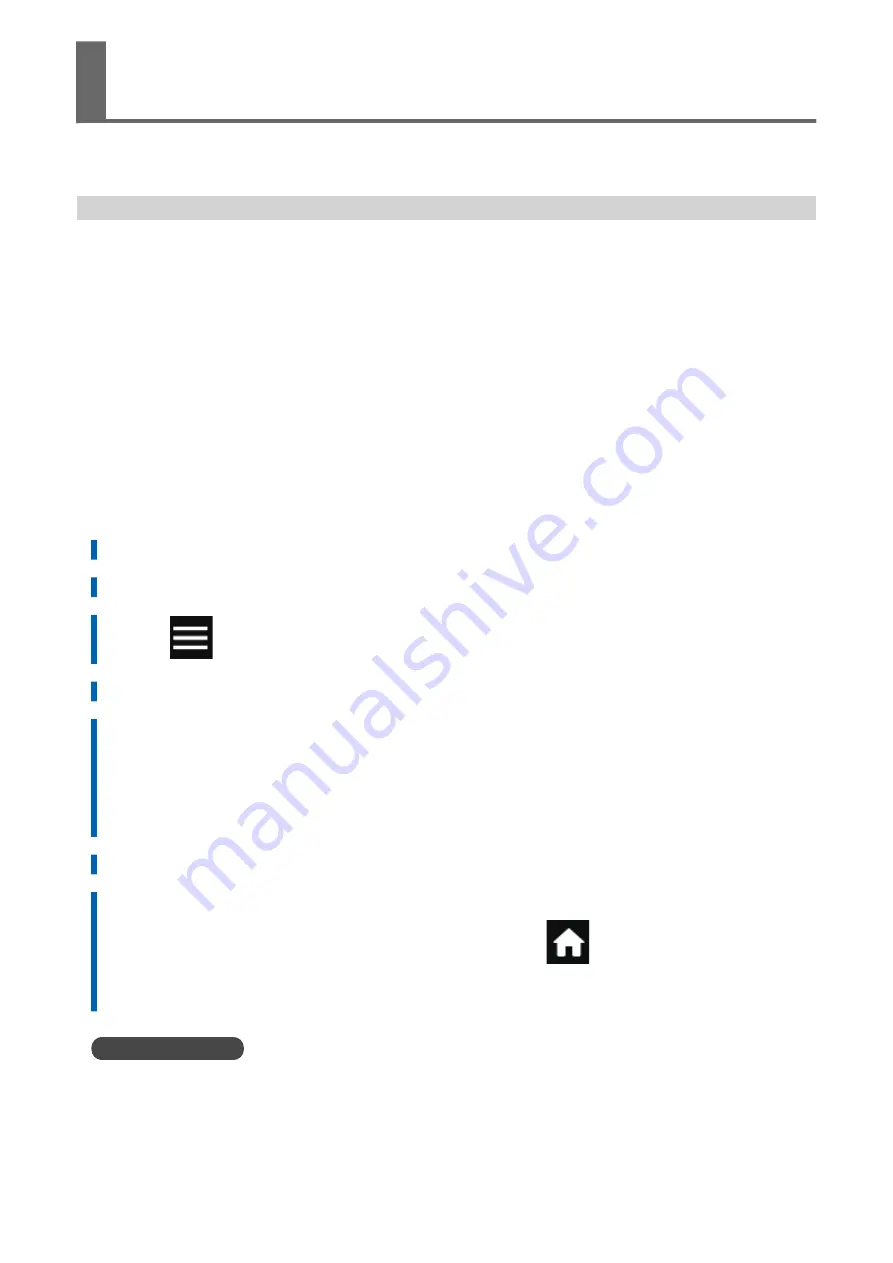
To optimize the output quality, it is effective to use some correction functions.
Automatically Making Required Adjustments
To optimize the output quality, corrections must match the media and printing conditions.
Depending on the printing conditions, the ink landing position may be misaligned and the movement dis-
tance may change subtly during media feeding. Automatically correct these issues to match the media.
First, print a test pattern. Then read this pattern with the multi sensor and automatically enter the cor-
rection values.
Executing automatic correction prints a test pattern, reads this pattern, and enters the correction values
for the following operations.
• Multi sensor adjustment (adjusting to the optimal condition the sensor used in correction)
• Media gap adjustment (correcting the ink landing position)
• Feed correction (to reduce horizontal bands)
Procedure
1.
Load the media.
2.
Close the front cover.
3.
Tap
.
4.
Tap [Media Settings]>[Printing Settings]>[Batch Automatic Correction].
5.
Tap [Execute].
Test patterns are printed and correction values are entered for the following operations.
• Multi Sensor Adjustment
• Feed Correction
• Media Gap Adjustment
6.
Tap [OK] when the completion screen appears.
7.
Perform the operations shown below according to the [Result].
• If [Successful] is displayed on the operation panel, tap
to go back to the original
screen.
• If [Failed] is displayed on the operation panel, carry out manual adjustment.
RELATED LINKS
P. 153 Manual Adjustment: Reducing Horizontal Bands (Feed Correction Function)
P. 155 Manual Adjustment: Adjusting the Misalignment of the Ink Landing Position (Media Gap Adjust-
Using the Correction Functions
152
Optimizing the Output Quality
Summary of Contents for TrueVIS VG3-540
Page 9: ...Basic Handling Methods 8...
Page 30: ...Power Supply Operations Basic Operations 29...
Page 60: ...11 Close the front cover Setup of New Media Basic Operations 59...
Page 65: ...13 Close the front cover Setup of New Media 64 Basic Operations...
Page 94: ...11 Close the front cover Setup of Registered Media Basic Operations 93...
Page 99: ...13 Close the front cover Setup of Registered Media 98 Basic Operations...
Page 117: ...Output Method 116...
Page 151: ...Optimizing Quality and Ef ficiency 150...
Page 186: ...Accurately Adjusting the Cutting Settings Optimizing the Output Quality 185...
Page 227: ...Maintenance 226...
Page 287: ...Troubleshooting Methods 286...
Page 327: ...Appendix 326...
Page 341: ......






























