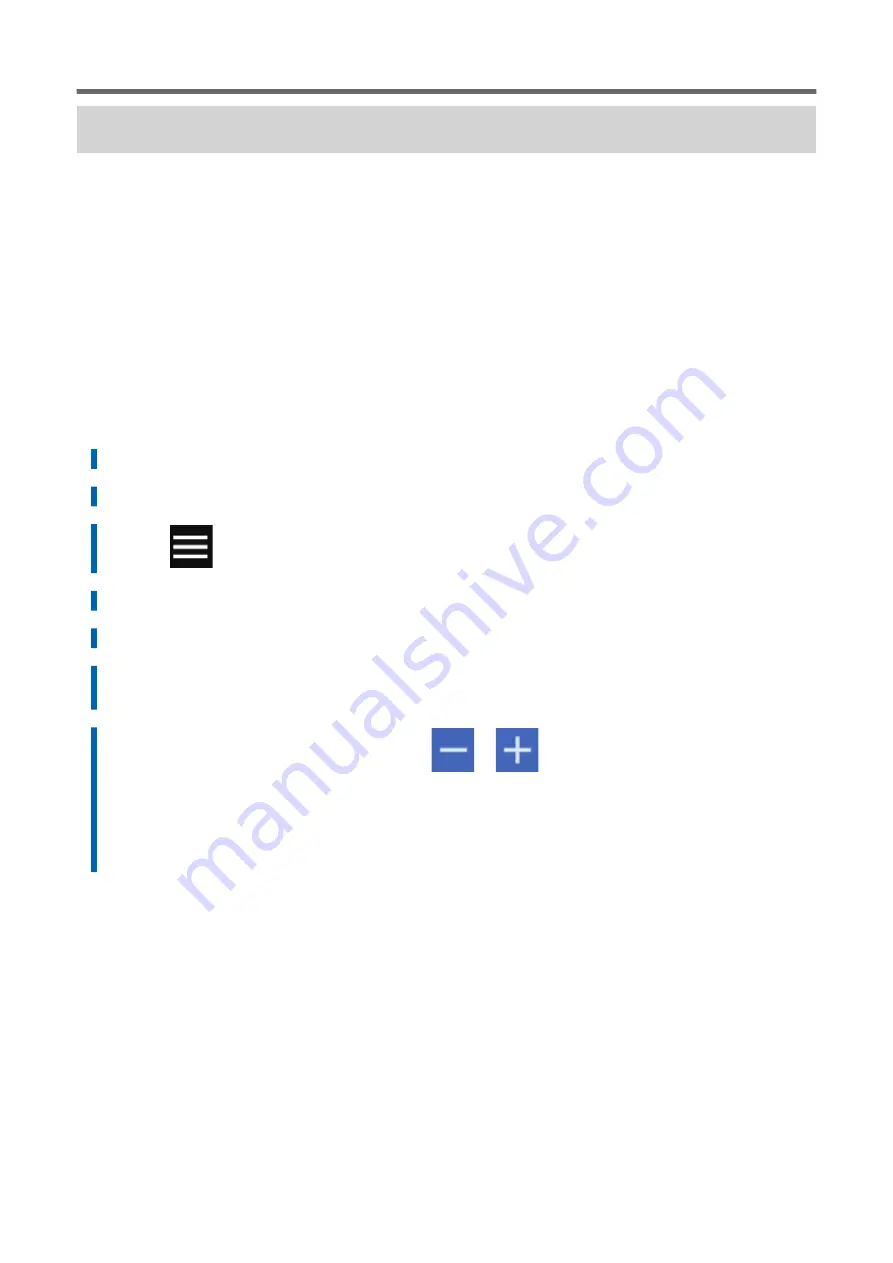
Manual Adjustment: Adjusting the Misalignment of the Ink Landing Position
(Media Gap Adjustment)
This adjusts the landing position of the ink discharged from the print heads. The landing position varies
according to the print head height and the thickness of the media, so we recommend that you make cor-
rections to match the media you are using.
First, print a test pattern, and then determine and enter the correction value. After entering the correc-
tion value, print a test pattern again and check the correction results.
This adjustment must be performed in the following cases.
• When using this machine for the first time
• When changing the media to use
• When you have changed the print-head height
Procedure
1.
Load the media.
2.
Close the front cover.
3.
Tap
.
4.
Tap [Media Settings]>[Printing Settings]>[Media Gap Adjustment].
5.
Select [Detailed Correction (Manual)] and tap [Next].
6.
Tap [Execute] next to [Printing Test].
Printing of the test pattern starts.
7.
Check the printed test pattern, and then tap
or
to enter the No. 1: H1 to H4 and No. 2: H1
to H4 correction values.
Select the value that gives the least misalignment between the two lines. In the case of the fol-
lowing figure, select "+5" for H1 and H3 and "+4" for H2 and H4. When you cannot choose between
two sequential numbers, select a value that is between them (you can set correction values in
units of "0.5").
Using the Correction Functions
Optimizing the Output Quality
155
Summary of Contents for TrueVIS VG3-540
Page 9: ...Basic Handling Methods 8...
Page 30: ...Power Supply Operations Basic Operations 29...
Page 60: ...11 Close the front cover Setup of New Media Basic Operations 59...
Page 65: ...13 Close the front cover Setup of New Media 64 Basic Operations...
Page 94: ...11 Close the front cover Setup of Registered Media Basic Operations 93...
Page 99: ...13 Close the front cover Setup of Registered Media 98 Basic Operations...
Page 117: ...Output Method 116...
Page 151: ...Optimizing Quality and Ef ficiency 150...
Page 186: ...Accurately Adjusting the Cutting Settings Optimizing the Output Quality 185...
Page 227: ...Maintenance 226...
Page 287: ...Troubleshooting Methods 286...
Page 327: ...Appendix 326...
Page 341: ......






























