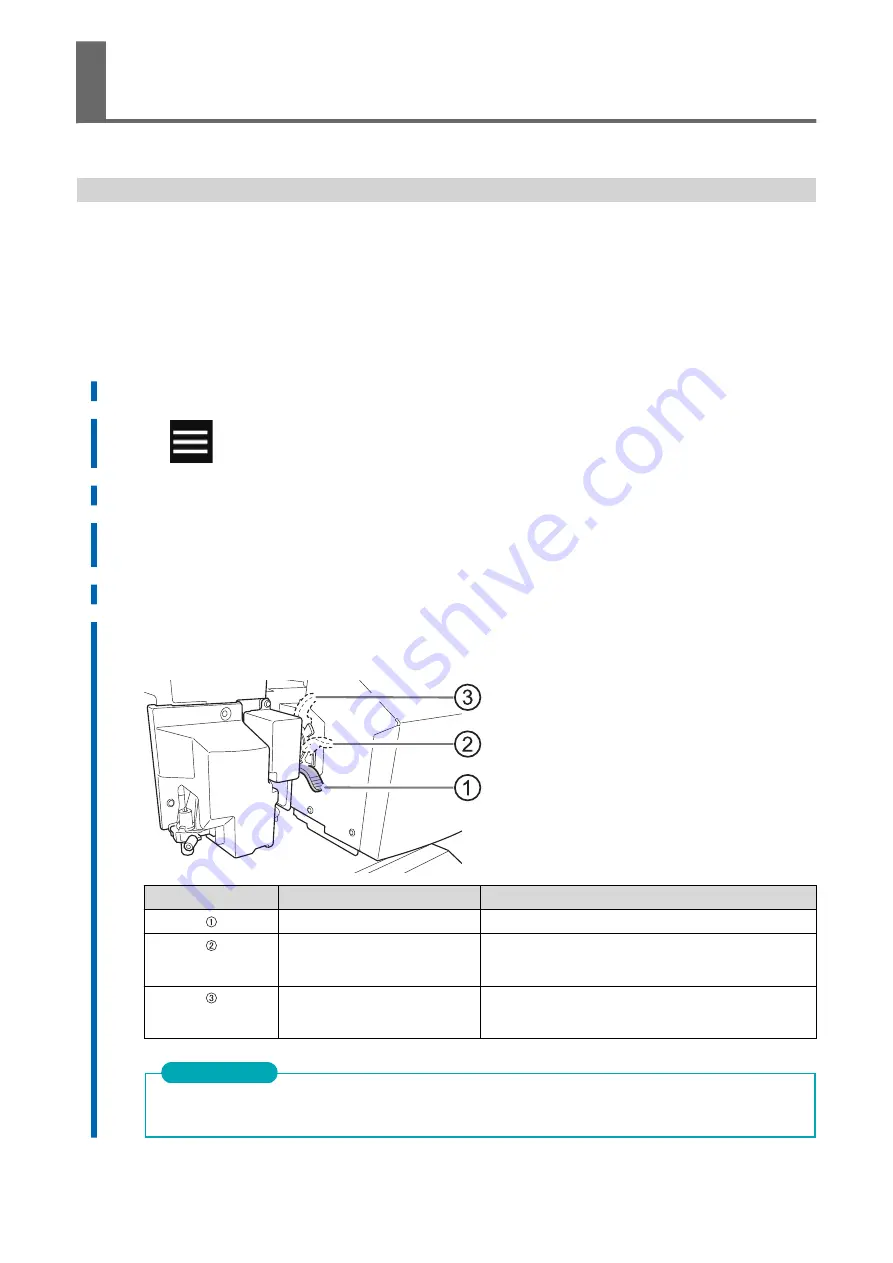
Changing the Print Head Height
This adjusts the print head height to prevent media that is wrinkled or comes loose from the platen from
contacting the print heads.
You can select the print head height from [Low], [Medium], and [High]. Printing quality when the print
head height is set to [Medium] or [High] may be coarser or otherwise lower than when set to [Low].
Procedure
1.
Load the media.
2.
Tap
.
3.
Tap [Media Settings]>[Printing Settings]>[Print Head Height].
4.
Tap [Change].
The print heads move to a position where they can be operated.
5.
Open the front cover.
6.
Move the height-adjustment lever to adjust the print head height.
When you change the position of the height-adjustment lever, the display screen will change.
Position
Operation panel display
Description
[Low]
Normally set the height-adjustment lever to [Low].
[Medium]
For media that is wrinkled or comes loose from the platen
during printing, set the height-adjustment lever to [Medi-
um].
[High]
For media that is wrinkled or comes loose from the platen
during printing even when the height-adjustment lever is
set to [Medium], set the lever to [High].
The printing quality degrades as the distance between the media and the print heads increases. Do not move
the height-adjustment lever to [Medium] or [High] needlessly.
IMPORTANT
Configuring Settings to Match the Properties of
the Media
Optimizing the Output Quality
157
Summary of Contents for TrueVIS VG3-540
Page 9: ...Basic Handling Methods 8...
Page 30: ...Power Supply Operations Basic Operations 29...
Page 60: ...11 Close the front cover Setup of New Media Basic Operations 59...
Page 65: ...13 Close the front cover Setup of New Media 64 Basic Operations...
Page 94: ...11 Close the front cover Setup of Registered Media Basic Operations 93...
Page 99: ...13 Close the front cover Setup of Registered Media 98 Basic Operations...
Page 117: ...Output Method 116...
Page 151: ...Optimizing Quality and Ef ficiency 150...
Page 186: ...Accurately Adjusting the Cutting Settings Optimizing the Output Quality 185...
Page 227: ...Maintenance 226...
Page 287: ...Troubleshooting Methods 286...
Page 327: ...Appendix 326...
Page 341: ......






























