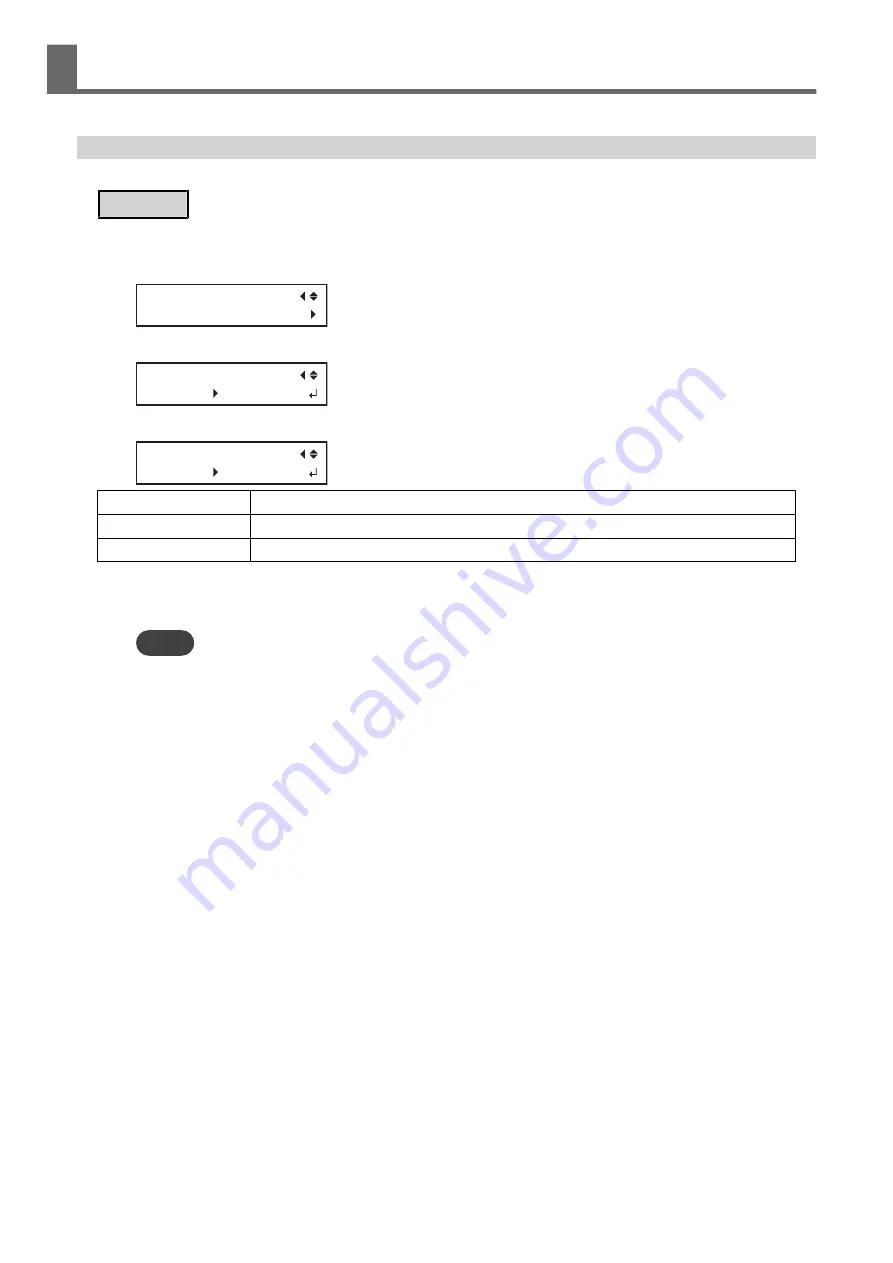
Using the Print Light (Interior Light)
You can select the status of the light that shines on the platen.
Procedure
1.
Press [FUNCTION].
2.
Press [
▲
] to display the screen shown below.
FUNCTION
PRINT LIGHT
3.
Press [
▶
] to display the screen shown below.
PRINT LIGHT
AUTO AUTO
4.
Press [
▲
] or [
▼
] to select the status of the print light.
PRINT LIGHT
AUTO ON
"AUTO"
The light is turned on/off automatically according to the status of the printer.
"ON"
The light is on at all times.
"OFF"
The light is off at all times.
5.
Press [ENTER] to confirm your entry.
6.
Press [MENU] to go back to the original screen.
MEMO
• Default setting: "AUTO"
Other Useful Functions
202
2. Optimizing Work Efficiency
Summary of Contents for TrueVIS VG2-540
Page 9: ...Chapter 1 Basic Handling Methods 8 ...
Page 36: ...Setup of Media 2 Basic Operations 35 ...
Page 43: ...Setup of Media 42 2 Basic Operations ...
Page 60: ...Ink Pouch TR2 Cleaning Liquid Pouch Replacement 2 Basic Operations 59 ...
Page 61: ...Chapter 2 Output Method 60 ...
Page 70: ...REDO ADJ YES DONE 10 Press ENTER to confirm your entry Printing Output 1 Printing Method 69 ...
Page 138: ...Chapter 3 Optimizing Quality and Efficiency 137 ...
Page 195: ...W1100mm B Adjusting the Output start Location 194 2 Optimizing Work Efficiency ...
Page 217: ...Chapter 4 Maintenance 216 ...
Page 272: ...Chapter 5 Troubleshooting Methods 271 ...
Page 305: ...Chapter 6 Appendix 304 ...
Page 308: ...8 Detach the blade holder Preparing to Move the Machine 1 Operations When Moving the Unit 307 ...
















































