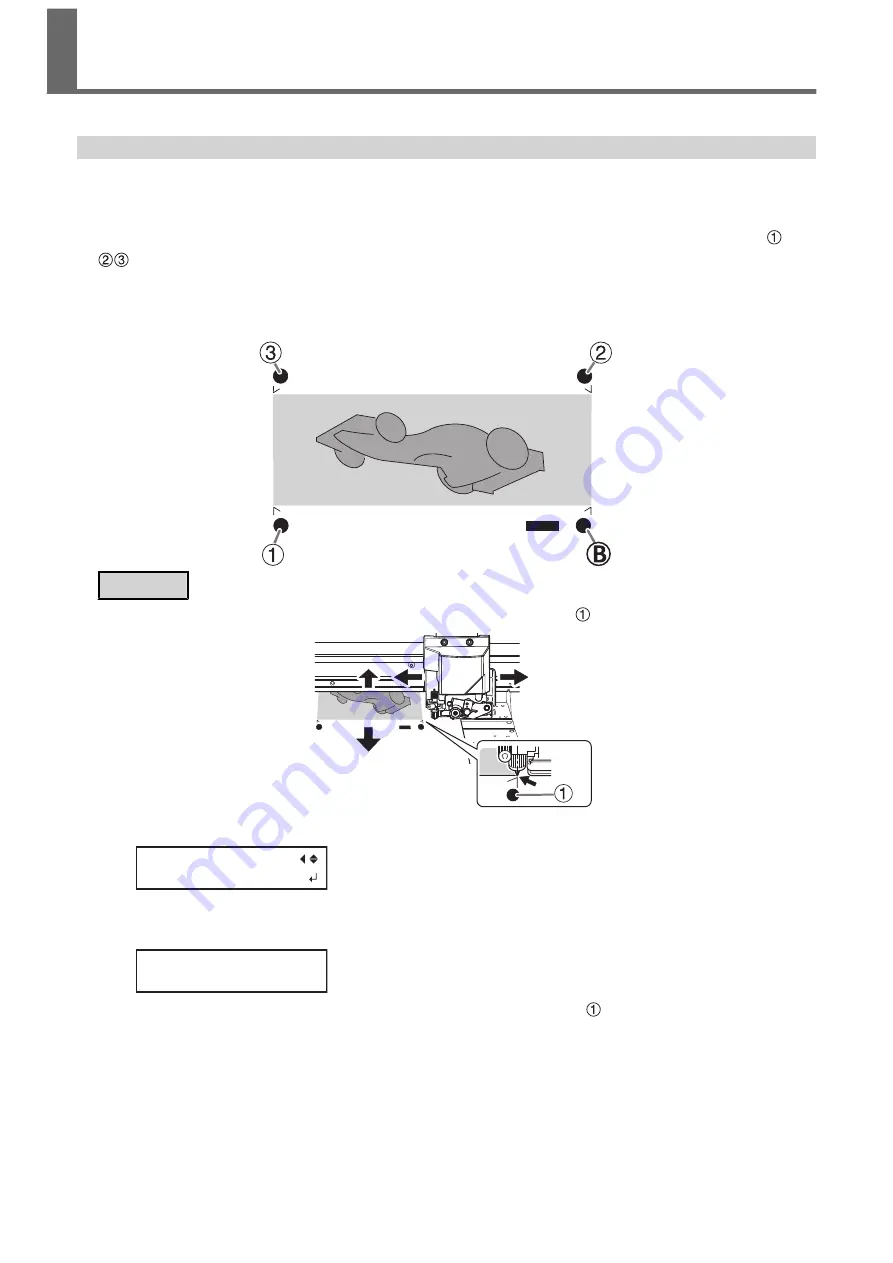
Aligning the Positions of Cutting with Crop Marks Manually
Depending on the type of media, it may not be possible to detect crop marks automatically. When crop marks
cannot be detected automatically, perform alignment manually.
The following figure is given as an example to explain how to manually set the base point and align points.
The following figure is given as an example to explain how to manually set the base point (B) and align points (
).
The numbers for align points are determined with reference to the location of the base point, as shown in the
following figure. You cannot set the align points unless you specify the base point. Redoing the setting for the base
point clears any align points that have been set.
Procedure
1.
Press [
◀
], [
▶
], [
▲
] or [
▼
] to move the center of the blade to the "base point ( )" position.
2.
Press [FUNCTION] to display the screen shown below.
FUNCTION
BASE POINT
3.
Press [ENTER].
The [BASE POINT] is set. The character "B" is displayed on the screen.
W1100mm
B
4.
Press [
◀
], [
▶
], [
▲
] or [
▼
] to move the center of the blade to the "align point 1 ( )" position.
Accurately Adjusting the Settings for Cutting with
Crop Marks
174
1. Optimizing the Output Quality
Summary of Contents for TrueVIS VG2-540
Page 9: ...Chapter 1 Basic Handling Methods 8 ...
Page 36: ...Setup of Media 2 Basic Operations 35 ...
Page 43: ...Setup of Media 42 2 Basic Operations ...
Page 60: ...Ink Pouch TR2 Cleaning Liquid Pouch Replacement 2 Basic Operations 59 ...
Page 61: ...Chapter 2 Output Method 60 ...
Page 70: ...REDO ADJ YES DONE 10 Press ENTER to confirm your entry Printing Output 1 Printing Method 69 ...
Page 138: ...Chapter 3 Optimizing Quality and Efficiency 137 ...
Page 195: ...W1100mm B Adjusting the Output start Location 194 2 Optimizing Work Efficiency ...
Page 217: ...Chapter 4 Maintenance 216 ...
Page 272: ...Chapter 5 Troubleshooting Methods 271 ...
Page 305: ...Chapter 6 Appendix 304 ...
Page 308: ...8 Detach the blade holder Preparing to Move the Machine 1 Operations When Moving the Unit 307 ...






























