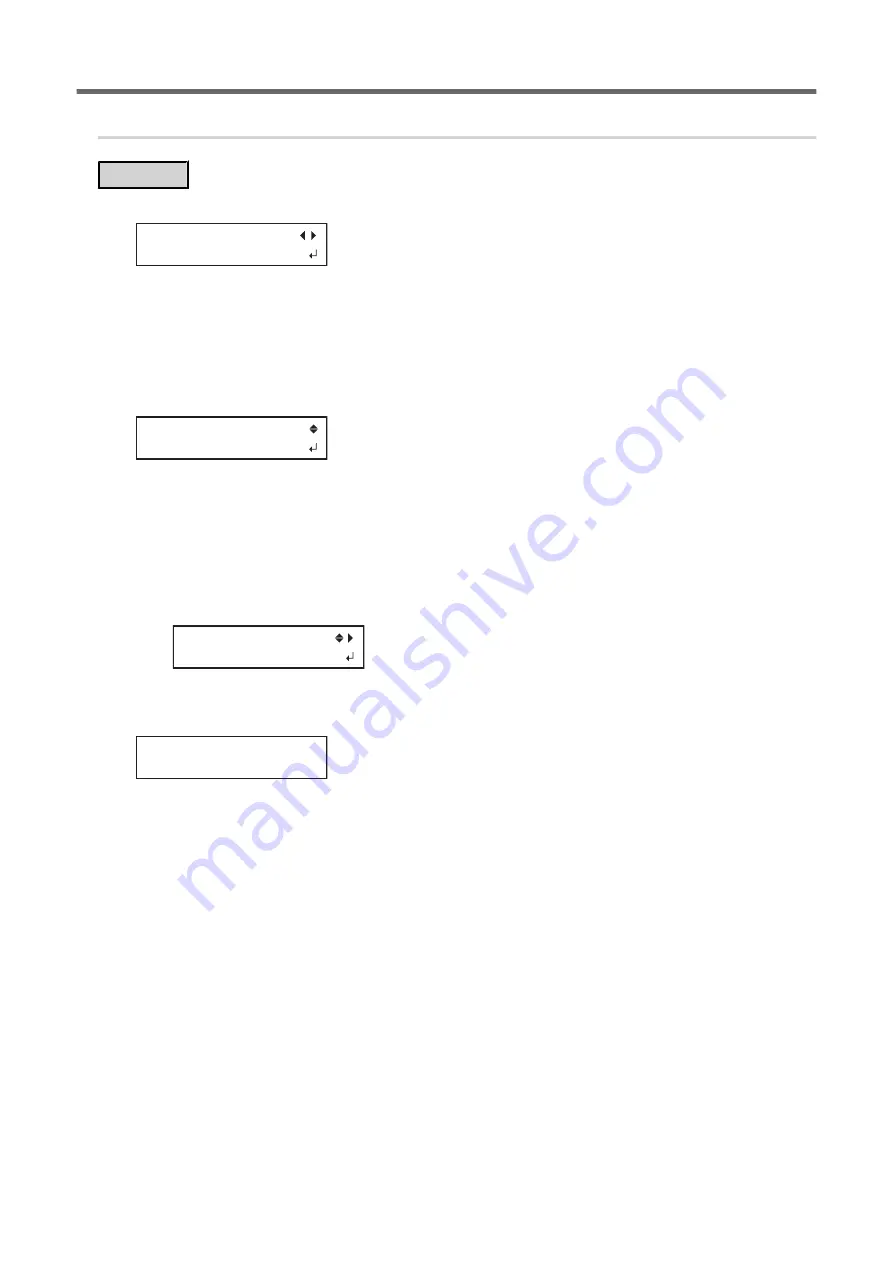
9.
Save the settings as a preset.
Procedure
1.
Press [
◀
] to select "SAVE".
PRESET
[SAVE] NEXT
2.
Press [ENTER] to confirm your entry.
If you select "NEXT" and press [ENTER], the screen in step 7 is displayed, and the settings you have selected
up to this point are not saved as a preset. However, they will remain as the current setting values for the
machine.
3.
Press [
▲
] or [
▼
] to select a destination to save the preset.
You can select a name from NAME1 to NAME8.
SAVE TO
NAME1
4.
Press [ENTER] to confirm your entry.
5.
Set the name.
(1)
Press [
▲
] or [
▼
] to select a character.
(2)
Press [
▶
] to move to the next character.
(3)
Set the following characters in the same way.
You can enter up to15 characters.
SET NAME
6.
Press [ENTER] to confirm your entry.
7.
Press [MENU] to go back to the original screen.
COMPLETED
This completes the operation of the "MEDIA SETTING" menu.
Printing and Cutting Output
106
3. Printing and Cutting Method
Summary of Contents for TrueVIS VG2-540
Page 9: ...Chapter 1 Basic Handling Methods 8 ...
Page 36: ...Setup of Media 2 Basic Operations 35 ...
Page 43: ...Setup of Media 42 2 Basic Operations ...
Page 60: ...Ink Pouch TR2 Cleaning Liquid Pouch Replacement 2 Basic Operations 59 ...
Page 61: ...Chapter 2 Output Method 60 ...
Page 70: ...REDO ADJ YES DONE 10 Press ENTER to confirm your entry Printing Output 1 Printing Method 69 ...
Page 138: ...Chapter 3 Optimizing Quality and Efficiency 137 ...
Page 195: ...W1100mm B Adjusting the Output start Location 194 2 Optimizing Work Efficiency ...
Page 217: ...Chapter 4 Maintenance 216 ...
Page 272: ...Chapter 5 Troubleshooting Methods 271 ...
Page 305: ...Chapter 6 Appendix 304 ...
Page 308: ...8 Detach the blade holder Preparing to Move the Machine 1 Operations When Moving the Unit 307 ...






























