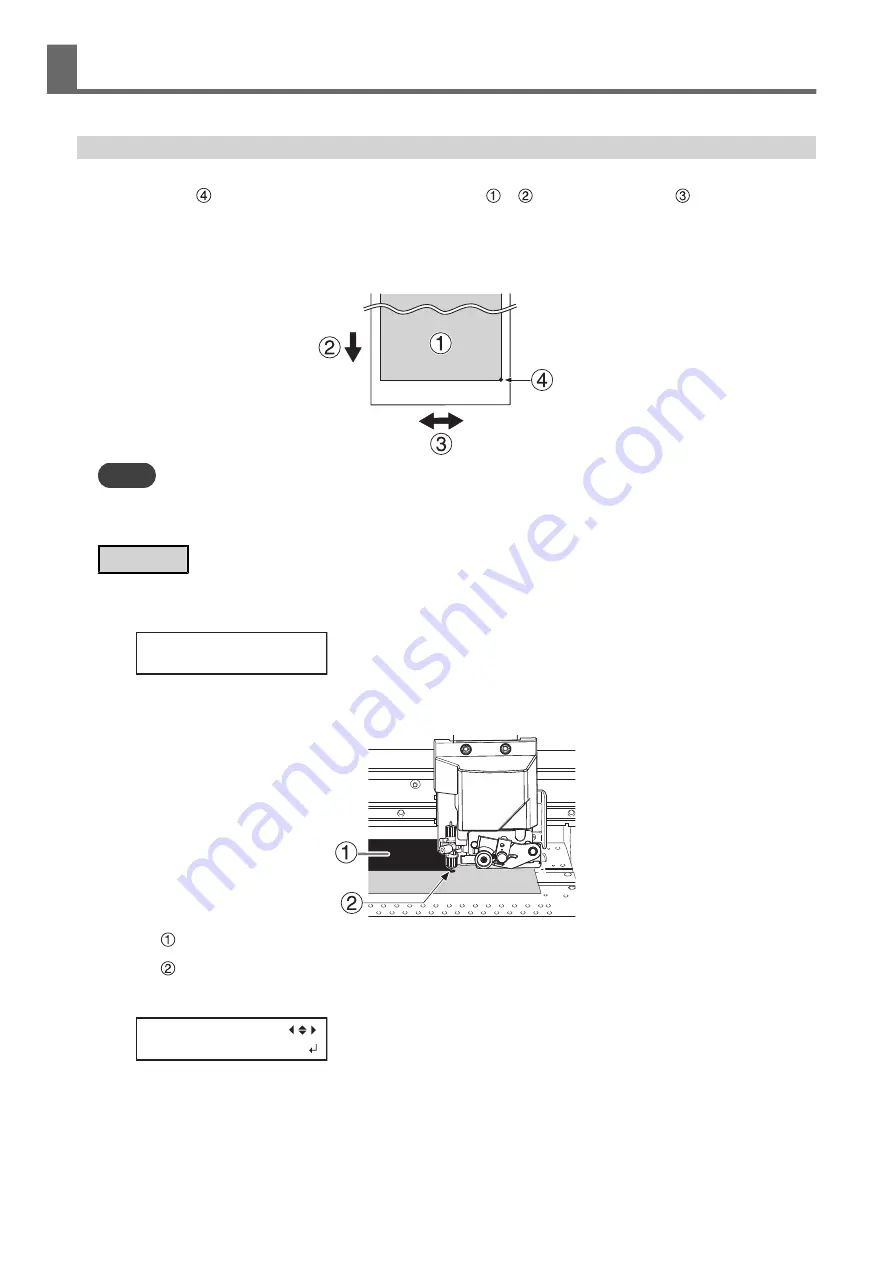
Setting the Base Point
Set the base point in order to determine the area on the loaded media in which to print (the output area).
The base point ( ) indicates the right edge of the output area ( ). ( : Media feed direction, : print-head
carriage movement direction) You can print without setting the base point, but setting the output area enables
you to use media without being wasteful and also to print on the targeted location.
Make this setting for each individual page. When the printing of one page finishes, the base point returns to its
default value.
MEMO
• Note that the left and right positions are not restored to their defaults for test patterns.
• If you are using the media take-up unit (sold separately), do not press [
▲
] after you finish setting up the media. Pressing [
▲
] will
cause the machine to make an emergency stop in order to protect the motor.
Procedure
1.
Press [
◀
] while the following screen is displayed.
The cutting carriage comes out over the platen.
W1100mm
2.
Press [
◀
], [
▶
], [
▲
] or [
▼
] to move the center of the blade to the position that you want to set as the base point.
Only the cutting carriage moves.
•
: Output area
•
: Base point (right edge of the output area)
3.
Once the position has been decided, press [FUNCTION] to display the screen shown below.
FUNCTION
BASE POINT
4.
Press [ENTER] to confirm your entry.
When the screen displays the character "B" together with the printable width at the location (as shown in
the following figure), setting is completed.
Adjusting the Output-start Location
2. Optimizing Work Efficiency
193
Summary of Contents for TrueVIS VG2-540
Page 9: ...Chapter 1 Basic Handling Methods 8 ...
Page 36: ...Setup of Media 2 Basic Operations 35 ...
Page 43: ...Setup of Media 42 2 Basic Operations ...
Page 60: ...Ink Pouch TR2 Cleaning Liquid Pouch Replacement 2 Basic Operations 59 ...
Page 61: ...Chapter 2 Output Method 60 ...
Page 70: ...REDO ADJ YES DONE 10 Press ENTER to confirm your entry Printing Output 1 Printing Method 69 ...
Page 138: ...Chapter 3 Optimizing Quality and Efficiency 137 ...
Page 195: ...W1100mm B Adjusting the Output start Location 194 2 Optimizing Work Efficiency ...
Page 217: ...Chapter 4 Maintenance 216 ...
Page 272: ...Chapter 5 Troubleshooting Methods 271 ...
Page 305: ...Chapter 6 Appendix 304 ...
Page 308: ...8 Detach the blade holder Preparing to Move the Machine 1 Operations When Moving the Unit 307 ...






























