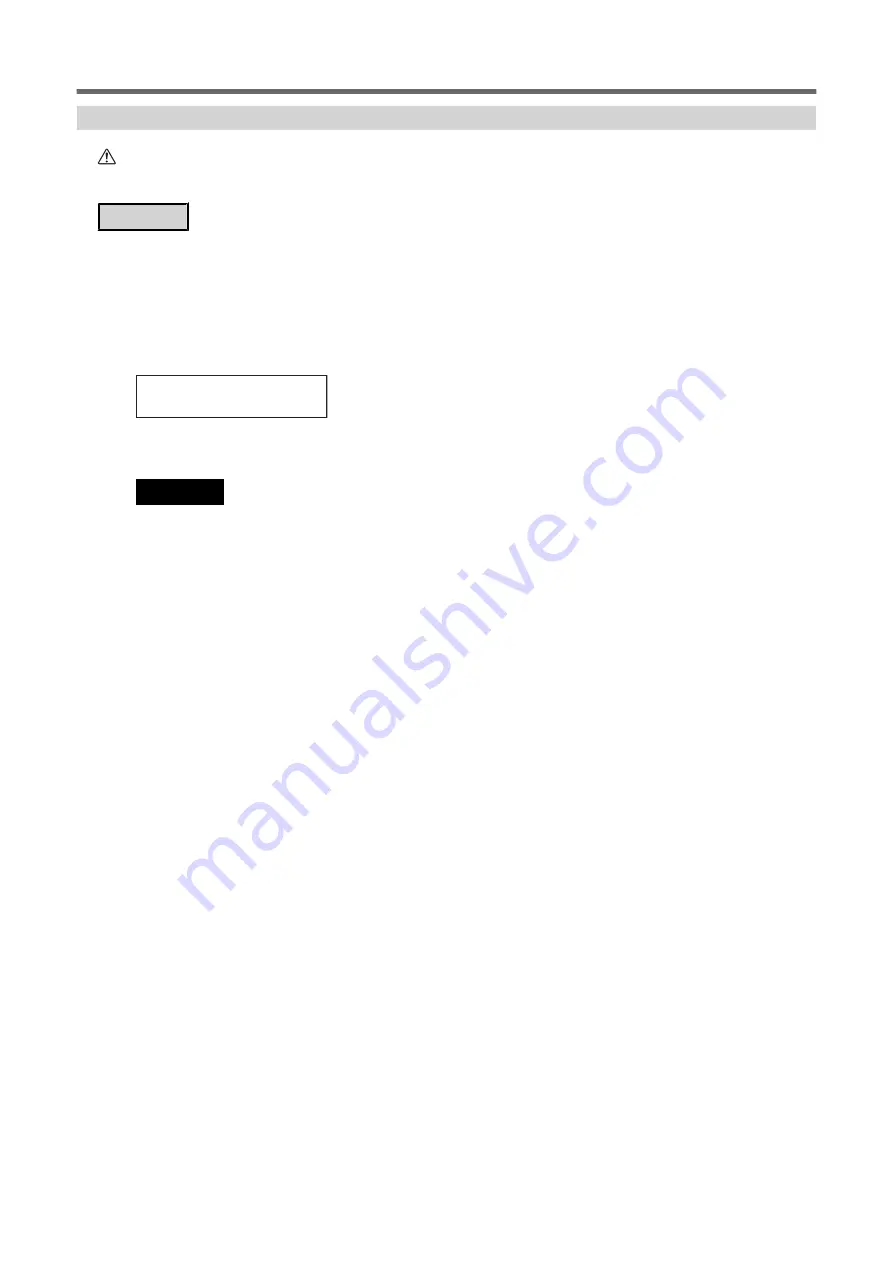
Step 4: Starting Cutting Output
CAUTION
Never touch the print-head carriage while output is in progress.
The print-head carriage moves at high speed. Coming into contact with the moving carriage may cause
injury.
Procedure
1.
Close the front cover.
2.
Check that [SETUP] is lit.
If [SETUP] is not lit, the setup is not completed. Lower the loading lever, and then press the [ENTER] key.
3.
Check that the screen shown below (the top menu) is displayed.
If the top menu is not displayed, press [MENU].
W1100mm
4.
Send the output data from the computer.
For information on how to create the output data, refer to the documentation for the included software RIP.
IMPORTANT
Output Is Not Possible in These Situations
• The machine does not run when a cover (front, left, right, or ink slot) is open.
• Data from the computer is not accepted when [SETUP] is dark.
• Data from the computer is not accepted when you are not at the top menu.
Points that must be observed
• Never open a cover (front, left, or right) while output is in progress. Doing so interrupts printing.
• During output, do not touch the media. Doing so may obstruct the media feed or cause the media to rub against the print
heads, which may result in a paper jam or damage to the heads.
• Keep the loading lever raised when the machine is not in use.
When not using the machine, remove any media and store it in a suitable environment.
• If the machine is left with the media loaded, the media may be damaged, which may adversely affect printing. When not
using the machine, remove any media and store it in a suitable environment.
Cutting with Crop Marks
136
4. How to Cut with Crop Marks
Summary of Contents for TrueVIS VG2-540
Page 9: ...Chapter 1 Basic Handling Methods 8 ...
Page 36: ...Setup of Media 2 Basic Operations 35 ...
Page 43: ...Setup of Media 42 2 Basic Operations ...
Page 60: ...Ink Pouch TR2 Cleaning Liquid Pouch Replacement 2 Basic Operations 59 ...
Page 61: ...Chapter 2 Output Method 60 ...
Page 70: ...REDO ADJ YES DONE 10 Press ENTER to confirm your entry Printing Output 1 Printing Method 69 ...
Page 138: ...Chapter 3 Optimizing Quality and Efficiency 137 ...
Page 195: ...W1100mm B Adjusting the Output start Location 194 2 Optimizing Work Efficiency ...
Page 217: ...Chapter 4 Maintenance 216 ...
Page 272: ...Chapter 5 Troubleshooting Methods 271 ...
Page 305: ...Chapter 6 Appendix 304 ...
Page 308: ...8 Detach the blade holder Preparing to Move the Machine 1 Operations When Moving the Unit 307 ...






























