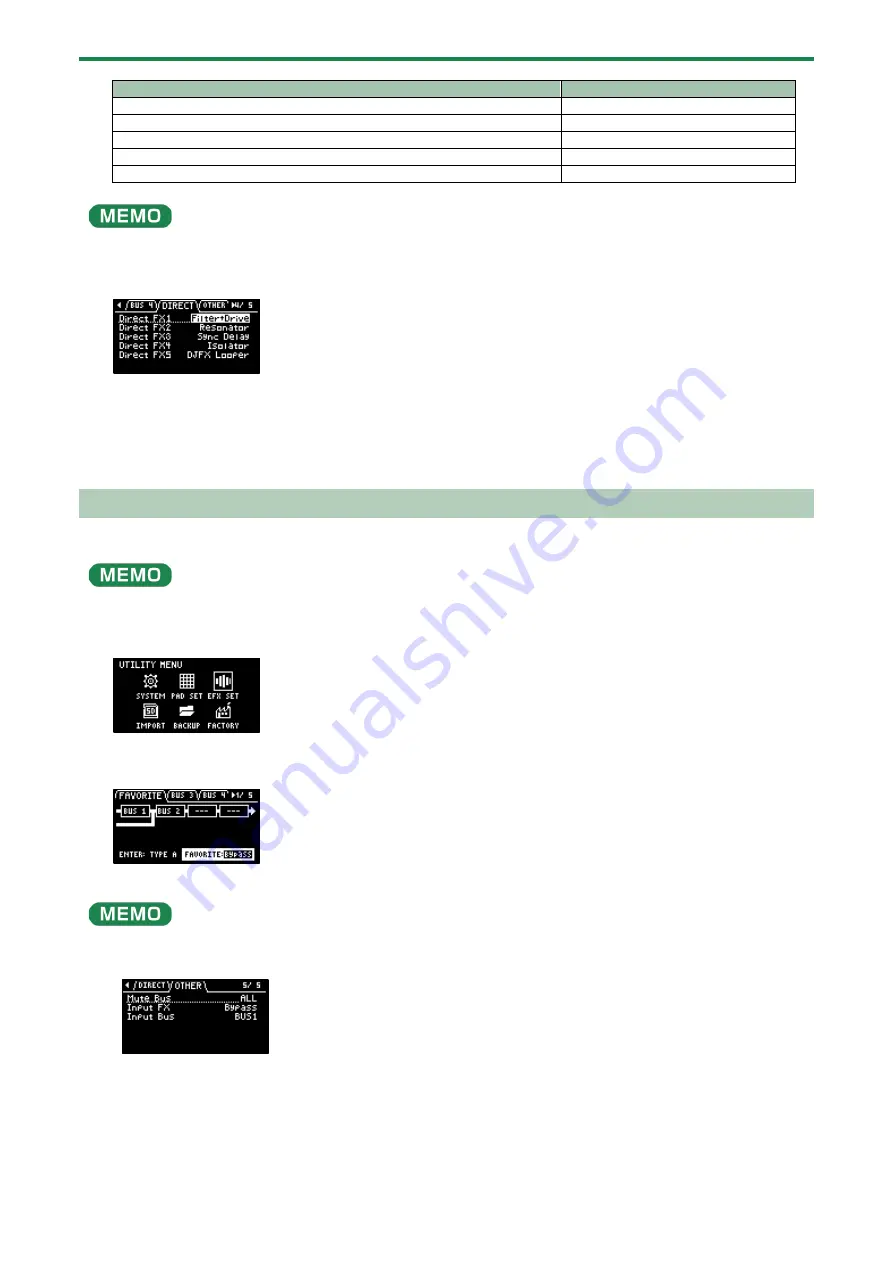
Configuring the Various Settings (UTILITY)
97
Effect button to assign
Parameter
[DRIVE] button
Direct FX1
[RESONATOR] button
Direct FX2
[DELAY] button
Direct FX3
[ISOLATOR] button
Direct FX4
[DJFX LOOPER] button
Direct FX5
You can also press an effect button to change its assigned effect.
5.
Press the [VALUE] knob.
The value display is highlighted, and you can now change the effects.
6.
Use the [VALUE] knob to select the effect, and press the [VALUE] knob.
The effect is assigned to the effect button you selected. After this, you can use the effect buttons on the top panel to switch
the assigned effects on/off.
7.
To finish making settings, press the [EXIT] button.
Configuring the Input Effects (INPUT FX)
The INPUT FX (input effects) are effects used only for the input jacks. You can apply effects to the audio that’s inputted to this unit.
These are the same parameters as the “INPUT FX parameters”, which are used for sampling and resampling.
1.
Hold down the [SHIFT] button and press the pad [13].
The UTILITY MENU screen appears.
2.
Use the [VALUE] knob to select “EFX SET”, and press the [VALUE] knob.
The effect setting screen appears.
From the top screen, you can also make this screen appear by pressing pad [16] while holding down the [SHIFT] button.
3.
Turn the [CTRL 3] knob to select “OTHER”.
4.
5.
Use the [VALUE] knob to move the cursor to “Input FX”, and press the [VALUE] knob.
The value display is highlighted, and you can now change the effects.
Summary of Contents for SP-404MK2
Page 1: ...SP 404MK2 Version 2 00 Reference Manual ...
Page 41: ...Sampling SAMPLING 41 ...
Page 49: ...Editing a Sample SAMPLE EDIT 49 ...
Page 100: ...Configuring the Various Settings UTILITY 100 ...
Page 132: ...Appendix 132 Audio Diagram ...






























