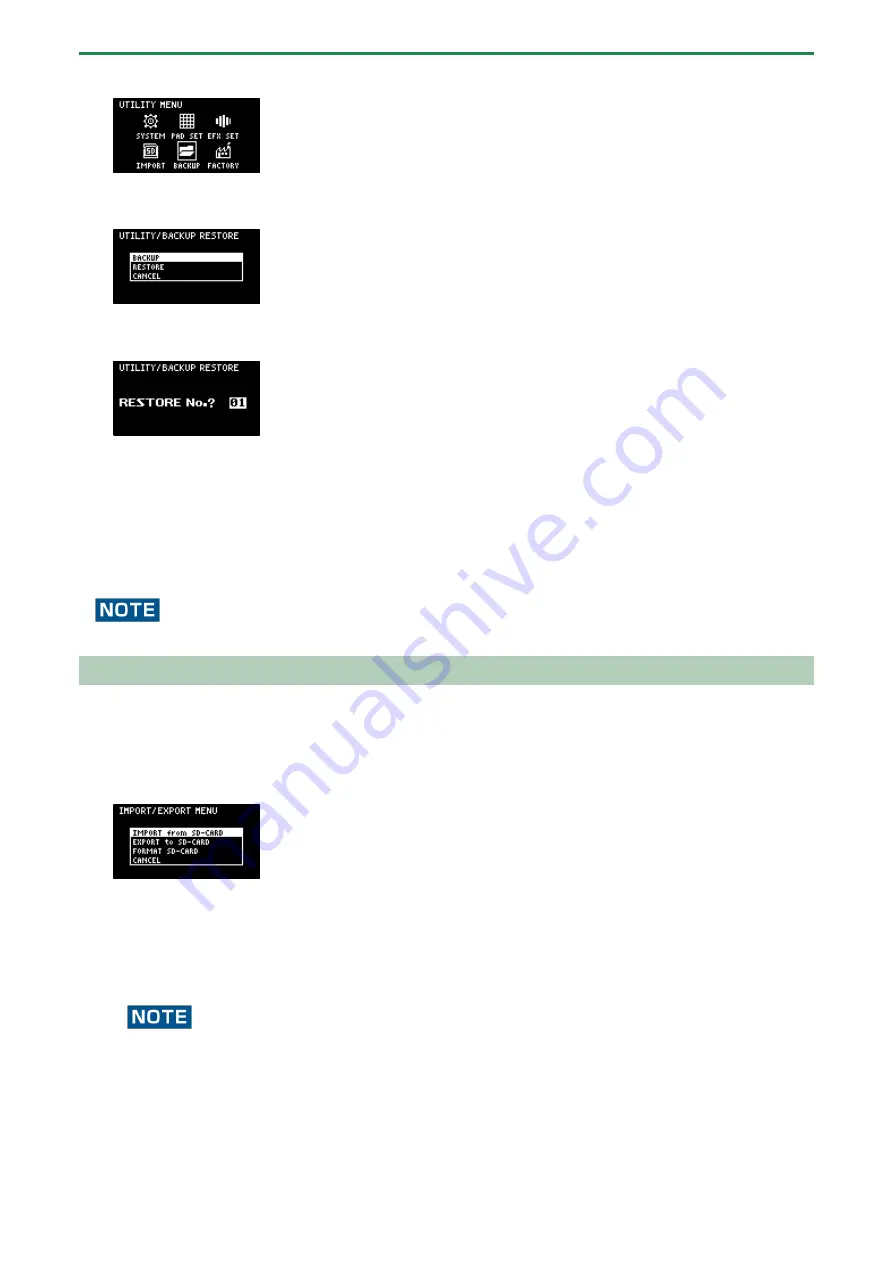
Configuring the Various Settings (UTILITY)
106
The UTILITY MENU screen appears.
3.
Use the [VALUE] knob to select “BACKUP”, and press the [VALUE] knob.
The UTILITY / BACKUP RESTORE screen appears.
4.
Use the [VALUE] knob to select “RESTORE”, and press the [VALUE] knob.
The backup number selection screen appears.
5.
Use the [VALUE] knob to select a backup number which you want to restore (01–64), and press the
[VALUE] knob.
A confirmation message appears, asking if you want to overwrite.
6.
To overwrite the existing data and restore the backup data, turn the [VALUE] knob to select “OK”, and
press the [VALUE] knob.
This restores the backup data to this unit.
Never turn off the power or remove the SD card while the screen indicates “Working...”.
Formatting an SD Card
To use an SD card with this unit, you must first format (initialize) it on the unit.
1.
Insert the SD card into the SD card slot.
2.
Hold down the [SHIFT] button and press the pad [14].
The IMPORT/EXPORT MENU screen appears.
3.
Use the [VALUE] knob to select “FORMAT SD-CARD”, and press the [VALUE] knob.
A confirmation message appears.
If you decide to cancel, press the [EXIT] button.
4.
Use the [VALUE] knob to select “OK”, and press the [VALUE] knob.
The SD card is now formatted. When formatting is complete, the screen indicates “Operation Completed!”.
Never turn off the power or remove the SD card while the screen indicates “Working...”.
Summary of Contents for SP-404MK2
Page 1: ...SP 404MK2 Version 2 00 Reference Manual ...
Page 41: ...Sampling SAMPLING 41 ...
Page 49: ...Editing a Sample SAMPLE EDIT 49 ...
Page 100: ...Configuring the Various Settings UTILITY 100 ...
Page 132: ...Appendix 132 Audio Diagram ...































