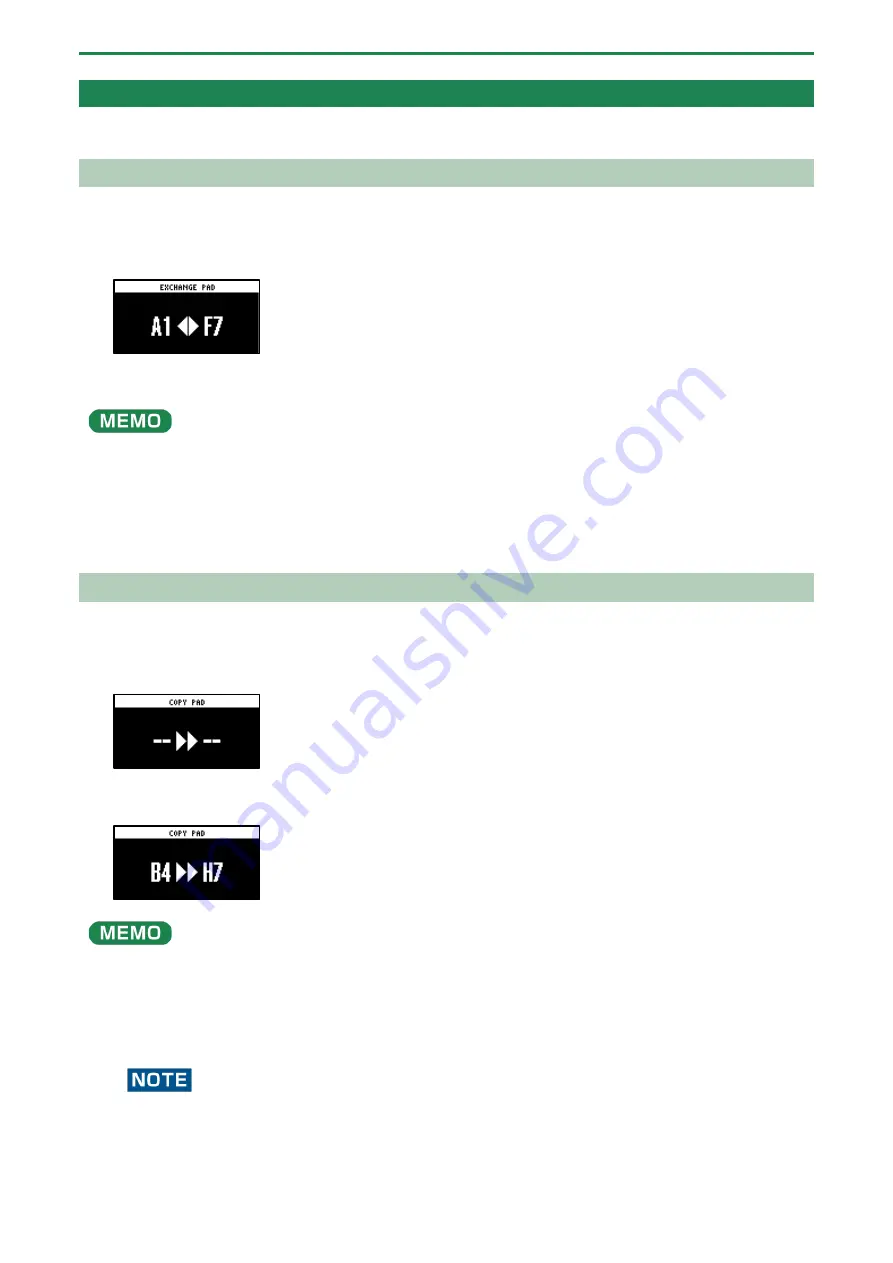
Editing a Sample (SAMPLE EDIT)
54
Organizing the Samples
This section explains the functions for making effective use of the samples.
Exchanging (Swapping) Samples Between Pads
Here’s how to exchange (swap) the samples that are assigned to two different pads.
1.
Hold down the [SHIFT] button and press the pad [5].
The EXCHANGE PAD screen appears.
2.
Press the two pads for which you want to exchange the samples.
To cancel exchanging, press the [EXIT] button.
●
You can use the bank [A/F]–[E/J] buttons to select a bank before pressing the pads. It’s also possible to exchange samples
between different banks.
●
You may notice a difference in volume when exchanging samples between different banks, due to the differences in the
BANK VOLUME parameters set for each bank.
3.
Press the [VALUE] knob or [COPY] button.
The samples for the pads are now exchanged.
Copying the Sample from a Pad
Here’s how to copy the sample that’s assigned to a pad to a different pad.
1.
Press the [COPY] button.
The COPY PAD screen appears.
2.
Press the pads in order, beginning with the pad you want to copy (sample), and then the copy
destination pad.
If you decide to cancel copying, press the [EXIT] button.
●
You can use the bank [A/F]–[E/J] buttons to select a bank before pressing the pads. It’s also possible to copy samples
between different banks.
●
You may notice a difference in volume when copying samples between different banks, due to the differences in the
BANK VOLUME parameters set for each bank.
3.
Press the [VALUE] knob or [COPY] button.
The pad’s sample is copied.
Performing this operation overwrites (erases) the sample in the copy destination pad.
Copying all samples in a bank to another bank
This is how to copy all the samples in a bank to another bank.
Summary of Contents for SP-404MK2
Page 1: ...SP 404MK2 Version 2 00 Reference Manual ...
Page 41: ...Sampling SAMPLING 41 ...
Page 49: ...Editing a Sample SAMPLE EDIT 49 ...
Page 100: ...Configuring the Various Settings UTILITY 100 ...
Page 132: ...Appendix 132 Audio Diagram ...






























