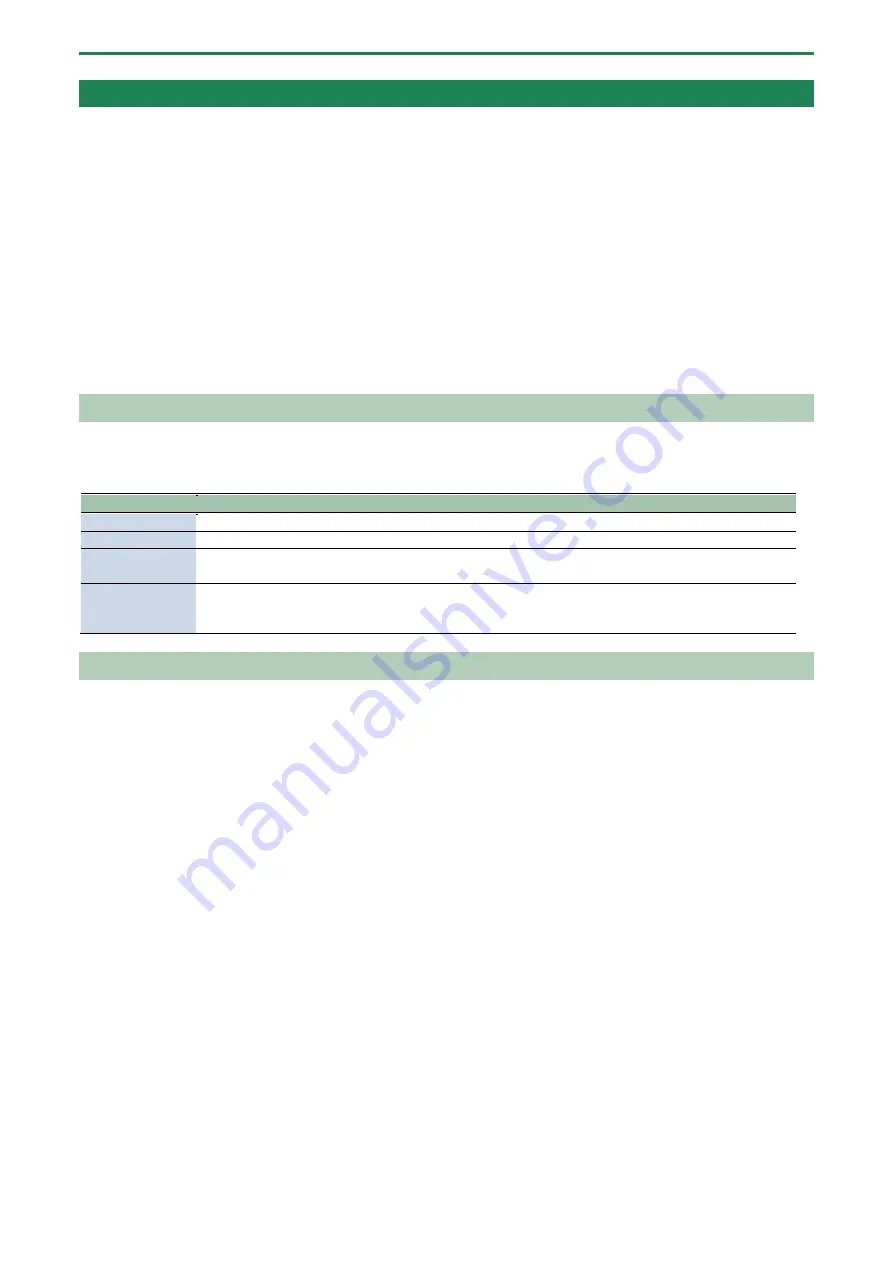
Customizing This Unit
88
Customizing the Opening Screen
You can use your own custom images for the opening screen.
Two opening images can be registered per project.
Steps for setting your custom image data as the opening image
You must perform the following operations (summarized) to use your custom image data as the opening image.
1.
Create your custom image (
Preparing a Screen Saver Image
(P.89)).
2.
Export the project to an SD card (
Exporting a Project (EXPORT PROJECT)
(P.104)).
3.
Save your custom images to the SD card (
Saving the Screen Saver Image to a Project
(P.90)).
4.
Load the project from the SD card (
Importing a Project (IMPORT PROJECT)
(P.103)).
Preparing an Opening Image
Create your custom image in the format shown below.
Format
Specifications
Image file format BMP
Size
128 (x) × 64 (y) pixels
Color depth
1-bit, 4-bit, 8-bit, 24-bit
●
Note that only monochromatic images can be displayed. Intermediate colors cannot be displayed.
Filename and
extension
startup_*.bmp
Substitute a number (1–2) for the asterisk. The unit does not recognize filenames in any other format. If
the filename is not recognized, the default opening screen is shown.
Saving an Opening Image to a Project
Here’s how to save your custom image to a project. As an example, the following shows how to change the opening image of
project 01 to your own custom image.
1.
Export the project for which you want to change the opening image (project 01 in this example) to an
SD card (“
Exporting a Project (EXPORT PROJECT)
(P.104)”).
2.
Remove the SD card from this unit, and open the contents on your computer.
3.
Copy the opening image that’s saved in the SD card to the “EXPORT/PROJECT/PROJECT_01/PICTURE”
folder. Change the filename to “startup_*.bmp”, replacing the asterisk with a number from 1 to 2.
For details on the “/EXPORT/PROJECT/PROJECT_01/PICTURE” folder, see the folder structure diagram shown in
Importing/Exporting (Using the SD Card)
(P.99)”.
4.
Remove the SD card from your computer, and insert it into this unit.
5.
Import the project in which the opening image is registered (“
(P.103)”).
Your custom opening image is displayed from the next time the unit starts up.
Summary of Contents for SP-404MK2
Page 1: ...SP 404MK2 Version 2 00 Reference Manual ...
Page 41: ...Sampling SAMPLING 41 ...
Page 49: ...Editing a Sample SAMPLE EDIT 49 ...
Page 100: ...Configuring the Various Settings UTILITY 100 ...
Page 132: ...Appendix 132 Audio Diagram ...






























