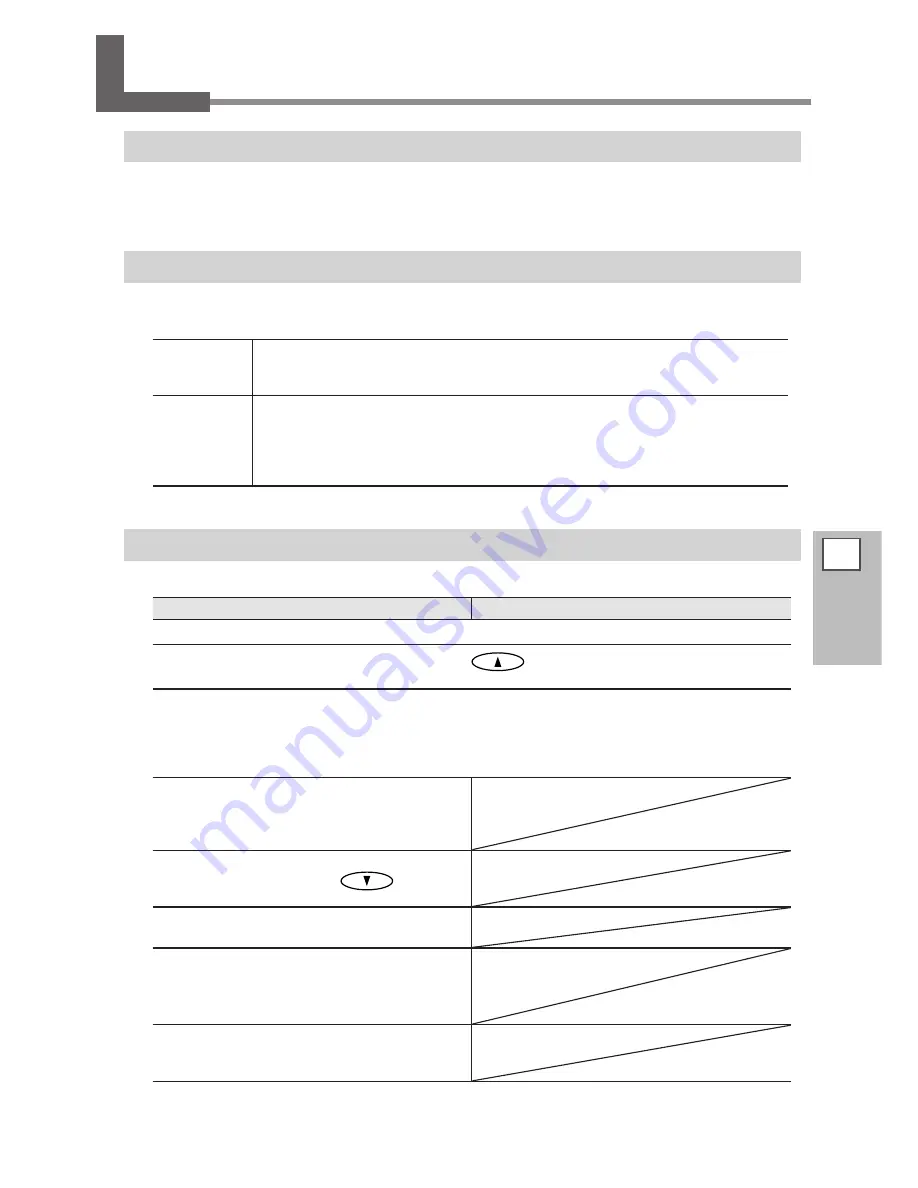
4
Part of
Practice
137
Using Media Take-up System
Features of the Take-up System
Using the take-up unit lets you perform printing while the media is taken up automatically. This makes pos-
sible unattended operation at night and efficient output of lengthy media.
What to Select at the Time of Media Setup
When the take-up system is used, select "TU" or "TU2" in [SETUP SHEET]. "TU" and "TU2" have the following
features.
TU
This performs printing operation while automatically taking up the output media. Se-
lect this when only printing operation is performed, not accompanied by taking-back
operation.
TU2
Select this when printing operation is accompanied by taking-back operation, such as
when only cutting operation or printing & cutting operation is performed. The media is
not taken up when output is performed before taking-back operation. Note that output-
ting for a long time at once may cause the media to touch the work floor and get dirty.
P. 142, "About Length Output At One Time When "TU2" is selected"
Operating Conditions for the Take-up System
Some operating conditions for the take-up system differ between "TU" and "TU2."
TU
TU2
Never operate the MANUAL switch for the take-up unit when the loading lever is pulled back.
Do not feed the media reversely by pressing
.
It may cause an error because the media is pulled with excessive force.
Do not use the automatic cut-off function.
When the setting to execute automatic cutoff of the media is made on the software RIP, media cutoff is
performed when printing of one page finishes. When you're performing continuous printing and take-up
for two or more pages, turn off the automatic-cutoff feature on the software RIP. Take-up quits as soon
as the media is cut off.
Never Use When Performing Cutting
Never use the take-up unit when you're perform-
ing cutting operations. Use is possible only when
performing printing.
When feeding out media toward the front of
the machine by pressing
, be sure
to set the base point.
Set the [PREFEED] setting-menu item to
"DISABLE."
Set the [FEED FOR DRY ] setting-menu item
to "DISABLE."
P. 108, "Drying the Trailing Edge of the Printing Area
on the Dryer"
Margin Settings
If you can set the margins on the computer, set
them each to 40 millimeters or more.
Summary of Contents for SOLJET PRO4 XF-640
Page 36: ...34 ...
Page 74: ...72 ...
Page 146: ...144 ...
Page 188: ...186 ...
Page 189: ...187 ...
Page 190: ...188 ...
Page 191: ...189 ...
Page 192: ...190 ...
Page 193: ...191 ...
Page 194: ...192 ...
Page 195: ......
Page 196: ...R2 121004 ...










































