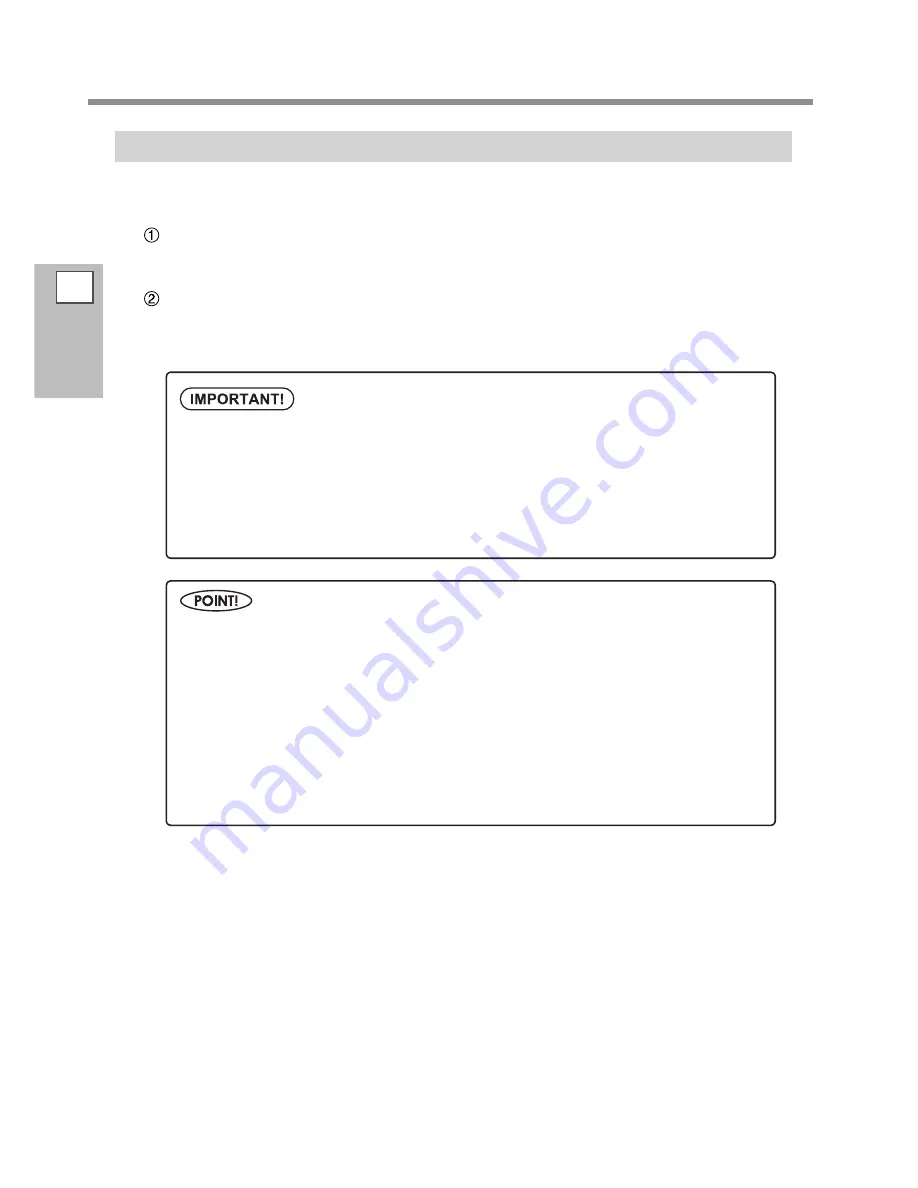
2
Basic Operation
Outputting
68
Starting Output
When the operation of P. 67, "Getting Ready to Receive Data from a Computer" is completed, you can start
output. To output, the following procedure is required.
Creating Output Data
Create the output data using the application software like Adobe Illustrator and like that. For information on
how to create the data, refer to the documentation of your application software.
Sending the Output Data to This Machine Using the Software RIP.
Use the included software RIP “Roland VersaWorks." For information on how to install and use Roland Versa-
Works, refer to “Roland VersaWorks Quick Start Guide” and HELP of Roland VersaWorks. If using the white ink
and metallic silver ink, refer to “Special Color Ink Guide.”
Points that must be observed
Be sure to set the media clamps during printing. Otherwise the edges of the media may warp and
catch on the print heads.
During output, never touch the media that's already been discharged. Doing so may obstruct media
feed or cause the media to rub against the heads, which may result in a paper jam or damage to
the heads.
Press back the loading lever when the machine is not in use.
If Ink Runs Out
When ink runs out, a warning beep sounds and a slot number of which ink runs out is displayed on
the display screen. Exchange the ink cartridge.
P. 75, "How to Replace Ink Cartridges"
Before you perform lengthy printing, check the amount of ink remaining in the ink
cartridges.
Before you perform lengthy printing, check the amount of ink remaining in the ink cartridges. When
ink runs out and printing is paused, the coloring at the seam may be altered when printing resumes.
P. 74, "Checking for Remaining Ink"
Summary of Contents for SOLJET PRO4 XF-640
Page 36: ...34 ...
Page 74: ...72 ...
Page 146: ...144 ...
Page 188: ...186 ...
Page 189: ...187 ...
Page 190: ...188 ...
Page 191: ...189 ...
Page 192: ...190 ...
Page 193: ...191 ...
Page 194: ...192 ...
Page 195: ......
Page 196: ...R2 121004 ...































