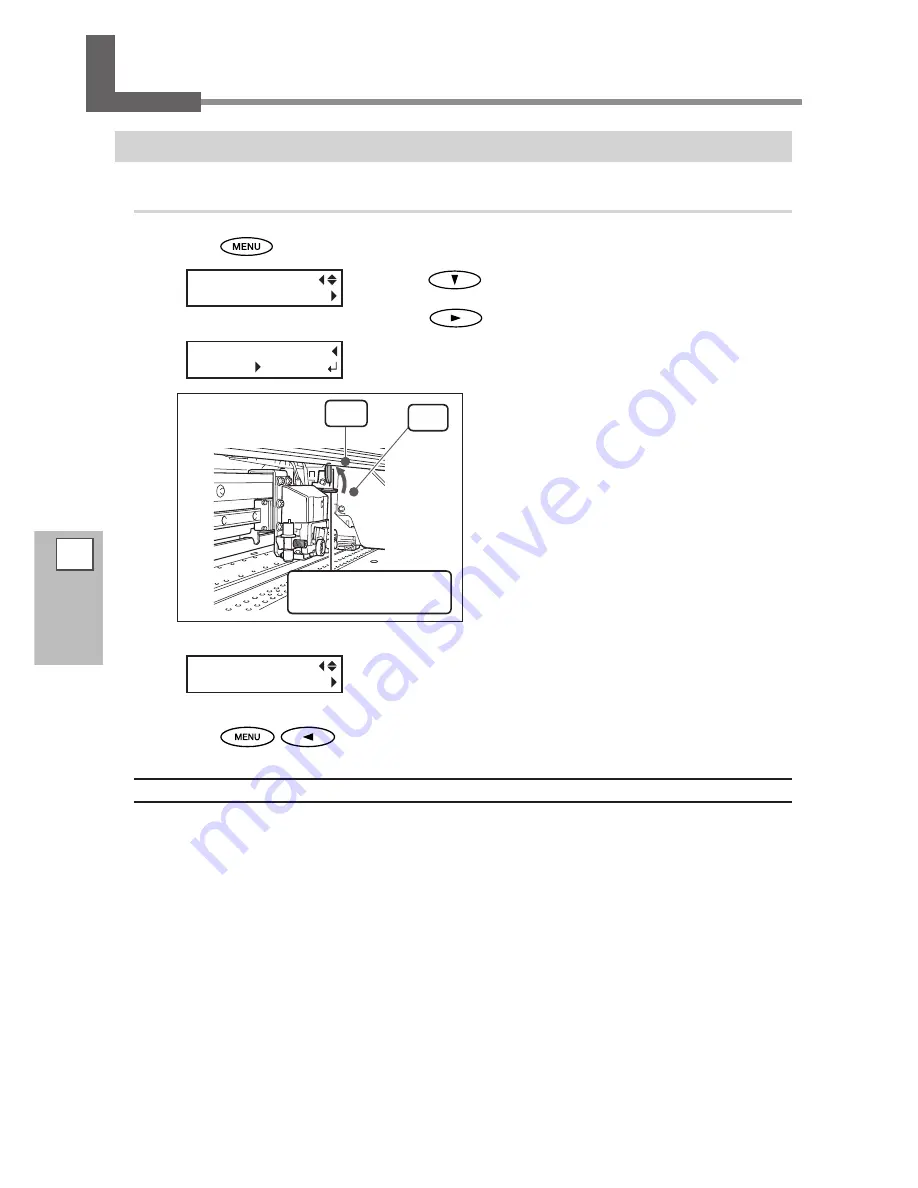
114
4
Part of Practice
Accommodating to the Types and Condition of Media
Adjusting Head Height to Match Media Thickness
Procedure
Press
.
Press
several times to display the screen shown
on the left.
Press
.
When the left figure is displayed, open the front cover.
Move the height-adjustment lever to adjust
the head height.
Moving the lever to "HIGH" makes a warning beep
sound twice. Moving it to "LOW" makes the warning
beep sound once.
Close the front cover.
The print-head carriage moves to the original position, and then the
screen shown in the figure appears.
Press
in this order to go back to the original screen.
Description
Depending on the media, media may wrinkle or come loose from the platen during printing, increasing the
chance of contact with the print heads. When you are using such media, adjust the head height to "HIGH."
Printing quality when the head height is set to “HIGH” may be coarser or otherwise lower than when set to
“LOW.” If this happens, refer to the pages indicated below.
P. 49, "Performing the Initial Adjustment (Correcting for Misalignment in Bidirectional Printing More Precisely)"
P. 111, "Correcting for Misalignment in Bidirectional Printing"
P. 118, "Preventing Soiling of the Media and Dot Drop-out"
MENU
HEAD HEIGHT
HEAD HEIGHT
LOW
LOW
MENU
HEAD HEIGHT
Height-adjustment lever
Move firmly, until it stops.
High
Low
Summary of Contents for SOLJET PRO4 XF-640
Page 36: ...34 ...
Page 74: ...72 ...
Page 146: ...144 ...
Page 188: ...186 ...
Page 189: ...187 ...
Page 190: ...188 ...
Page 191: ...189 ...
Page 192: ...190 ...
Page 193: ...191 ...
Page 194: ...192 ...
Page 195: ......
Page 196: ...R2 121004 ...






























