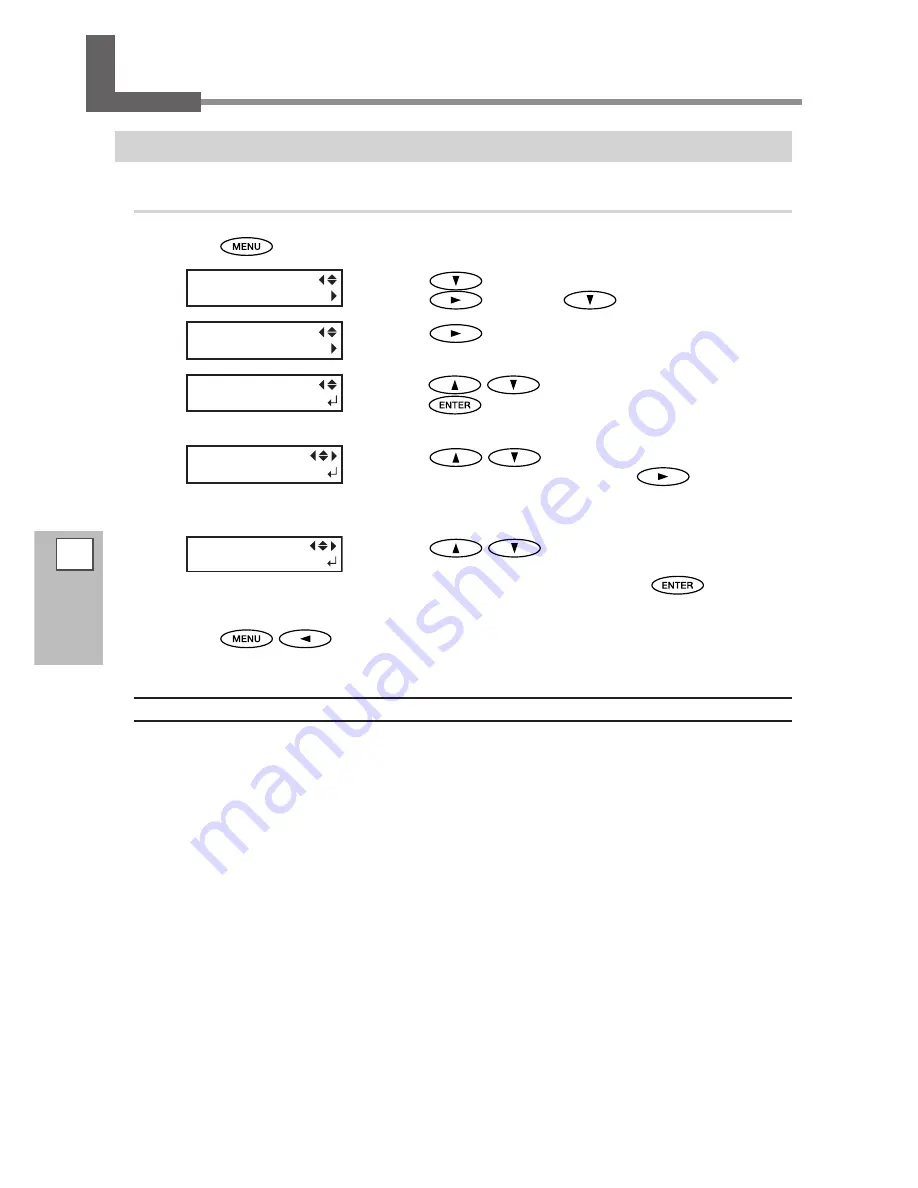
102
4
Part of Practice
Fully Utilizing Preset Function
Saving Various Settings as a Name Assigned Preset
Procedure
Press
.
Press
to display the left figure.
Press
, and then
.
Press
.
Press
to select one of NAME1 through 8.
press
to enable the setting.
The present menu settings are saved.
Press
to enter a character.
When a character is decided, press
.
The characters you can enter are "A" through "Z," "0" through "9," and
the "-" character. You can enter up to 15 characters, including spaces.
Press
to enter a character.
Enter the following characters in the same way.
When entries are completed, press
to enable
the setting.
Press
in this order to go back to the original screen.
Description
Using the [PRESET] menu lets you easily change a wide variety of settings to optimize them for the media. Up to
eight types of presets can be saved. You can assign a name to each one. Using media names for these may aid
recognition and clarity. Making changes for each menu item every time you change the media can be trouble-
some. That's why it can be useful to save the menu-item settings optimized for an often-used type of media as
a preset. The next time you use the media, you can change the menu-item settings to the optimal values for
the media simply by loading the preset you saved. Menu items that can be saved in presets are listed below.
MENU
PRESET
PRESET
SAVE
SAVE
NAME1
SET NAME
S_
SET NAME
SAMPLE_
Summary of Contents for SOLJET PRO4 XF-640
Page 36: ...34 ...
Page 74: ...72 ...
Page 146: ...144 ...
Page 188: ...186 ...
Page 189: ...187 ...
Page 190: ...188 ...
Page 191: ...189 ...
Page 192: ...190 ...
Page 193: ...191 ...
Page 194: ...192 ...
Page 195: ......
Page 196: ...R2 121004 ...
































