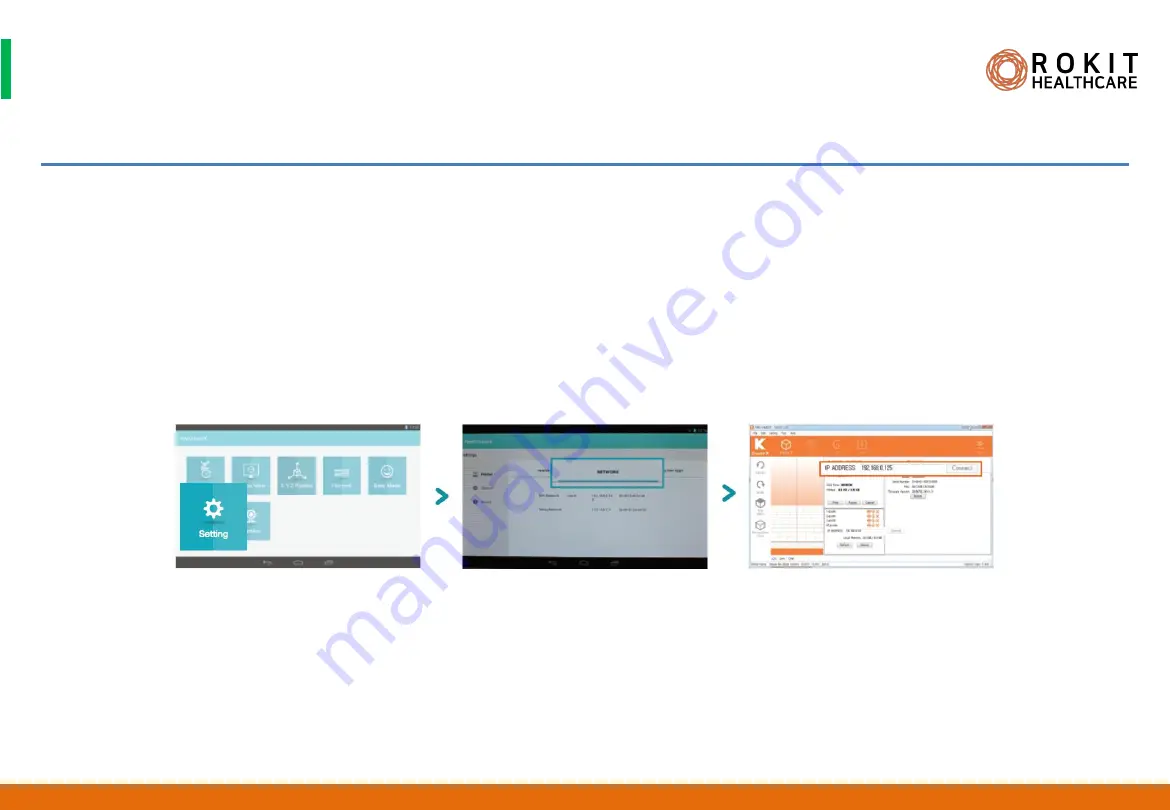
Confidential & Proprietary|© ROKIT Healthcare Inc. 2019. All Rights Reserved
Dr. INVIVO 4D User Guide
Printing Files via a Wireless Connection
1. Select [New Creator K APP]> [Setting]> [NETWORK] on Dr. INVIVO display.
2. Touch the Network tab to check your WIFI NETWORK IP.
3. Run [New Creator K] and click the [CONNECT] icon.
4. Type in the appropriate Network IP address. Press the [Connect] button on the right.
5. Once your computer is connected to Dr. INVIVO, you will see the word “Operational” appear in the status line. Upload your G-code file and
click the
[Print]
icon to begin printing.
40
INV-CHS-20191210

























