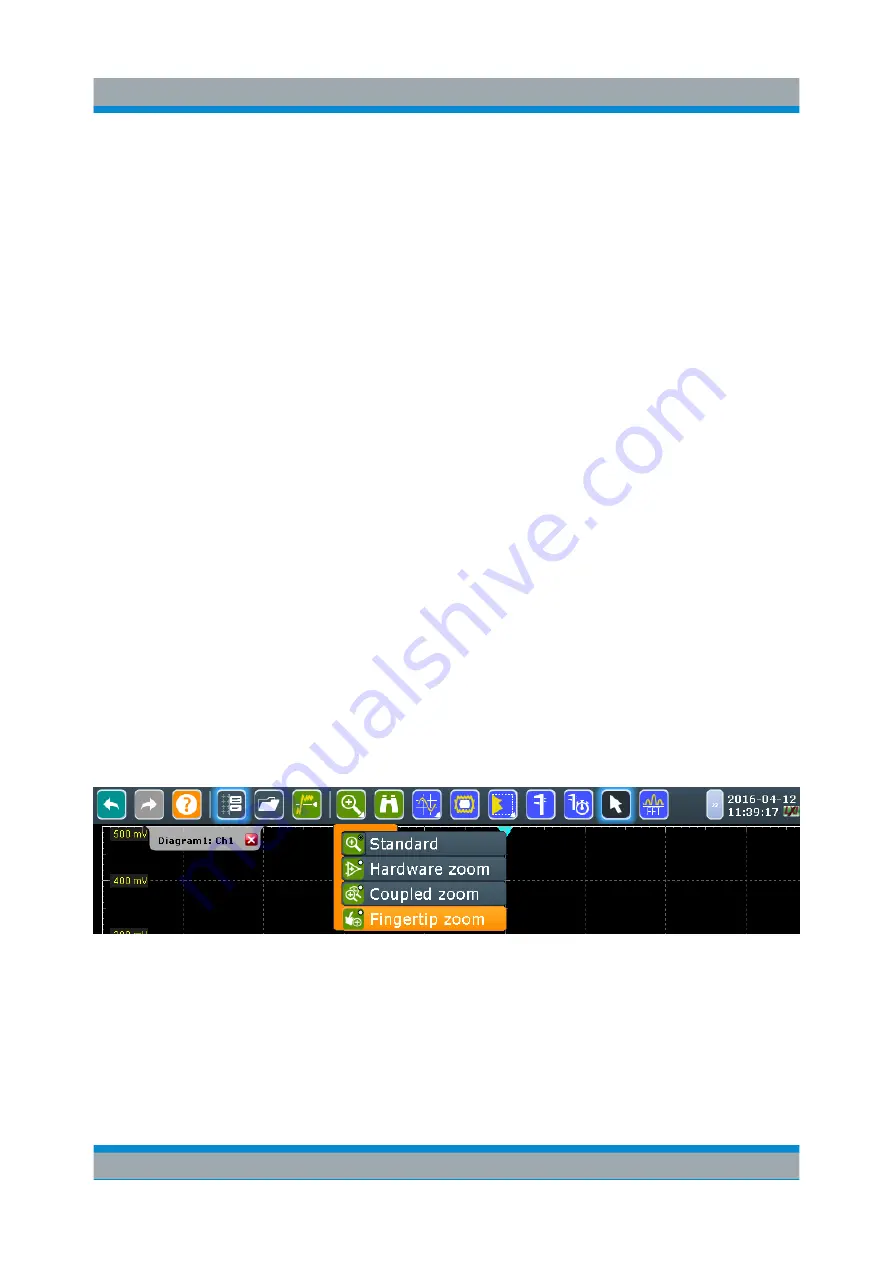
Operating the Instrument
R&S
®
RTE
89
Getting Started 1326.1026.02 ─ 06
To change the colors
If you want to highlight the signal bar, you can change the "Fill color" and "Border
color" of the bar.
1. Press the DISPLAY key on the front panel.
2. In the "Display" dialog box, select the "Diagram Layout" tab.
3. Tap "Border color" to change the color of the signal bar frame, or "Fill color" to
change the fill color of the bar.
4. In the "Adjust Colors" dialog box, select the color.
5. To use a color that is not yet defined, tap "Userdefined Colors". Define the
new color settings.
To see the effect of a setting change in the "Preview" area, enter the value
and press the ENTER key.
6. Tap "OK."
The signal bar is displayed in the new colors.
5.6
Toolbar
The toolbar provides direct access to important control and measurement func-
tions. It shows current date and time, and a message button. The selected func-
tion is highlighted.
A little triangle in the lower right corner of the icon means, that a menu is availa-
ble where you can select the required function.
By default, the toolbar shows the most frequently used functions. You can config-
ure the content of the toolbar and hide the date/time display, see
Toolbar
















































