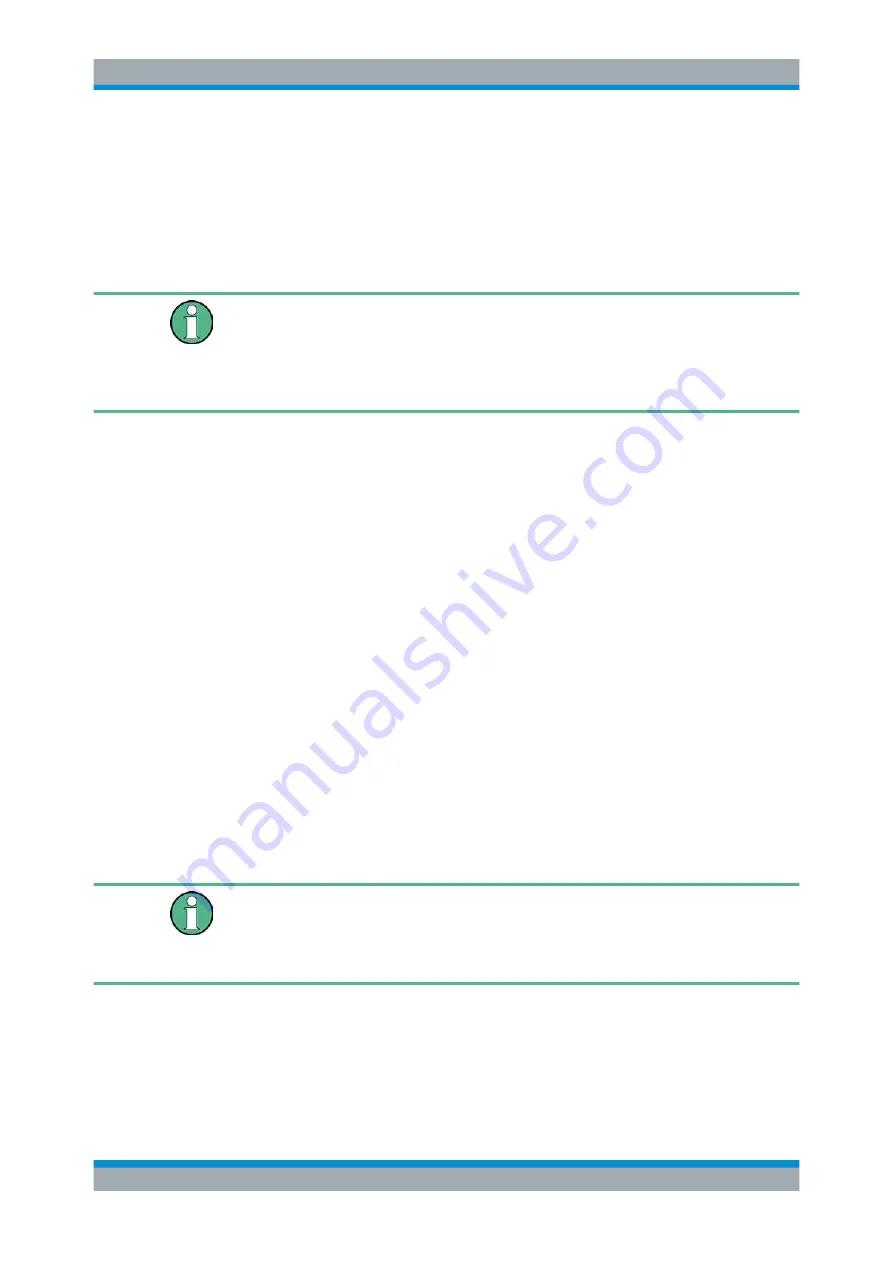
Spectrum Analyzer Mode
R&S
®
Spectrum Rider FPH
184
User Manual 1321.1011.02 ─ 06.00
2. Confirm the marker position by pressing the rotary knob.
The
shows the horizontal position of all markers and the
corresponding vertical value. You can select any marker in the
for further marker function using the marker softkey menu. You can
also use rotary knob to select any of the markers displayed in the
Special touchscreen gesture
Alternatively, double tap on the touchscreen to position the marker on the trace win-
dow. The first marker that is positioned on the trace window is the main marker, the
following markers added on the trace window are the delta markers.
See
6.2.7.3
Positioning a Delta Marker
When a normal marker is already in use, you can add delta markers.
1. Press the [MARKER] key.
The marker menu opens.
2. Select the "New Marker" softkey.
The R&S Spectrum Rider activates a delta marker and positions it on the next max-
imum level that has been measured. In addition, the delta marker input field opens.
The R&S Spectrum Rider adds the delta marker to the marker list and shows the
marker position relative to the normal marker (M1).
You can perform the following actions:
● Enter a delta marker position with the number keys and confirm the entry with
one of the unit keys.
● Change the delta marker position with the rotary knob.
3. Confirm the delta marker position by pressing the rotary knob.
The delta marker input field closes.
4. To add more markers, press the "New Marker" softkey several times until you have
the number of markers you want in the display.
Special touchscreen gesture
Alternatively, double tap on touchscreen to position the delta marker on the trace win-
dow.
See
6.2.7.4
Selecting the Marker Type
When you add new markers, they are delta markers by default. Their coordinates are
relative to the first marker (M1). You can turn delta markers into normal markers if you
need absolute information about the marker position.
Configuring Spectrum Measurements






























