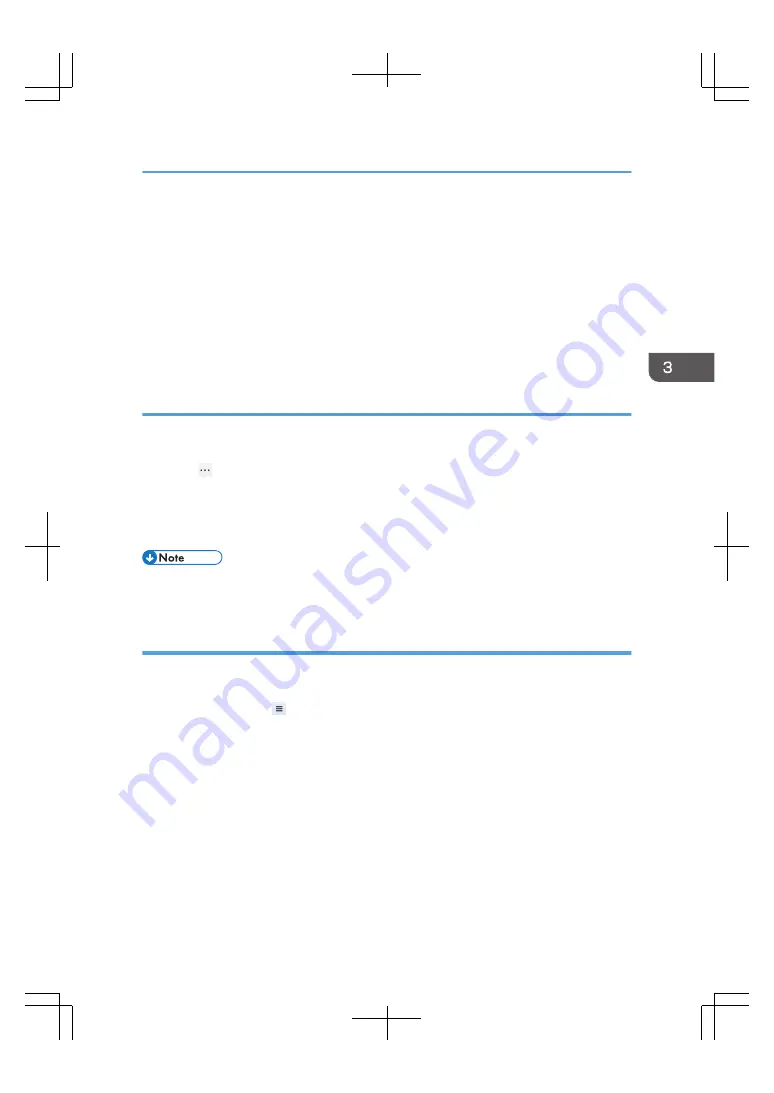
14.
Click [OK].
15.
Click [Trusted sites].
When using Internet Explorer 9, skip to Step 20.
16.
Click [Sites].
17.
Enter "http://(IP address of the print server)" in the text box of [Add this website to the
zone:], and then click [Add].
18.
Click [Close].
19.
Click [OK].
Configuring Edge
This procedure shows how to configure Edge 38.14939.1066.0 on Windows 10. The procedure might
differ depending on the version of browser you are using.
1.
Click [ ].
2.
Click [Settings].
3.
Click [View advanced settings].
4.
Select [Don't block cookies] from the drop-down list under [Cookies].
• To change the language of the remote console, change the language of the operating system in
[Time & language] under [Settings].
Configuring Firefox
This procedure shows how to configure Firefox 54.0.1 on Windows 7. The procedure might differ
depending on the operating system or the version of browser you are using.
1.
Click the menu icon ( ), and then click [Options].
2.
Click [Content].
3.
In the [Languages] area, click [Choose...] to change the language for the remote console.
If you do not want to change the language, skip to Step 6.
4.
Select your language from the drop-down list, and then click [Add].
5.
Click [OK].
6.
Click [Privacy].
7.
In the [History] area, select [Remember history] from the drop-down list.
8.
Close the tab.
Configuring Client Computers
39
Summary of Contents for TotalFlow Print Server R-62
Page 8: ...Type 1 TotalFlow Print Server R 62 Type 2 TotalFlow Print Server R 62A 7...
Page 9: ...8...
Page 17: ...1 Safety Information for This Print Server 16...
Page 19: ...2 Other Information for This Print Server 18...
Page 51: ...6 Quit System Preferences 3 Getting Started 50...
Page 55: ...3 Getting Started 54...
















































