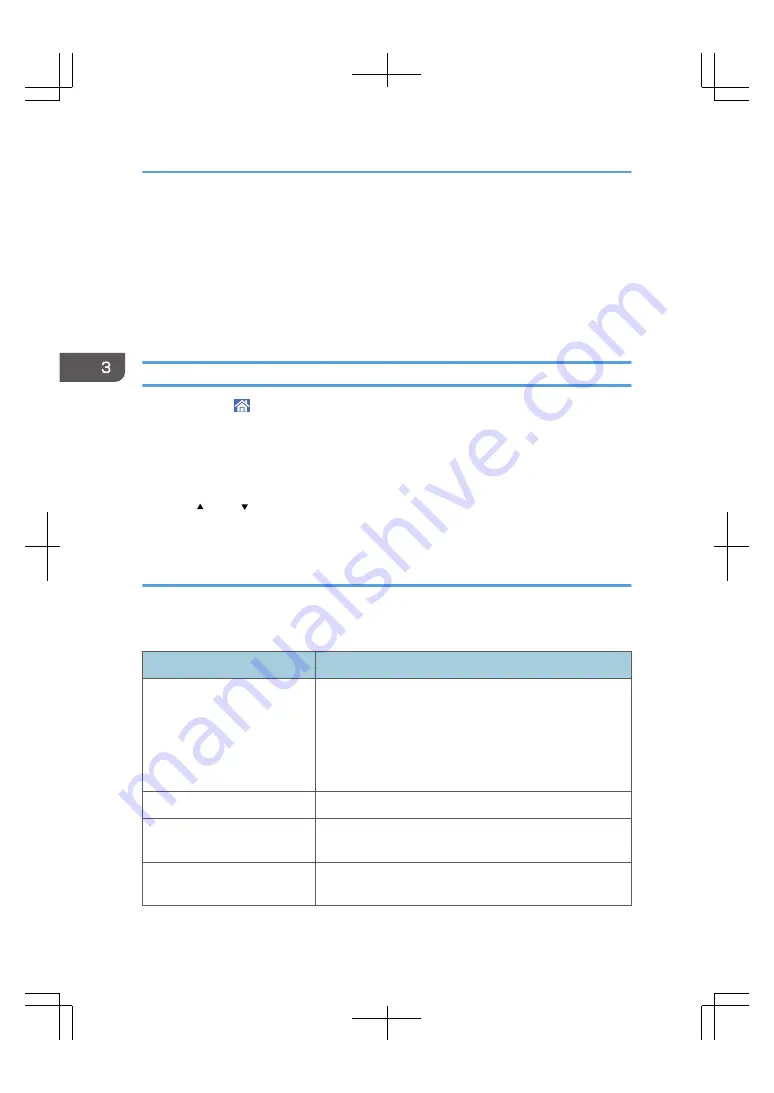
Configuring Network Settings
To configure the network settings of the print server for the first time, use the control panel of the printer.
You need to configure the same settings using the local console or remote console.
Configure the network according to the environment in which you are using the print server. If you
change the network environment in which the print server is used or restart the print server, configure
network settings again, referring to the status of the print server.
Configuring the Network Settings on the Control Panel of Your Printer
1.
Press Home ( ) on the center bottom of the printer's control panel, and press the
[TotalFlow] icon of the [Home] screen.
2.
Press [User Tools/Adjustment].
3.
Press [Ethernet Configuration].
4.
Select the settings you want to change.
Press [ Prev.]/[ Next] to scroll the screen to display items that cannot be seen.
5.
Change settings by following the on-screen instructions, and then press [OK].
Network settings that can be configured on the printer
The network settings for the print server that can be set on the control panel of your printer are as
follows:
Ethernet Adapter - Common
Item
Description
Use DHCP to obtain DNS servers
Allows users to obtain DNS server addresses.
Yes
DNS server addresses are obtained automatically.
No
DNS server addresses are specified manually.
IP address of primary DNS server
Specifies the IP address of the primary DNS server.
IP address of secondary DNS
server
Specifies the IP address of the secondary DNS server.
DHCP timeout
Specifies the timeout setting for connecting the host to the DNS
server using DHCP.
3. Getting Started
34
Summary of Contents for TotalFlow Print Server R-62
Page 8: ...Type 1 TotalFlow Print Server R 62 Type 2 TotalFlow Print Server R 62A 7...
Page 9: ...8...
Page 17: ...1 Safety Information for This Print Server 16...
Page 19: ...2 Other Information for This Print Server 18...
Page 51: ...6 Quit System Preferences 3 Getting Started 50...
Page 55: ...3 Getting Started 54...






























