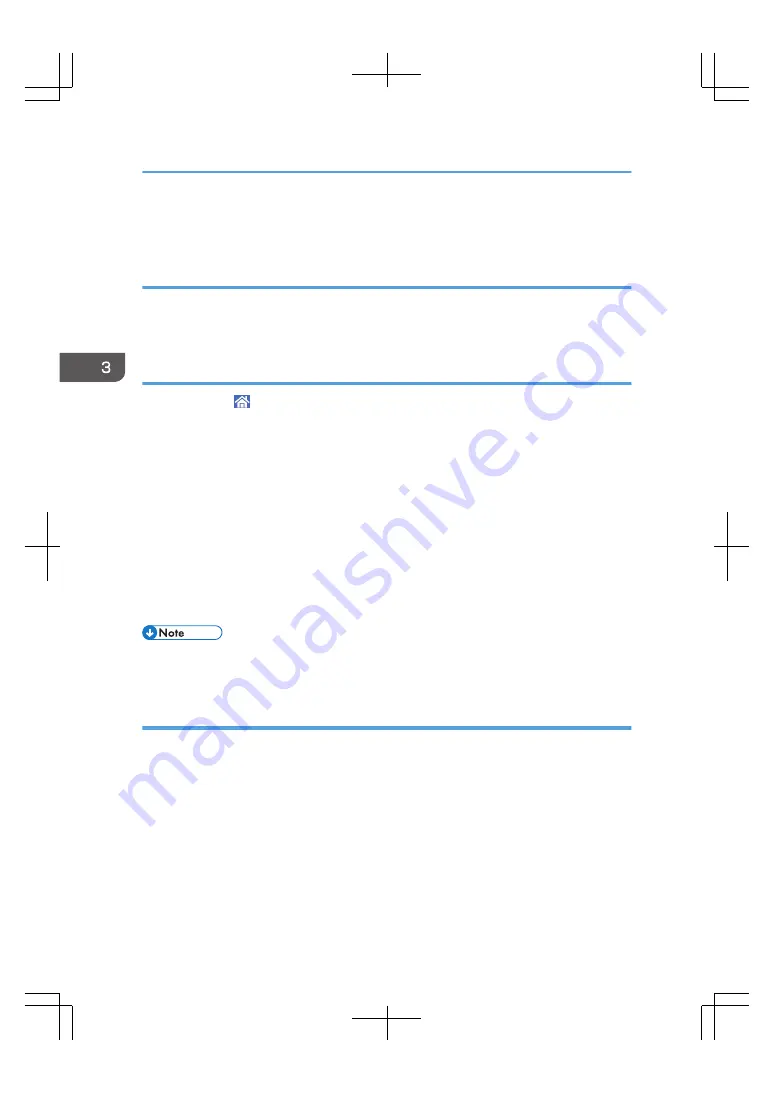
• You cannot shut down the print server when it is backing up jobs or printing from a USB flash
memory or DVD.
Shutting down the print server using the power interlock function
1.
Turn off the main power switch of the printer.
The print server automatically turns off.
Shutting down or restarting the print server from the control panel of the printer
1.
Press Home ( ) on the center bottom of the printer's control panel, and press the
[TotalFlow] icon of the [Home] screen.
2.
Press [Stop] if the printer is being used.
The print server suspends printing of the current job.
When the confirmation screen appears, follow the on-screen messages.
3.
Press [User Tools/Adjustment].
4.
Select the operation.
To restart the operating system of the print server, press [Restart DFE].
To restart the print server, press [Restart Control Unit].
To shut down the print server, press [Shut Down Control Unit].
5.
Press [OK].
• When the power interlock function is enabled, you cannot shut down the print server using the
control panel of the printer.
Shutting down or restarting the print server from the local console or remote console
1.
Click [Stop] if the printer is being used.
The print server suspends a printing job.
2.
Click the [Configuration] page.
3.
Click [Shutdown] under [DFE] in the navigation pane.
To restart the operating system of the print server, click [Restart DFE].
To restart the print server, click [Restart Control Unit].
To shut down the print server, click [Shut Down Control Unit].
4.
Click [OK].
3. Getting Started
32
Summary of Contents for TotalFlow Print Server R-62
Page 8: ...Type 1 TotalFlow Print Server R 62 Type 2 TotalFlow Print Server R 62A 7...
Page 9: ...8...
Page 17: ...1 Safety Information for This Print Server 16...
Page 19: ...2 Other Information for This Print Server 18...
Page 51: ...6 Quit System Preferences 3 Getting Started 50...
Page 55: ...3 Getting Started 54...






























